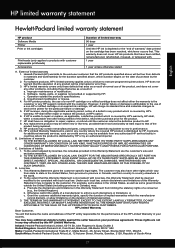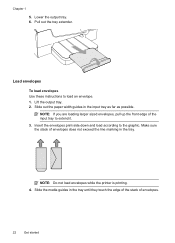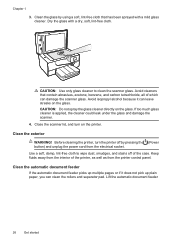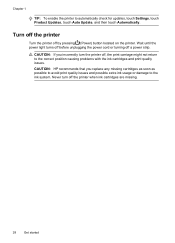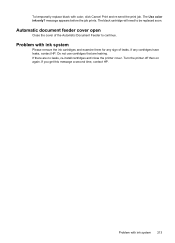HP Officejet 6700 Support Question
Find answers below for this question about HP Officejet 6700.Need a HP Officejet 6700 manual? We have 3 online manuals for this item!
Question posted by JARICH007 on December 19th, 2012
How Do I Stop Getting Yhe 7 Day Meal Planner? It's Just A Waste Of Paper And Ink
The person who posted this question about this HP product did not include a detailed explanation. Please use the "Request More Information" button to the right if more details would help you to answer this question.
Current Answers
Related HP Officejet 6700 Manual Pages
Similar Questions
Why Do I Get An Error Message On My C410 Printer The Following Ink Cartridge Is
not intended for use as currently configured photo black
not intended for use as currently configured photo black
(Posted by roctech 10 years ago)
How To Get My Hp Photosmart 7510 To Print On Picture Paper
(Posted by arghecle 10 years ago)
I Removed The Ink Cartridges And The Slide Bar Retracted Back. How Do I Get It B
unable to get the slide bar back to where i can install new ink
unable to get the slide bar back to where i can install new ink
(Posted by Anonymous-107653 11 years ago)
How Can I Get A Manual For The Hp Officejet 6700? The Scanner Is Behaving Badly
The scanner does strange unpredictable things. I am trying to get a manual so I know whether it is s...
The scanner does strange unpredictable things. I am trying to get a manual so I know whether it is s...
(Posted by HOAD 11 years ago)