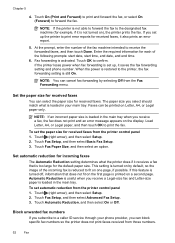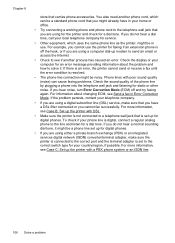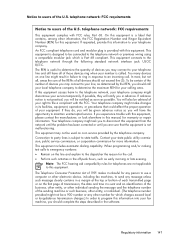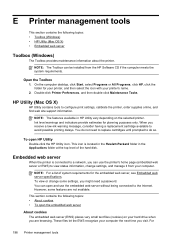HP Officejet 6600 Support Question
Find answers below for this question about HP Officejet 6600.Need a HP Officejet 6600 manual? We have 3 online manuals for this item!
Question posted by jfgietl on April 2nd, 2013
'problem With Printer Or Ink System'
Keep getting error message:"problem with printer or ink system". Cartridges keep sliding to the right. How can I change ink? Do I need to re-install printer?
Current Answers
Related HP Officejet 6600 Manual Pages
Similar Questions
Can Officejet 6600 Operate With One Or More Depleted Cartridges
(Posted by ragina 10 years ago)
Can The Hp Officejet 6600/6700 Still Print If The Magenta Cartridge Goes Out
(Posted by twaorvi 10 years ago)
How Do You Know Which Color Ink Needs Refilled In The Hp Officejet 6600 Ink
installation
installation
(Posted by bonnie2escheid 10 years ago)
Get Error Message When Trying To Print With Hp Officejet 4500
(Posted by carltHa 10 years ago)
Inkjet J4580 Error Message 'at Least One Cartridges Has A Problem'
I have replace both the ink cartridges and I still get this message - any help would be appreciated.
I have replace both the ink cartridges and I still get this message - any help would be appreciated.
(Posted by sugar 14 years ago)