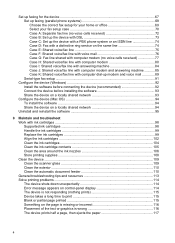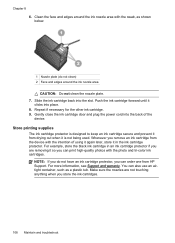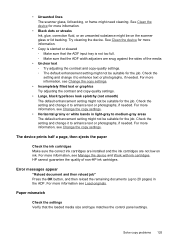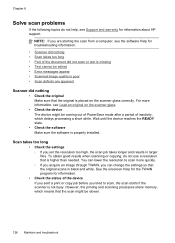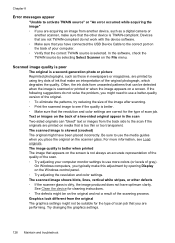HP J4580 Support Question
Find answers below for this question about HP J4580 - Officejet All-in-One Color Inkjet.Need a HP J4580 manual? We have 4 online manuals for this item!
Question posted by sugar on April 1st, 2010
Inkjet J4580 Error Message 'at Least One Cartridges Has A Problem'
I have replace both the ink cartridges and I still get this message - any help would be appreciated.
Current Answers
Related HP J4580 Manual Pages
Similar Questions
I Am Getting A Error Message That The Scanner Failed And It Will Not Fax , Scan,
(Posted by kennethgoldwire 12 years ago)
Hp Officejet 6210 Error Message 'cartridge Access Door Open'
Hi! I own an HP Officejet 6210 purchased in the US. Recently, right after I'dreplaced the ink cartri...
Hi! I own an HP Officejet 6210 purchased in the US. Recently, right after I'dreplaced the ink cartri...
(Posted by thepapadop 12 years ago)
Scan Error Says No Connection To Pc, Refer To Manual
The screen has an error message saying there is no connection to the pc, which there is, but when I ...
The screen has an error message saying there is no connection to the pc, which there is, but when I ...
(Posted by steve13077 13 years ago)
Print Cartridge Problem
It says refer to device documentation to trouble shoot. What should we do. Thanks.
It says refer to device documentation to trouble shoot. What should we do. Thanks.
(Posted by cnadkarni 13 years ago)
I Had A Paper Jam And Cleared The Paper Out. Still Have Jam Error Message. Help
I had a paper jam and cleared the paper out of the back of the printer. Still have a "paper jam:" er...
I had a paper jam and cleared the paper out of the back of the printer. Still have a "paper jam:" er...
(Posted by JANE341 13 years ago)