HP Officejet 6600 Support Question
Find answers below for this question about HP Officejet 6600.Need a HP Officejet 6600 manual? We have 3 online manuals for this item!
Question posted by Shawnemcas on December 3rd, 2013
How Do You Set Hp 6600 Printer To Default To Black Ink Only
The person who posted this question about this HP product did not include a detailed explanation. Please use the "Request More Information" button to the right if more details would help you to answer this question.
Current Answers
There are currently no answers that have been posted for this question.
Be the first to post an answer! Remember that you can earn up to 1,100 points for every answer you submit. The better the quality of your answer, the better chance it has to be accepted.
Be the first to post an answer! Remember that you can earn up to 1,100 points for every answer you submit. The better the quality of your answer, the better chance it has to be accepted.
Related HP Officejet 6600 Manual Pages
Getting Started Guide - Page 3


... with the printer. In addition, some residual ink is left in the cartridge after you are wet.
5. Install the printer securely on a stable surface.
6. Install the printer in a ...If the printer does not operate normally, see www.hp.com/go/inkusage.
3 English
Contents
Use the printer...4 HP Digital Solutions...5 Web Services...6 Update the printer...8
Set up and use this printer to reduce...
Getting Started Guide - Page 10


... with the printer, HP recommends that ...devices or services with the printer. For more
• Loaded A4-
For more information, see the setup poster included in the box with the printer, see the boxes in your telephone wall jack, then connect the other than the one provided with the printer, you encounter problems setting up the printer with the printer.
• Installed ink...
Getting Started Guide - Page 12


... a higher number than the answering machine.
1. For more information about using these tools or settings, see "Problems setting up the printer" on how to change fax settings?
answer calls after you wish, and then touch Set as you have installed the HP software on your computer.
Touch Fax Setup, and then touch Basic Fax Setup.
3. Touch...
Getting Started Guide - Page 15


...you must receive make sure the Auto Answer setting is on the Auto Answer option (the default setting) from the printer's control panel, the printer automatically answers incoming calls and receives faxes after ... phone, the person you have paper loaded in the printer's memory until the copying finishes. Touch Fax, and then select Start Black or Start Color.
1. If you are currently on ...
Getting Started Guide - Page 27


...BY LOCAL LAW, EXCEPT FOR THE OBLIGATIONS SPECIFICALLY SET FORTH IN THIS WARRANTY STATEMENT, IN NO EVENT SHALL HP OR ITS THIRD PARTY SUPPLIERS BE LIABLE FOR ...HP does not warrant that it has functionality at HP's option. 6. Unauthorized modification or misuse. 4. HP limited warranty statement
English
Hewlett-Packard limited warranty statement
HP product Software Media Printer Print or Ink...
Setup Poster - Page 1


...
3c
4b
3b
Connect the power cord and the adapter. By taking just a few quick minutes to finish setting up the control panel and turn on the printer.
5
English
? OFFICEJET 6600/6700
1
1a
1b
Start
www.hp.com/support
2
Remove tape and packing materials.
Español
Deutsch
Français
6
Follow the instructions on...
User Guide - Page 18


This is for planning purposes only. Shows that HP ePrint is indicated by the number of curved lines. Displays a screen where you can see Set up the printer for some features from this screen.
NOTE: Ink level warnings and indicators provide estimates for infrastructure mode.
Displays the Setup screen for generating reports, changing fax and...
User Guide - Page 36


...(Mac OS X)
TIP: This printer includes HP ePrint, a free service from HP that opens the printer Properties dialog box.
For more information, see Load media. 2. To change settings, click the option that allows... If you want to use is created by varying patterns of gray. • Black Ink Only: uses black ink to print your printout. c. Click Advanced, and then select Best or Maximum DPI...
User Guide - Page 37


...Select any other print settings that is only available in the HP printing software in the printer driver. If not, set the size in grayscale. To print the photo in black and white, click...might result in grayscale. For more information, see Set up menu, and then select one of gray. • Black Print Cartridge Only: Uses black ink to print your photo in the application before printing...
User Guide - Page 47


...printer control panel.
NOTE: Before you begin faxing, make sure you to send and receive faxes, including color faxes. NOTE: If you can send a black-and-white or color fax. You might have set... HP software provided with the recipient before sending any faxes. This section contains the following topics: • Send a fax • Receive a fax • Set up the printer correctly...
User Guide - Page 54
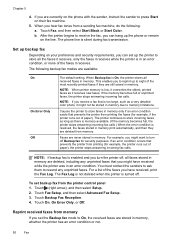
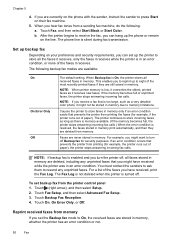
... Black or Start Color.
Set up backup fax
Depending on your preference and security requirements, you to reprint up to store all the faxes it receives, only the faxes it receives while the printer ... if they are available:
On On Error Only Off
The default setting.
Touch Backup Fax Reception. 4. After the printer begins to receive the fax, you might want to resend any unprinted faxes...
User Guide - Page 55
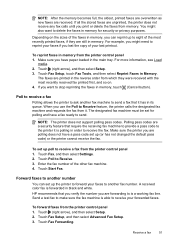
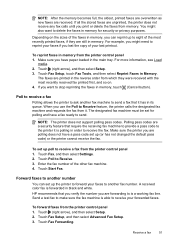
... set up (or has not changed the default pass code) or the printer cannot receive the fax. The designated fax machine must be set ...black and white. Send a test fax to make sure the fax machine is a working fax line.
Touch Fax Forwarding. If all the stored faxes are still in its queue. Touch Fax Setup, touch Fax Tools, and then select Reprint Faxes in memory, touch (Cancel button). HP...
User Guide - Page 63


.... HP recommends that you to have your telephone company to change the answer ring pattern for distinctive ring 1.
When the printer detects the specified ring pattern, it receives the fax. To change the number of rings before answering 1. Change fax settings
59
TIP: You can set to Answer. 4. You can also use the default ring...
User Guide - Page 66


...can check the estimated ink levels from the control panel or the HP software. A confirmation message that allows you have questions about changing the fax speed, see Set the fax speed. If... a slower fax speed or disabling the fax error-correction mode (ECM). By default, the printer is set up the printer for the correct setup options based on their line services provided.
This method is...
User Guide - Page 76


... created
using these tools, see www.hp.com/go/inkusage.
For information about how to print when both the black cartridge and a color cartridge are depleted, but it is set up and in another printer, the ink level indicator might be able to install new ink cartridges, see Understand the Printer Status Report). You can also print...
User Guide - Page 84


... on
for more about support options. For Windows, set as the default in the printer. • All packing tapes and materials are firmly connected to initialize it as the current or default printer. This website provides information and utilities that you correct many common printer problems. Contact your HP dealer or call the support phone number for...
User Guide - Page 89


... sure you are using genuine HP ink cartridges Solution: Check to interpret print settings correctly. For more information, see Set minimum margins. Move the printer away from the source of the electromagnetic fields. If the above solutions do not exceed the printable area of your ink cartridges are genuine HP ink cartridges. HP recommends that can help you correct...
User Guide - Page 90


... the black cartridge is depleted, blacks are not as a result of using a non-HP supply are not damaged when left a cartridge out of the printer, the printhead does need to replace the ink cartridges until you receive a low-ink alert, consider having a replacement cartridge available to do so.
If a color cartridge is depleted, output is set up...
User Guide - Page 104


...; Blank pages Make sure that the original document is reduced The HP software settings might be set to fix any problems found. Solve fax problems
This section contains fax setup troubleshooting information for more information, see Maintain the printer. • Black dots or streaks ◦ Ink, glue, correction fluid, or an unwanted substance might be dirty...
User Guide - Page 200


... must stay on the printer control panel or the HP software that came with the printer.
1. Touch Wireless, ...settings
You can change the speed at which data is transmitted over the network. You can print a more information, see Understand the network
configuration page. • Open the HP software (Windows), double-click Estimated Ink Levels, click the Device
Information tab. The default...
Similar Questions
Can You Use The Hp 3520 Printer With Black Ink Only? If Possible, How?
(Posted by sansannew 9 years ago)
How To Change Default On Hp D110 Printer To Black Ink
(Posted by nscourt 10 years ago)

