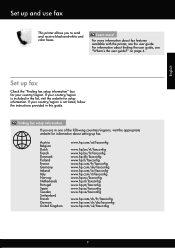HP Officejet 6600 Support Question
Find answers below for this question about HP Officejet 6600.Need a HP Officejet 6600 manual? We have 3 online manuals for this item!
Question posted by Adovmdiaz on December 16th, 2013
How To Set Hp 6600 For Black Ink Only
The person who posted this question about this HP product did not include a detailed explanation. Please use the "Request More Information" button to the right if more details would help you to answer this question.
Current Answers
Answer #1: Posted by DreadPirateRoberts on January 22nd, 2014 10:40 AM
This printer has a printhead mechanism that contains 4 individual cartridges: CMYK (cyan/magenta/yellow/black).
You will have to replace the cartridge, if the unit provides a message of one of the colors being empty, before the unit will resume printing. It is a maintenance mechanism to prevent the product from self-damage.
Related HP Officejet 6600 Manual Pages
Similar Questions
Hp Officejet Pro 8600 How To Set Fax To Black Ink Only
(Posted by Tennca 10 years ago)
How Do You Set Hp 6600 Printer To Default To Black Ink Only
(Posted by Shawnemcas 10 years ago)
How To Set To Print Black Ink Only Hp Officejet Pro 8600 Plus
(Posted by chopsLulu 10 years ago)