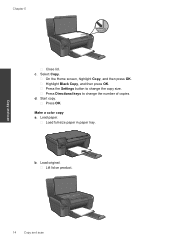HP Photosmart e-All-in-One Printer - D110 Support Question
Find answers below for this question about HP Photosmart e-All-in-One Printer - D110.Need a HP Photosmart e-All-in-One Printer - D110 manual? We have 2 online manuals for this item!
Question posted by nscourt on November 11th, 2013
How To Change Default On Hp D110 Printer To Black Ink
The person who posted this question about this HP product did not include a detailed explanation. Please use the "Request More Information" button to the right if more details would help you to answer this question.
Current Answers
Related HP Photosmart e-All-in-One Printer - D110 Manual Pages
Similar Questions
How To Change The Hp D110 To Print Default Black And White
(Posted by barmyrle 10 years ago)
Hp D110 Printer Ink Shows To Be Nearly Full But Will Not Print Color Or Black
(Posted by huva1960 10 years ago)
How Can I Get The Black Ink Cartridge On My Hp D110 Printer To Work
(Posted by mkmctl 10 years ago)