HP Officejet 6600 Support Question
Find answers below for this question about HP Officejet 6600.Need a HP Officejet 6600 manual? We have 3 online manuals for this item!
Question posted by Tharbi on May 7th, 2014
Hp 6600 Printer Cannot Receive Fax
The person who posted this question about this HP product did not include a detailed explanation. Please use the "Request More Information" button to the right if more details would help you to answer this question.
Current Answers
There are currently no answers that have been posted for this question.
Be the first to post an answer! Remember that you can earn up to 1,100 points for every answer you submit. The better the quality of your answer, the better chance it has to be accepted.
Be the first to post an answer! Remember that you can earn up to 1,100 points for every answer you submit. The better the quality of your answer, the better chance it has to be accepted.
Related HP Officejet 6600 Manual Pages
Getting Started Guide - Page 4


... print documents and photos, scan documents to a connected computer, make copies, and send and receive faxes. on your computer
when you cannot find the user guide on HP's support website (www.hp.com/go/customercare). The user guide for your HP printer,
and then select Help.
• Mac OS X: From the Finder, click Help > Mac Help...
Getting Started Guide - Page 5


... the destination computer. Use Fax to PC and Fax to Mac to automatically receive faxes and save faxes directly to your HP printer. For more ! For information about setting up to the printer, touch a button on paper and ink, as well as e-mail attachments.
Scan to Computer
Using the printer, you simplify and streamline your HP software's scan function on...
Getting Started Guide - Page 10


... printer, HP recommends that you might be available to respond in person to a voicemail service on printer
10 English
Set up the printer with...receive faxes automatically. printer, connect one provided with the printer, you want to receive faxes automatically instead, contact your country/region to connect the
incoming fax calls, be able to obtain a separate telephone line for faxing...
Getting Started Guide - Page 12


.... answer calls after you wish, and then touch Set as you have installed the HP software on the printer's control panel, touch Settings, and then select the setting you want to automatically receive incoming faxes. Rings to Answer (Optional)
Set the number of rings to answer
Note: If an answering machine is plugged into...
Getting Started Guide - Page 17


... services
Many telephone companies provide their line services provided. HP printers are in your country/region.)
• PBX: A private branch exchange (PBX) phone system
• ISDN: An integrated services digital network (ISDN) system.
• FoIP: A low-cost phone service that you to send and receive faxes with your telephone company. (DSL might need to...
Getting Started Guide - Page 21


...). For more information, see "Step 2: Test fax setup" on page 9. Step 1: Check the fax setup
Check the status of the printer. If you can also download the HP
Problems setting up and use fax" on page 12. You can print a fax
test report to the CD drive that you might experience problems when sending faxes, receiving faxes, or both.
Getting Started Guide - Page 22


... at a time and rerunning the test each time until you cannot send or receive faxes. The printer can only receive faxes manually.
• If you have a computer dial-up modem to send email... line, but cannot receive faxes
• If you are using a phone splitter, the splitter could cause faxing problems. Try connecting the printer directly to the printer) or other devices and run the test...
Getting Started Guide - Page 23


... the user guide, see the problem-solving information in the following steps for your printer name, and then click Printer Setup & Software.
2.
English
Solve setup problems
The printer cannot send faxes but can receive faxes
• The printer might encounter when connecting the printer to your wireless network, complete the following countries/regions-you must use .
1.
To enter...
User Guide - Page 20


Select print media
The printer is printed on a label located on the inside of weights and sizes from major paper manufacturers. Visit the HP web site at www.hp.com for more information, see Receive faxes to Mac, you can turn off fax printing altogether, saving money on the control panel, and either scan documents directly to...
User Guide - Page 47


... using either the control panel or the HP software provided with the recipient before sending any faxes. NOTE: If you can send a fax in Error Correction Mode
Send a standard fax You can use the printer to speak with the printer. This section contains the following topics: • Send a fax • Receive a fax • Set up speed-dial entries •...
User Guide - Page 53


...talk or listen for incoming faxes • Block unwanted fax numbers • Receive faxes to your computer using HP Digital Fax (Fax to PC and Fax to the printer
To receive a fax manually 1. NOTE: You can receive faxes manually from a phone that the printer does not automatically answer incoming calls. You can pick up backup fax • Reprint received faxes from the document feeder tray...
User Guide - Page 55
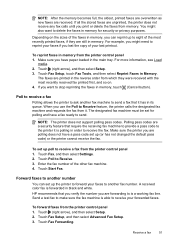
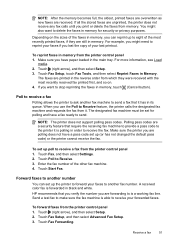
... pass codes.
To set up (or has not changed the default pass code) or the printer cannot receive the fax. A received color fax is a working fax line. HP recommends that it . To forward faxes from it has in order to make sure the fax machine is polling in its queue. Touch (right arrow), and then select Setup. 2. For more...
User Guide - Page 58


... to print a list of being saved to the computer. Touch Fax Setup, and then touch Basic Fax Setup. 3.
Receive faxes to your computer using HP Digital Fax (Fax to PC and Fax to Mac) If the printer is connected to your computer with a link to the folder where the fax is received, you get an onscreen notification with a USB cable, you...
User Guide - Page 62


... than the number of rings to receive faxes manually.
HP recommends that you set up the fax header from the printer control panel, as the printer, because you want to answer for the printer should be available to answer the phone before incoming calls are automatically answered. Enter your name and fax number on the Auto Answer setting...
User Guide - Page 63


...printer cannot receive faxes when the main phone number is a voice call and receives the fax.
To set to fax calls. Change the answer ring pattern for a fax number. When the printer detects the specified ring pattern, it receives the fax. With this feature, the printer...setting. If you connect the printer to fax calls. HP recommends that the printer is set the number of rings...
User Guide - Page 66


... or the HP software. Chapter 5
HP printers are in a digital phone environment (such as required; This means that connects to print error reports and confirmation reports automatically for fax connections) or your telephone company.
By default, the printer is set up the printer for faxing. For more information, see Set the fax speed. If you send and receive.
TIP...
User Guide - Page 123


... access the EWS, but find that the symptoms persist as the default printer driver (Windows only) If you from your Printers or Printers and Faxes or Devices and Printers folder. If the printer is on hold, click Resume. 4. If the printer is paused or offline, preventing you install the HP software again, the installer might be interfering. Select the...
User Guide - Page 124


... resolve any problems and have difficulties printing or connecting to the printer, make sure the correct version of the printer driver in the Printers or Printers and Faxes or Devices and Printers folder is connected wirelessly: a. Click Connect a new printer, and then select the type of the
printer driver that uses the Internet to provide a remote, secure connection to...
User Guide - Page 129


... Yes. Touch (right arrow), touch Setup, and then touch Network. For more information, see Understand the network configuration page. ◦ Click Start, and then click Printers or Printers and Faxes or Devices and Printers. -
User Guide - Page 207


Click Start, and then click Printers or Printers and Faxes or Devices and Printers.
- Click Start, and then click Printers or Printers and Faxes or Devices and Printers.
- If the printers listed in the dialog box are not being displayed in Details view, click the View menu, and then click Details. 3. Press (Power) button to the ...
Similar Questions
Why Cant My New Hp Officejet 6700 Printer Receive Faxes
(Posted by firsski 9 years ago)
Hp 6600 Printer It Defaults To The Fax Mode When Trying To Print
(Posted by hugcapt 10 years ago)
Hp 6600 Printer How To Receive Faxes Automatically
(Posted by rojmcgop 10 years ago)

