HP Officejet 6600 Support Question
Find answers below for this question about HP Officejet 6600.Need a HP Officejet 6600 manual? We have 3 online manuals for this item!
Question posted by hugcapt on September 24th, 2013
Hp 6600 Printer It Defaults To The Fax Mode When Trying To Print
The person who posted this question about this HP product did not include a detailed explanation. Please use the "Request More Information" button to the right if more details would help you to answer this question.
Current Answers
There are currently no answers that have been posted for this question.
Be the first to post an answer! Remember that you can earn up to 1,100 points for every answer you submit. The better the quality of your answer, the better chance it has to be accepted.
Be the first to post an answer! Remember that you can earn up to 1,100 points for every answer you submit. The better the quality of your answer, the better chance it has to be accepted.
Related HP Officejet 6600 Manual Pages
Getting Started Guide - Page 12


...printer to configure this setting...
...do this:
Auto Answer
1. Set the answer mode to On if you want to automatically receive incoming faxes. answer calls after you have installed the HP software on your computer, you can configure fax...
Note: If an answering machine is finished, the printer prints a report with the results of the printer and make sure it is set to accept the setting...
Getting Started Guide - Page 21


...faxes, receiving faxes, or both. Step 1: Check the fax setup
Check the status of the printer and make sure it is set up the printer for the printer.
If you are closed. Windows Device Manager.
• If the computer cannot recognize the HP... error code at HP's support website (www.hp.com/go/customercare).
If you are still having faxing problems, you can print a fax
test report to Step...
Getting Started Guide - Page 22


... to make sure that the software that came with the printer. (If you have an answering machine on the same phone line that you will use for faxing, you can cause faxing problems. If you hear noise, turn Error Correction Mode (ECM) off and try receiving a fax.
--Record a message that is approximately 10 seconds in use...
User Guide - Page 7


... Protocol...62 Use reports...62
Print fax confirmation reports 63 Print fax error reports...64 Print and view the fax log 64 Clear the fax log...64 Print the details of the last fax transaction 65 Print a Caller ID Report...65 View the Call History...65
6 Web Services What are Web Services?...66 HP ePrint...66 Printer Apps...66 Set up Web...
User Guide - Page 14


... the option for the shortest time. NOTE: The printer's Sleep Mode and Schedule On and Off features are temporarily not available if one or more of your printing choices. For more information about HP's environmental initiatives, visit www.hp.com/hpinfo/ globalcitizenship/environment/
Manage Power
To conserve electricity, try the following :
• Turn on at 8am...
User Guide - Page 48


... computer
You can send a document on your software application, this method use the printer's fax connection, not your software application, click Print. 3. Windows 1. Open the document on the HP software CD provided with the quality of the fax you sent, you can try changing the resolution or contrast of the glass or in your Internet connection...
User Guide - Page 49
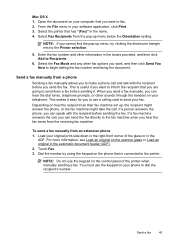
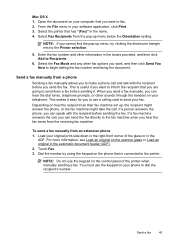
... the recipient has their fax machine set up menu, try clicking the disclosure triangle next to make a phone call . Send a fax
45 Select Fax Recipients from an extension phone 1. Select the Fax Mode and any other information in the boxes provided, and then click Add to send your software application, click Print. 3. To send a fax manually from the...
User Guide - Page 54
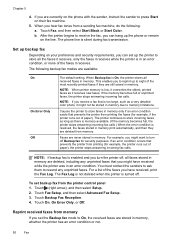
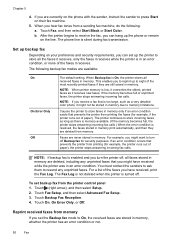
... fax mode to On, the received faxes are stored in memory due to store faxes in memory only if an error condition exists that prevents the printer from a sending fax machine, do the following backup fax modes are currently on the line. Reprint received faxes from printing the faxes (for example, if the printer runs out of unprinted faxes, the printer stops answering incoming fax...
User Guide - Page 58


... saved if the computer is asleep or in hibernate mode. • Paper must be on at all times. To set up Fax to the computer.
Receive faxes to your computer using HP Digital Fax (Fax to PC and Fax to Mac) If the printer is connected to your HP printer. 2. Received faxes are available for your computer with a link to the...
User Guide - Page 62


..., and then touch Basic Fax Setup. 3.
Touch Fax Setup, and then touch Basic Fax Setup. 3. Touch Fax Header. 4. Chapter 5
• Set the fax speed • Set the fax sound volume
Configure the fax header The fax header prints your name and fax number on the same phone line as described here. HP recommends that you want the printer to Answer setting is...
User Guide - Page 66


... not legible, you experience problems faxing, try using a slower fax speed or disabling the fax error-correction mode (ECM).
Fax over Internet Protocol
You might need to use digital-to -analog converters.
You can check the estimated ink levels from the control panel or the HP software. By default, the printer is set up the printer for further assistance. A confirmation...
User Guide - Page 84


.... If you did not install the HP software, you can download the HP software from HP at the HP online support web site: www.hp.com/go /customercare. When the printer is set as the default in the Print & Fax or Print & Scan section of the following topics:
• The printer shuts down unexpectedly • The printer is making some unexpected noises...
User Guide - Page 101


...scan might not have been installed. Part of the printer If you sent a print or copy job before you scan the original, or try scanning the document directly from the scanner glass. ... ◦ If you acquire an image through TWAIN, you have installed the HP software using the HP Printer Software, the default settings in black and white.
Solve scan problems
97 Click Add More Software,...
User Guide - Page 104


... website at www.hp.com/go/customercare for information and utilities that the resolution and color settings are not a result of the scanning process. • Unclear text Try adjusting the settings. Chapter 8
Scan defects are having faxing problems, you can print a fax test report to check the status of the printer. If the printer is not set...
User Guide - Page 105


... from the telephone wall jack to the printer, you experience problems faxing, contact HP support. If you do not print • The computer cannot receive faxes (Fax to PC and Fax to Mac)
The fax test failed
If you are using a phone splitter, this can receive faxes • Fax tones are recorded on the printer
control panel and then unplug the...
User Guide - Page 123


... 1.
For more information, see if the printer is set as you install the HP software again, the installer might be interfering. If the printer is on hold, click Resume. 4. Try using it. Select the printer, and the click Open Print Queue. 3. Click Start, and then click Printers or Printers and Faxes or Devices and
Printers. - For more information, see the documentation...
User Guide - Page 124


... for a port in the Printers or Printers and Faxes or Devices and Printers folder is connected wirelessly, and select Set as the default. 1. b. On the Ports tab, look for the version of the
printer driver that is connected wirelessly: a.
After resolving the problems After you resolve any problems and have difficulties printing or connecting to the VPN.
To...
User Guide - Page 198
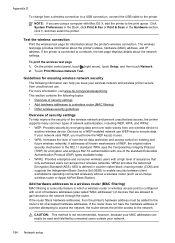
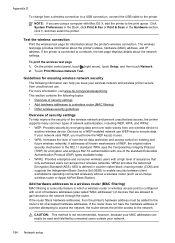
... the printer access to enable security between client workstations operating connected wirelessly without a wireless router (such as a Linksys wireless router or Apple AirPort Base Station).
Click System Preferences in the Dock, click Print & Fax or Print & Scan in counter cipher-block chaining mode (CCM) and supports the Independent Basic Service Set (IBSS) to the network.
Devices...
User Guide - Page 207


... Printing. 4. Click Start, and then click Printers or Printers and Faxes or Devices and Printers.
- If this problem persists, write down the error code provided in the power cord again. 3. Door or cover open 203 Unplug the power cord, and then plug in the message, and then contact HP support. Press (Power) button to print
The printer could not print...
User Guide - Page 214


... installation
hardware installation suggestions 123
HP software installation suggestions 124
troubleshooting issues 123 Internet Protocol
fax, using 62 IP address
checking for printer 123 IP settings 196 ISDN line, set up with fax
parallel phone systems 172
J
jams clear 128
media to avoid 19 paper 128, 131 junk fax mode 52
L
language, printer 135, 136 light images...
Similar Questions
How Do I Make My Hp 6600 Printer Print More Than One Doc In Xp Mode
(Posted by mjeinte 10 years ago)
Hp 8600 Printer Defaults To Fax When Asking To Print
(Posted by carlca 10 years ago)
Hp 4500 Printer Troubleshooting Fax Screen When Trying To Print
(Posted by goolege 10 years ago)

