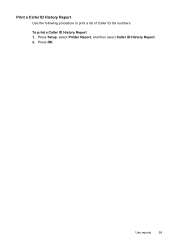HP Officejet 4500 Support Question
Find answers below for this question about HP Officejet 4500 - All-in-One Printer - G510.Need a HP Officejet 4500 manual? We have 3 online manuals for this item!
Question posted by goolege on August 20th, 2013
Hp 4500 Printer Troubleshooting Fax Screen When Trying To Print
The person who posted this question about this HP product did not include a detailed explanation. Please use the "Request More Information" button to the right if more details would help you to answer this question.
Current Answers
Related HP Officejet 4500 Manual Pages
Similar Questions
Hp 4500 Printer Makes Banging Sound When Trying To Print
(Posted by Lozdn 10 years ago)
When I Try To Print A Document My Hp 4500 Goes To Fax
(Posted by dsyrob 10 years ago)
Why Does My Hp 4500 Printer Want To Send Fax When I Request Print
(Posted by Sonydrblue 10 years ago)
Why Does My Hp 4500 G510g-m Make Smudges On Printing Paper
why does my hp 4500 g510g-m make smudges on printing paper
why does my hp 4500 g510g-m make smudges on printing paper
(Posted by thisday 11 years ago)
Hp 4500 Printer
How do I set up my HP 4500 printer to mirror images?
How do I set up my HP 4500 printer to mirror images?
(Posted by samonesmith 12 years ago)