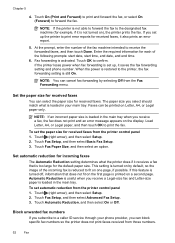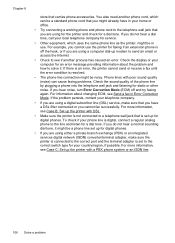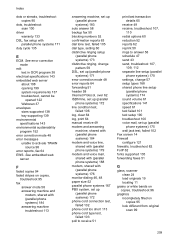HP Officejet 6600 Support Question
Find answers below for this question about HP Officejet 6600.Need a HP Officejet 6600 manual? We have 3 online manuals for this item!
Question posted by lfmann on April 10th, 2012
My Fax Won't Work. I Passed The Set-up. I Get Error Messages When I Try To Fax
How do you find out what the error messages mean. They are not listed in my user manual. Error message 358. The receiver is a business & is always on. I hear it dial & ring. Then a squelch, but no return squelch.
Current Answers
Related HP Officejet 6600 Manual Pages
Similar Questions
How To Use Pause Dialing When Sending A Fax From Hp Officejet 6600
(Posted by amitle 10 years ago)
How Do I Set The Date And Time On The Officejet 6500a Plus Printer?
How do I set the date and time on the Officejet 6500a plus printer?
How do I set the date and time on the Officejet 6500a plus printer?
(Posted by blopes31 12 years ago)
Down Load Instructions To Send Faxes On Hp Officejet 4550 All In One
Download insructions to send faxes on HP Officejet 4550 all in one
Download insructions to send faxes on HP Officejet 4550 all in one
(Posted by jamesbadgett 12 years ago)