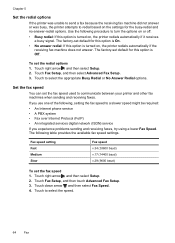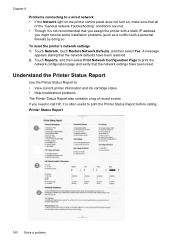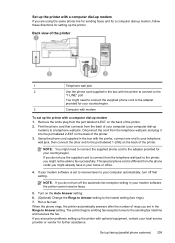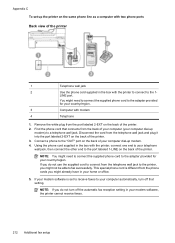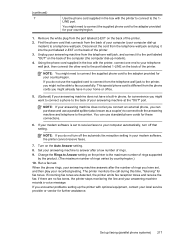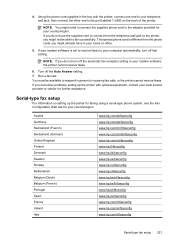HP Officejet 6500A Support Question
Find answers below for this question about HP Officejet 6500A - Plus e-All-in-One Printer.Need a HP Officejet 6500A manual? We have 3 online manuals for this item!
Question posted by blopes31 on November 3rd, 2011
How Do I Set The Date And Time On The Officejet 6500a Plus Printer?
How do I set the date and time on the Officejet 6500a plus printer?
Current Answers
Related HP Officejet 6500A Manual Pages
Similar Questions
Why Is My Print Carriage On My Hp Officejet 6500a Plus Printer Stuck On The
right side?
right side?
(Posted by tdrcomp 10 years ago)
Hp Officejet 6500a Plus Printer Says Not Connected When It Is
(Posted by pmontdrak 10 years ago)
How To Set Up Hp Officejet 6500a Plus Wireless
(Posted by esanvm 10 years ago)
The Black Ink In My Hp Officejet 6500a Plus Printer Does Not Work Why?
I have changed the cartridge and it still does not print.
I have changed the cartridge and it still does not print.
(Posted by rdomeier1 11 years ago)
How Can I Get A Manual For My New Hp Officejet 6500a Plus Printer, Please?
(Posted by jkirby2727 12 years ago)