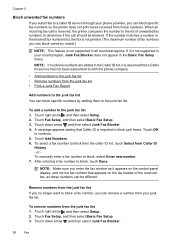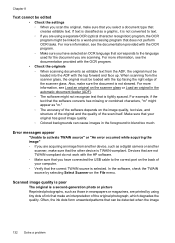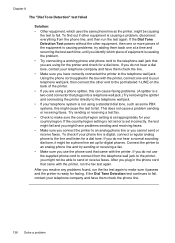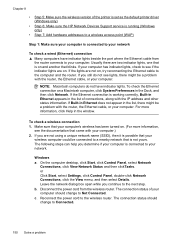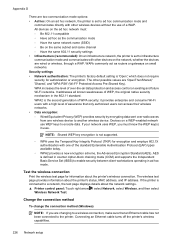HP Officejet 6500A Support Question
Find answers below for this question about HP Officejet 6500A - Plus e-All-in-One Printer.Need a HP Officejet 6500A manual? We have 3 online manuals for this item!
Question posted by wwilliam44 on February 15th, 2012
Unable To Print Documents.
Whenever I try to print a document I receive an "unable to communicate with your printer" error. The printer is a wireless 6500A plus all-in-one.
Current Answers
Related HP Officejet 6500A Manual Pages
Similar Questions
When I Go To Print I Receive A Printer In Error State Message
(Posted by verdegans 2 years ago)
How Do I Make My Hp 6500a Plus Printer Wireless Without Being Connected To The
modem
modem
(Posted by Sauni 9 years ago)
How To Edit J610 Printer Wireless Printing
(Posted by rodFalcon 10 years ago)
What Does Unable To Print Broken Pipe On Officejet 6500a Plus
(Posted by tomPeterT 10 years ago)
Hp6500a Plus. Unable To Print A5 Double-sided
Whenever I try to print double sided on A5 I get the following message: The Two sided option, long ...
Whenever I try to print double sided on A5 I get the following message: The Two sided option, long ...
(Posted by geofgray400 11 years ago)