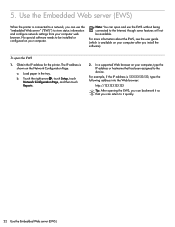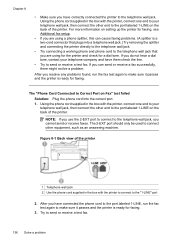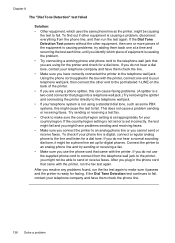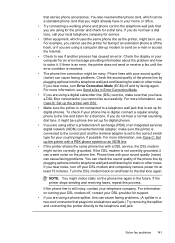HP Officejet 6500A Support Question
Find answers below for this question about HP Officejet 6500A - Plus e-All-in-One Printer.Need a HP Officejet 6500A manual? We have 3 online manuals for this item!
Question posted by smkllb on March 20th, 2014
What Type Of Splitter Do I Need For An Hp 6500 Printer And 2 Computers
The person who posted this question about this HP product did not include a detailed explanation. Please use the "Request More Information" button to the right if more details would help you to answer this question.
Current Answers
Related HP Officejet 6500A Manual Pages
Similar Questions
How To Enlarge Text On Hp 6500 Printer
(Posted by eagleDra 10 years ago)
Hp 6500 Printer How To Enlarge Copy
(Posted by haAT 10 years ago)
How To Enlarge & Reduce On Hp 6500 Printer
(Posted by josgh13 10 years ago)
How Do I View Faxes Sent Directly To My Computer On My Hp 6500 Printer
(Posted by ShowcSteveo 10 years ago)
My Hp 6500 Printer
The numbers and the icons on My 6500 HP printer are flashing and I get the error message: Please tur...
The numbers and the icons on My 6500 HP printer are flashing and I get the error message: Please tur...
(Posted by badenj 11 years ago)