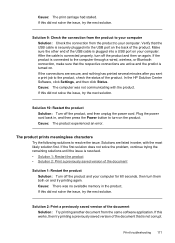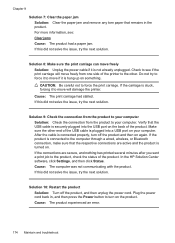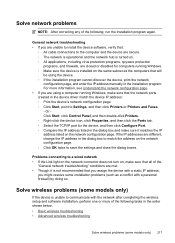HP 6500 Support Question
Find answers below for this question about HP 6500 - Officejet Wireless All-in-One Color Inkjet.Need a HP 6500 manual? We have 5 online manuals for this item!
Question posted by badenj on June 18th, 2012
My Hp 6500 Printer
The numbers and the icons on My 6500 HP printer are flashing and I get the error message: Please turn printer off and than on.
I do that but the flashing returns and the printer won't print at all. What can I do?
Current Answers
Related HP 6500 Manual Pages
Similar Questions
Why Do Hp Officejet 6500 Wireless Color Prints Have White Stripes?
(Posted by lvaha 10 years ago)
Hp Officejet 6500 Wireless General Printer Error Message Ink Cartridge Carrier
will not move manually
will not move manually
(Posted by keekzchel 10 years ago)
Hp 6500 Printer Won't Print Black Ink
(Posted by twoflaly 10 years ago)
Hp Laserjet M2727 Error 8 Turn Off & On Msg.
i can't fix the hp m2727 multifunction, that give me the error 8 turn off & on massage. i did bu...
i can't fix the hp m2727 multifunction, that give me the error 8 turn off & on massage. i did bu...
(Posted by mrbakersite 11 years ago)
Hp Photosmart 3200, Error Message
States that the access door (the lid you lift to replace ink cartridges) open...the problem is thath...
States that the access door (the lid you lift to replace ink cartridges) open...the problem is thath...
(Posted by Jared8416 12 years ago)