HP Officejet 6500A Support Question
Find answers below for this question about HP Officejet 6500A - Plus e-All-in-One Printer.Need a HP Officejet 6500A manual? We have 3 online manuals for this item!
Question posted by frasi on May 4th, 2014
How To Reduce The Size Of A Scanned Picture On Hp 6500a
The person who posted this question about this HP product did not include a detailed explanation. Please use the "Request More Information" button to the right if more details would help you to answer this question.
Current Answers
There are currently no answers that have been posted for this question.
Be the first to post an answer! Remember that you can earn up to 1,100 points for every answer you submit. The better the quality of your answer, the better chance it has to be accepted.
Be the first to post an answer! Remember that you can earn up to 1,100 points for every answer you submit. The better the quality of your answer, the better chance it has to be accepted.
Related HP Officejet 6500A Manual Pages
Getting Started Guide - Page 5


...Scan to the Internet (either scan documents directly to the printer remotely from e-mail connected mobile phones, netbooks, or other mobile devices-anywhere, anytime. Internet features
The printer..., called HP ePrint, you...printer's control-panel display, you simplify and streamline your HP software's scan
function on your HP printer.
You cannot use these Web features, the printer...
Getting Started Guide - Page 25


... replacement product may : a.
Limitations of South Africa
Hewlett-Packard limited warranty statement 23 D. Local law 1.
Improper maintenance or modification; However, if printer failure or damage is covered by HP's warranty, HP shall, within a reasonable time after being replaced. 9. Contracts for the duration specified above will find below the name and address of the...
User Guide - Page 9


...Size is reduced...129 Copy quality is poor ...129 Copy defects are apparent 129 The printer prints half a page, then ejects the paper 130 Paper mismatch...130
Solve scan problems...130 Scanner did nothing...130 Scan...printer is online and ready 152 Step 5: Make sure the wireless version of the printer is set as the default printer driver (Windows only 153 Step 6: Make sure the HP Network Devices...
User Guide - Page 12


...settings...224 Change IP settings...224 Reset network settings...224
Set up the printer for wireless communication 224 To set up a wireless communication using the ...227 Other guidelines...227 Guidelines for reducing interference on a wireless network 228
Uninstall and reinstall the HP software 228 E Printer management tools
HP printer software (Windows 230 HP Utility (Mac OS X)...230 Embedded...
User Guide - Page 14


... pages on same sheet to assess and reduce the impact of HP products, please visit: www.hp.com/hpinfo/globalcitizenship/environment/recycle/
Understand the printer parts
This section contains the following topics: • Front view • Printing supplies area • Back view
Front view
1 2 3
4 5
6
HP Officejet 6500B Plus e-All-in this printer, see Print on both sides (duplexing...
User Guide - Page 19


... partners as helping reduce paper consumption and waste. HP Digital Solutions
15 In addition, you simplify and streamline your printer. Change printer settings To change the printer settings or print ...front of paper pages again! For more information, see Scan. saving money on the printer's control panel, and either scan documents directly to select screens or options.
Touch the...
User Guide - Page 28
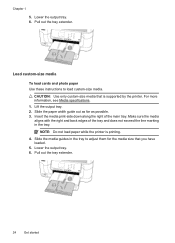
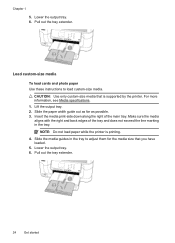
... and back edges of the main tray. Load custom-size media
To load cards and photo paper Use these instructions to adjust them for the media size that is printing. 4.
Pull out the tray extender....in the tray to load custom-size media. Slide the paper width guide out as far as possible. 3. NOTE: Do not load paper while the printer is supported by the printer. Slide the media guides in ...
User Guide - Page 40


... of the selected photo appears. If not, set the size in the printer driver.
the DPOF settings for printing.
See the documentation that is supported by the printer. Chapter 2
- When you to print the selected photos. b. The preview
image of the printer. Use only custom-size paper that came with your camera supports DPOF file...
User Guide - Page 41


... instructions, see Load media. 2. Change any other settings, and then click Print to begin printing. 5. Select Manage Custom Sizes in the HP software provided with the printer. Make sure the size corresponds to the media size on which you want, and then click Print to begin printing. Load the appropriate paper in your operating system...
User Guide - Page 46


... HP Scan 3. 3.
To start the scan, click Scan. Touch Document Type to scan options, if needed . 5. To scan using a Web browser. Load your original print-side down in the right-front corner of document you did not install the printer software on the scanner glass or Load an original in the ADF. Touch Scan, and then select Memory Device...
User Guide - Page 133


...) might need cleaning. See Maintain the printer for normal size.
• The HP software settings might be closed correctly. ◦ The scanner glass or lid backing might need cleaning. Size is reduced
• The reduce/enlarge or other copy feature might have been set to reduce the scanned image. See Maintain the printer for the copy job to make...
User Guide - Page 135


... the printer, the default settings in the HP software might be set the resolution too high, the scan job takes longer and results in larger files. You can lower the resolution to scan more information, see Load an original on the scanner glass, not the ADF.
However, if you have selected a picture scanning option, the HP software...
User Guide - Page 136
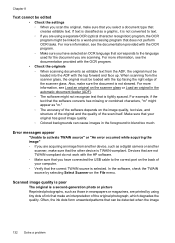
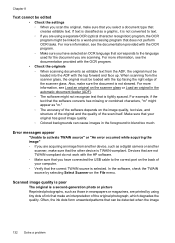
... If you are acquiring an image from another device, such as those in newspapers or magazines, are... port on the image quality, text size, and structure of the original and the.... When scanning from the ADF, the original must be loaded into the ADF with the HP software. ... scanner glass.
Scanned image quality is poor
The original is a second-generation photo or picture Reprinted photographs,...
User Guide - Page 138


... printer is not set up correctly for information on how to fix any problems found. Solve fax problems
This section contains fax setup troubleshooting information for solutions to reduce the scanned image...resolution and color settings are correct.
• Size is reduced The HP software settings might be dirty. For more information. If the printer is not long enough • Color faxes do...
User Guide - Page 170


... specified above , which duration begins on the date of warranty" date printed on the duration of a defect in your purchase agreement. If HP is unable to service the printer for additional warranty services, such as some governments outside the product's specifications; C. b. Extent of the defect, refund the purchase price for the performance...
User Guide - Page 172


...8226; Print resolution • Copy specifications • Fax specifications • Scan specifications • HP Web site specifications • Operating environment • Electrical requirements • Acoustic emission specification • Memory card specifications
Physical specifications
Size (width x depth x height) • Printer: 476.1 x 409.3 x 258.3 mm (18.7 x 16.1 x 10.2 inches...
User Guide - Page 179


...HP Bright White Paper HP Premium Presentation Paper, Matte Other inkjet papers HP Premium Plus Photo Papers HP Premium Photo Papers HP Advanced Photo Paper HP Everyday Photo Paper, Semi-gloss HP Everyday Photo Paper, Matte
Printer...supports custom paper sizes. Guidelines for copy collation Refer to the following table to determine which paper type setting to the printer specifications. These ...
User Guide - Page 246


... 26 warranty 166
printer software (Windows) about 230 opening 230
Printer Status Report information on 160
printhead clean 112
printhead, align 112 printheads
ordering online 198 part numbers 198 printing slow, troubleshoot 111 problems print 85 processor specifications 169 pulse dialing 63
Q
quality, troubleshoot copy 129 scan 132
R
radio interference reducing 228 regulatory information...
User Guide - Page 247


...scan,
troubleshoot 132 cut off 91 incompletely filled on
copies 129 jagged 109 meaningless characters 90 missing from scan...troubleshoot 129 unclear scans 134 tone dialing 63 tray capacity 173 media sizes supported 170 media...162 load media 20 locating 10
media sizes supported 170 paper guides illustration 10 ...print quality 96 Printer Status Report 160 receive faxes 140, 142 scan 130 scan quality 132 ...
User Guide - Page 248
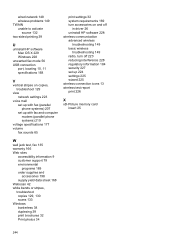
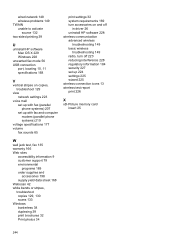
...off
in driver 26 uninstall HP software 228 wireless communication advanced wireless
troubleshooting 149 basic wireless
troubleshooting 149 radio, turn off 223 reducing interference 228 regulatory information ...184 security 227 set up 224 settings 225 wizard 225 wireless connection icons 13 wireless test report print 226
X
xD-Picture memory ...
Similar Questions
How To Size Scanned Picture Hp L7590
(Posted by seaQuinnb 10 years ago)
How To Scan Document To Origional Size And Edit Hp 6500a Plus
(Posted by linasredfr 10 years ago)
How To Set Copy Size To A4 Hp 6500a Plus
(Posted by co131719 10 years ago)
Can I Scan A Legal Size Document On Hp 6500a E710
(Posted by ShBur 10 years ago)

