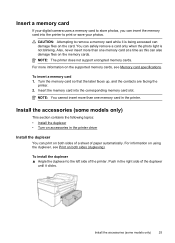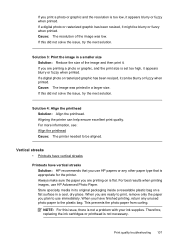HP Officejet 6500A Support Question
Find answers below for this question about HP Officejet 6500A - Plus e-All-in-One Printer.Need a HP Officejet 6500A manual? We have 3 online manuals for this item!
Question posted by wipaula on April 21st, 2014
How To Print 5x7 Hp 6500a Photo
The person who posted this question about this HP product did not include a detailed explanation. Please use the "Request More Information" button to the right if more details would help you to answer this question.
Current Answers
Related HP Officejet 6500A Manual Pages
Similar Questions
I Can Not Get My Photosmart7520 Print On Hp 4x6 Photo Paper
the photos I have stored on my PC will only print on regular copy paper instead of photo paper
the photos I have stored on my PC will only print on regular copy paper instead of photo paper
(Posted by Rmlboehme 10 years ago)
Mac And Ipad Won't Print On Hp Photosmart Prem C310 Series Printer
(Posted by chnic 10 years ago)
How To Make Poster Printing Using Hp 6500a
(Posted by Arrshar 10 years ago)
Ipad Won't Print With Hp 6500a Plus
(Posted by teamile 10 years ago)
How Do I Print Set The Printer To Print Full-bleed 4x6 Photos?
I am wanting to print professional looking 4x6 photos that are full-bleed. How do I do that?
I am wanting to print professional looking 4x6 photos that are full-bleed. How do I do that?
(Posted by asharp2005 12 years ago)