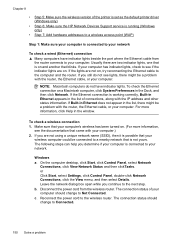HP Officejet 6500A Support Question
Find answers below for this question about HP Officejet 6500A - Plus e-All-in-One Printer.Need a HP Officejet 6500A manual? We have 3 online manuals for this item!
Question posted by mipapi on August 30th, 2013
How To Make My Laptop Work Wirelessly With An Hp Officejet 6500a Plus Printer
The person who posted this question about this HP product did not include a detailed explanation. Please use the "Request More Information" button to the right if more details would help you to answer this question.
Current Answers
Related HP Officejet 6500A Manual Pages
Similar Questions
How To Set Up Wireless Hp Officejet 6500a Plus On Mac Os 10.7
(Posted by Yourtdur 10 years ago)
Instructions On How To Make I.d. Cards On A Hp Officejet 6500a Plus Printer
(Posted by drudonny 10 years ago)
How To Make Two Sided Copies Hp Officejet 6500a Plus
(Posted by jujcst 10 years ago)
I Cant Print To My Wireless Hp Officejet Pro Plus Printer From My Laptop
(Posted by dweishelpo 10 years ago)
The Black Ink In My Hp Officejet 6500a Plus Printer Does Not Work Why?
I have changed the cartridge and it still does not print.
I have changed the cartridge and it still does not print.
(Posted by rdomeier1 11 years ago)