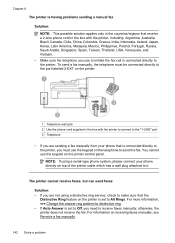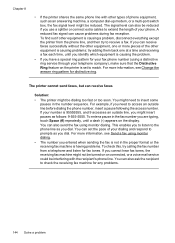HP Officejet 6500A Support Question
Find answers below for this question about HP Officejet 6500A - Plus e-All-in-One Printer.Need a HP Officejet 6500A manual? We have 3 online manuals for this item!
Question posted by rafer on January 18th, 2014
How To Make 2-sided Copies On A Officejet 6500a Plus
The person who posted this question about this HP product did not include a detailed explanation. Please use the "Request More Information" button to the right if more details would help you to answer this question.
Current Answers
Related HP Officejet 6500A Manual Pages
Similar Questions
How Do I Make 2 Sided Copies From 2 Sided Copies
How do I make 2 sided copies from a 2 sided document. I can only find 1 sided to 1 sided and 2 sided...
How do I make 2 sided copies from a 2 sided document. I can only find 1 sided to 1 sided and 2 sided...
(Posted by lea55855 7 years ago)
How To Make Two Sided Copies With A Hp Officejet 6600/6700 Printer
How to make two sided copies with HP officejet 6600/6700, there isn't anecessarily option for it.
How to make two sided copies with HP officejet 6600/6700, there isn't anecessarily option for it.
(Posted by tamishajones2 10 years ago)
How To Make Double Sided Copies On Hp Officejet 6500a Plus
(Posted by alsiv 10 years ago)
Hp Officejet 6500a Plus Won't Make 2 Sided Copies
(Posted by vlre 10 years ago)
How To Make Two Sided Copies Hp Officejet 6500a Plus
(Posted by jujcst 10 years ago)