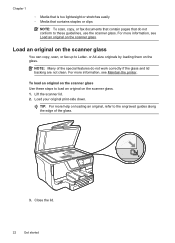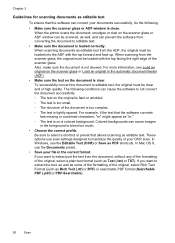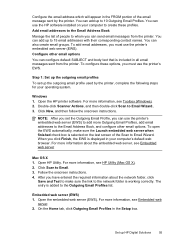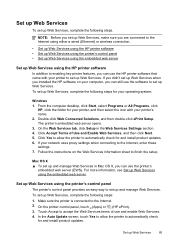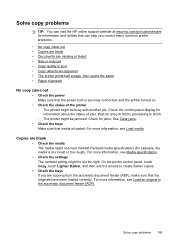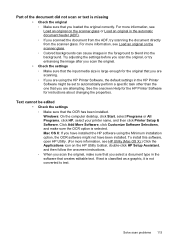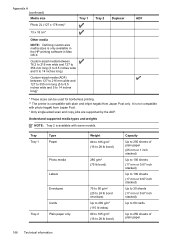HP Officejet Pro 8600 Support Question
Find answers below for this question about HP Officejet Pro 8600.Need a HP Officejet Pro 8600 manual? We have 3 online manuals for this item!
Question posted by lea55855 on June 11th, 2016
How Do I Make 2 Sided Copies From 2 Sided Copies
How do I make 2 sided copies from a 2 sided document. I can only find 1 sided to 1 sided and 2 sided to 1 sided.....touch screens?
Current Answers
Answer #1: Posted by Odin on June 12th, 2016 8:33 AM
This feature [duplexing] is supposed to be automatic with this printer. If it's not working for you, call H-P [(650) 857-1501].
Hope this is useful. Please don't forget to click the Accept This Answer button if you do accept it. My aim is to provide reliable helpful answers, not just a lot of them. See https://www.helpowl.com/profile/Odin.
Related HP Officejet Pro 8600 Manual Pages
Similar Questions
How To Copy The Same Document On Both Sides Of Paper
(Posted by nhv201 10 years ago)
Hp Officejet Pro 8600 Plus, Can't Copy A Legal Document
(Posted by tonydant 10 years ago)
Copying Legal Size Documents
We have been told that in order to copy a legal document, we have to feed it from the upper tray. Ho...
We have been told that in order to copy a legal document, we have to feed it from the upper tray. Ho...
(Posted by askus 11 years ago)
How Do I Copy Multiple Page Documents
How do I copy multiple page documents
How do I copy multiple page documents
(Posted by KeeganDP 12 years ago)