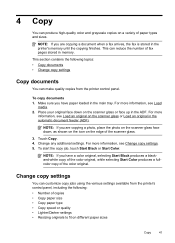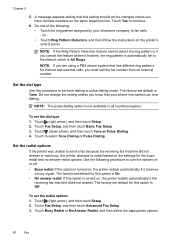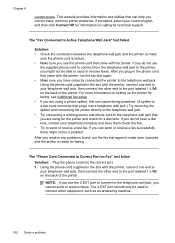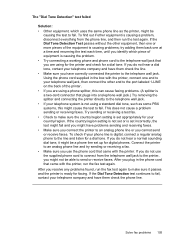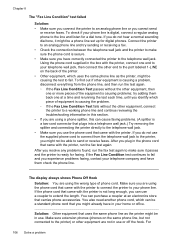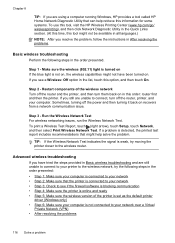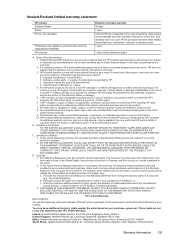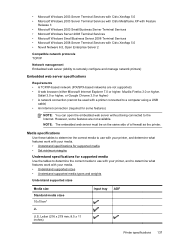HP Officejet 6600 Support Question
Find answers below for this question about HP Officejet 6600.Need a HP Officejet 6600 manual? We have 3 online manuals for this item!
Question posted by tamishajones2 on May 4th, 2014
How To Make Two Sided Copies With A Hp Officejet 6600/6700 Printer
How to make two sided copies with HP officejet 6600/6700, there isn't anecessarily option for it.
Current Answers
Related HP Officejet 6600 Manual Pages
Similar Questions
Can My Hp Officejet 6600/6700 Printer Be Used Just To Photocopy Without Internet
(Posted by pelleym 9 years ago)
What Is A Tcp / Ip Number For A Hp Officejet 6600/6700 Printer
(Posted by intops 9 years ago)
Can A Hp Officejet 6600/6700 Printer Print On Both Sides?
(Posted by chak1vi 10 years ago)
How To Make A Two Sided Copy From Officejet 6600/6700 Printer
(Posted by mandsluxman 10 years ago)
How To Copy Double Sided Paper Hp Officejet 6600/6700
(Posted by unimari 10 years ago)