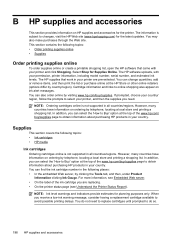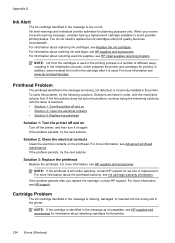HP Officejet 6500A Support Question
Find answers below for this question about HP Officejet 6500A - Plus e-All-in-One Printer.Need a HP Officejet 6500A manual? We have 3 online manuals for this item!
Question posted by nidee on January 1st, 2014
How To Know Which Color Ink I Need To Replace On Hp Officejet 6500a Plus
The person who posted this question about this HP product did not include a detailed explanation. Please use the "Request More Information" button to the right if more details would help you to answer this question.
Current Answers
Related HP Officejet 6500A Manual Pages
Similar Questions
How To Tell Which Color Cartridge Needs Replaced Hp 6500a
(Posted by tomtewilito 10 years ago)
How Do I Know Which Ink Needs Replacement In Hp Officejet 6500a
(Posted by kkje 10 years ago)
How To Turn Off The Color Ink On An Hp Officejet Pro 8600
(Posted by EVHPaulis 10 years ago)
Hp Officejet 6500a How To Tell What Color Ink Needs Replacing
(Posted by BlkRaMus 10 years ago)
The Black Ink In My Hp Officejet 6500a Plus Printer Does Not Work Why?
I have changed the cartridge and it still does not print.
I have changed the cartridge and it still does not print.
(Posted by rdomeier1 11 years ago)