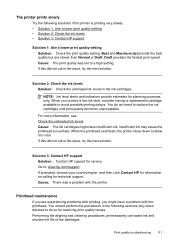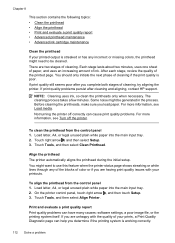HP Officejet 6500A Support Question
Find answers below for this question about HP Officejet 6500A - Plus e-All-in-One Printer.Need a HP Officejet 6500A manual? We have 3 online manuals for this item!
Question posted by BridgArm on April 14th, 2014
Hp 6500 Printer Cannot Enlarge Print Fonts
The person who posted this question about this HP product did not include a detailed explanation. Please use the "Request More Information" button to the right if more details would help you to answer this question.
Current Answers
Related HP Officejet 6500A Manual Pages
Similar Questions
How To Enlarge Text On Hp 6500 Printer
(Posted by eagleDra 10 years ago)
How To Enlarge & Reduce On Hp 6500 Printer
(Posted by josgh13 10 years ago)
Hp 6500 Printer Will Not Print Portrait
(Posted by tecniejhab 10 years ago)
Hp 6500 Printer Will Print Quality Report, But Will Not Print
(Posted by johnabus 10 years ago)
A Problem At My Printer Hp 6500 /709 Without Printing Black Ink.
After A Check
where can i find pump color unit ? adresse & prise
where can i find pump color unit ? adresse & prise
(Posted by naftaliv 11 years ago)