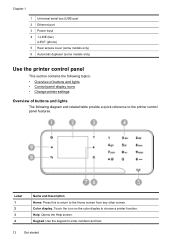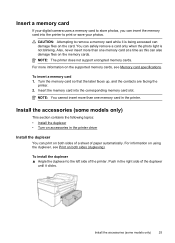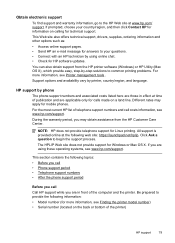HP Officejet 6500A Support Question
Find answers below for this question about HP Officejet 6500A - Plus e-All-in-One Printer.Need a HP Officejet 6500A manual? We have 3 online manuals for this item!
Question posted by tpkeecamali on November 8th, 2013
What Driver Do You Choose For Officejet 6500 E710
The person who posted this question about this HP product did not include a detailed explanation. Please use the "Request More Information" button to the right if more details would help you to answer this question.
Current Answers
Related HP Officejet 6500A Manual Pages
Similar Questions
Officejet 6500 E710 How To Scan Faster
(Posted by Stevelou 9 years ago)
Hewlet Packard Officejet 6500 E710 Printer Won't Print Until Power Is Removed
and then restored
and then restored
(Posted by qwKctech 10 years ago)
Why Does My Officejet 6500 E710 Go Off Line
(Posted by kjohaarg 10 years ago)
Printer Officejet 6500 E710 What Kind Of Ink?
(Posted by cwwhats 10 years ago)
Hp Officejet 6500 E710 Wont Print In Color
(Posted by ginotgru 10 years ago)