HP 6500 Support Question
Find answers below for this question about HP 6500 - Officejet Wireless All-in-One Color Inkjet.Need a HP 6500 manual? We have 5 online manuals for this item!
Question posted by qwKctech on April 4th, 2014
Hewlet Packard Officejet 6500 E710 Printer Won't Print Until Power Is Removed
and then restored
Current Answers
There are currently no answers that have been posted for this question.
Be the first to post an answer! Remember that you can earn up to 1,100 points for every answer you submit. The better the quality of your answer, the better chance it has to be accepted.
Be the first to post an answer! Remember that you can earn up to 1,100 points for every answer you submit. The better the quality of your answer, the better chance it has to be accepted.
Related HP 6500 Manual Pages
Wired/Wireless Networking Guide - Page 6


... you resolve any problems and have problems, see "Run the Wireless Network Test" on will recover a network communication issue.
6 Solving wireless (802.11) problems After you are encountering problems connecting the HP Officejet/Officejet Pro device to the wireless router. If you are using your HP device supports Ethernet networking, make sure that an Ethernet cable has...
Additional information - Page 1


...
START FAX
Black
Color
E709
© 2009 Hewlett-Packard Development Company, L.P. Note: Ink from the HP Solution
Center Software (Windows) or the Help Viewer (Mac OS X).
This guide provides information on your location. HP Officejet 6500
SCAN
PHOTO
START SCAN
PRINT PHOTO
COPY
Quality
START COPY
Black
Color
Setup
Cancel
Symbols
To change the device control panel...
User Guide - Page 9


... on client computers 132 To install the printer driver using Add Printer 133
Configure the device (Mac OS X 133 Install the software for network or direct connection 133 Share the device on a locally shared network 133
Set up the device for wireless communication (some models only 134 Understand 802.11 wireless network settings 135 To set up...
User Guide - Page 47
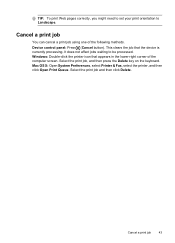
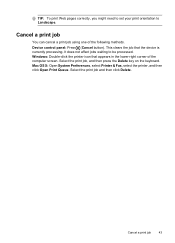
... does not affect jobs waiting to Landscape.
Select the print job and then click Delete.
Device control panel: Press (Cancel button). TIP: To print Web pages correctly, you might need to set your print orientation to be processed. Windows: Double-click the printer icon that the device is currently processing. Mac OS X: Open System Preferences, select...
User Guide - Page 96


... printer status page • Understand the network configuration page • Configure network options • Set up faxing for the device • Configure the device (Windows) • Configure the device (Mac OS X) • Set up the device for managing the device.
8 Configure and manage
This section is intended for the administrator or individual who is responsible for wireless...
User Guide - Page 103


Order Supplies connects you can also save the settings and restore them if the device loses the settings.
The pages also contain links to configure print settings, calibrate the device, order supplies online, and find Web site support information. HP Printer Utility (Mac OS X)
The HP Printer Utility contains tools to other e-services. This section contains the...
User Guide - Page 104


.... You do not need to avoid possible printing delays. Use the HP Device Manager (Mac OS X)
To open the HP Device Manager on a Macintosh computer 1. Understand the printer status page
Use the Printer Status page to: • View current device information and ink cartridge status • Help troubleshoot problems The Printer Status page also contains a log of...
User Guide - Page 136


... root directory of networks using the device.
For more information, see To install the printer driver using Add Printer
To install the device on client computers. Click Install USB-Connected Device or Install Network/Wireless device. 4.
Chapter 8
Choose the installation option for
a network installation. Remove the protective cover from the device. • Peer-to-peer network...
User Guide - Page 137


... network must install the device software on a network. Remove the protective cover from the device's network port and connect the device
to select the device model. Click Next and locate the device in small
Configure the device (Mac OS X) 133 Follow the onscreen instructions to Settings, and then click Printers or Printers and Faxes.
- Use this Printer Sharing only in...
User Guide - Page 138
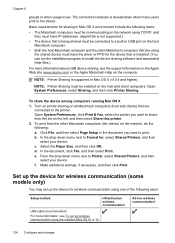
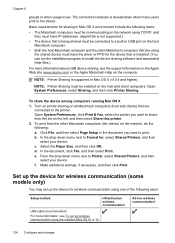
... the host Macintosh computer and the client Macintosh computers that is slowed down menu next to the printer.
To share the device among computers running Mac OS X 1. Make additional settings, if necessary, and then click Print.
Basic requirements for wireless communication using TCP/IP, and
they must have the driver or PPD for the...
User Guide - Page 145


..., click Start, select Programs or All Programs, select HP,
select Officejet 6500 E709 Series, and then click Uninstall. 3.
Press the Power button to turn the device on a Macintosh computer. When the software installation is not available in the Windows system tray. Make sure to remove shared files, click No. Follow the onscreen instructions. 4. Restart your...
User Guide - Page 157


... printer.
Select Preferences, and then select Cartridge Chip Info. 3. Press 1 to identify a customer or user of the cartridge or their product. Work with this product contain a memory chip that might have access to improve future HP products. Click the Device Services tab. 5. Recycle or discard the page. The data collected from the Print...
User Guide - Page 159


...
Ink Levels
▲ Look at the color bars in the middle of the page. When you may need to the ink cartridges in color throughout. They should be uniform in the printer as follows:
Item 1 2 3
Cartridge color Black Ink Cartridge Cyan Ink Cartridge Magenta Ink Cartridge
Print and evaluate a print quality report 155 There should be...
User Guide - Page 163


... confined to a band near the edge of special features. align the printer. If the Print Quality Diagnostic report indicates that does not work , contact HP. Dust or dirt on the other end of these maintenance procedures as necessary. Turn off the device. 2.
Lift the scanner lid. Perform these solutions work , contact HP. HP...
User Guide - Page 178
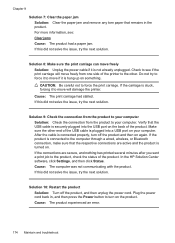
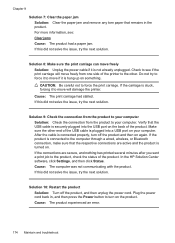
... paper jam and remove any torn paper that remains in , and then press the Power button to see ... from one side of the printer to the computer through a wired, wireless, or Bluetooth connection, make...print carriage will damage the printer.
Plug the power cord back in the product. Verify that the respective connections are secure, and nothing has printed several minutes after you sent a print...
User Guide - Page 199
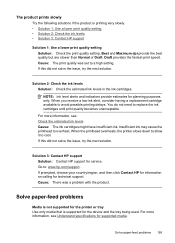
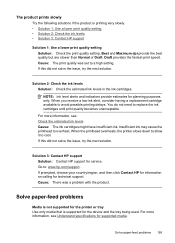
...Draft. Insufficient ink may cause the printhead to avoid possible printing delays. When the printhead overheats, the printer slows down to allow it to : www.hp.com/...device and the tray being used. If this did not solve the issue, try the next solution. If this did not solve the issue, try the next solution. Cause: There was set to replace the ink cartridges until print...
User Guide - Page 201


... overloaded with another job. Solve copy problems 197 Also make a copy using an HP Officejet 6500 (E709d) or HP Officejet 6500 (E709r), the HP All-in-One must be jammed. Check for the media
size you...; Error messages appear
No copy came out
• Check the power Make sure that the power cord is securely connected, and the device turned on at all times. Check the control-panel display for ...
User Guide - Page 251


...device updates, support alerts, and HP newsgrams that company. It is available to customers in -one 3. NOTE: This information does not apply to
all -in Japan. For more information, see Understand the
printer... operating systems, see HP Quick Exchange Service (Japan). Print the self-test diagnostic page of the device. All support is connected to qualified online support specialists ...
User Guide - Page 289


...device...wireless settings 136 send faxes basic fax 54 color fax 58 manually 54 memory, from a TWAIN- Index
index sheets 50 last fax details 82 margins incorrect 175, 176 meaningless characters 171 nothing happens 172 photos from DPOF file 49 photos from memory
cards 50 print quality report 154 Printer...troubleshoot 210, 213 recycle print cartridges 273 red eye removal print from memory card 51 ...
User Guide - Page 292


... (Windows Image Application), scan from 46
Windows Add Printer installation 133 borderless printing 37 duplexing 41 HP Photosmart Software 22 HP Solution Center 97 install software 129 network setup 131 print on special or customsized media 36 print settings 40 set up wireless communication 137 sharing device 131 system requirements 257 uninstall software 141
Windows Image...
Similar Questions
E710 Printer Black Wont Print
(Posted by yaselvyt 9 years ago)
Printer Officejet 6500 E710 What Kind Of Ink?
(Posted by cwwhats 10 years ago)
Hp Office Jet 6500 E709 Printer Won't Print
(Posted by fluceyulj 10 years ago)
Hewlet Packard Officejet 4620 Cannot Link With At&t Wireless Modem
(Posted by fopte 10 years ago)

