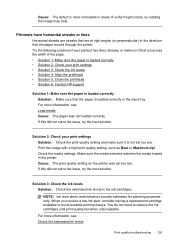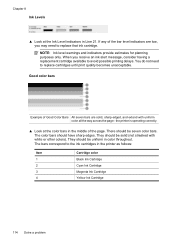HP Officejet 6500A Support Question
Find answers below for this question about HP Officejet 6500A - Plus e-All-in-One Printer.Need a HP Officejet 6500A manual? We have 3 online manuals for this item!
Question posted by jcanmin on June 29th, 2014
Why Is Black Ink Not Printing On Hp 6500
The person who posted this question about this HP product did not include a detailed explanation. Please use the "Request More Information" button to the right if more details would help you to answer this question.
Current Answers
Related HP Officejet 6500A Manual Pages
Similar Questions
How To Darken Black Ink On Hp Officejet 6500 Printer
(Posted by ViTaJdsharp 9 years ago)
Is It Best To Manually Turn Off The Hp 6500 Plus Or Use The Energy Saver Mode
(Posted by Smitmarkd 9 years ago)
Black Ink Printing
The system says my black ink cartridge is full, but the printer will not print anything in black.
The system says my black ink cartridge is full, but the printer will not print anything in black.
(Posted by Len65 10 years ago)
Hp 6500 Plus Does Not Detect I Mac 10.7
(Posted by AlPetre 10 years ago)
Why Won't My Black Ink Print. I Have Replaced It Twice With Hp Ink
(Posted by bcobery 10 years ago)