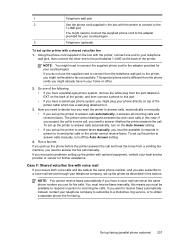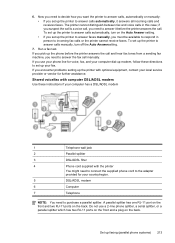HP Officejet 6500A Support Question
Find answers below for this question about HP Officejet 6500A - Plus e-All-in-One Printer.Need a HP Officejet 6500A manual? We have 3 online manuals for this item!
Question posted by Smitmarkd on May 24th, 2014
Is It Best To Manually Turn Off The Hp 6500 Plus Or Use The Energy Saver Mode
The person who posted this question about this HP product did not include a detailed explanation. Please use the "Request More Information" button to the right if more details would help you to answer this question.
Current Answers
Related HP Officejet 6500A Manual Pages
Similar Questions
Cant Turn Off Energy Saver Mode On Hp Envy 100
(Posted by Nyaltere 9 years ago)
How Do I Set Up Hp Officejet 6500 Plus
(Posted by lesdouble 10 years ago)
Hp 6500 Plus Does Not Detect I Mac 10.7
(Posted by AlPetre 10 years ago)
Hp 8600 Pro Will Not Turn On From Energy Saver Mode
(Posted by uqacslic 10 years ago)
My New Hp 6500 A Plus Will Not Let Me Print Custom Sizes
I print personalized greeting cards and I need to print custom sizes. My old HP printer let me do th...
I print personalized greeting cards and I need to print custom sizes. My old HP printer let me do th...
(Posted by marilynsbca 12 years ago)