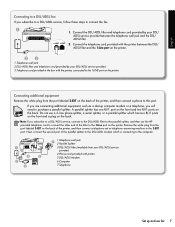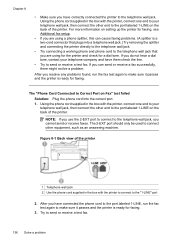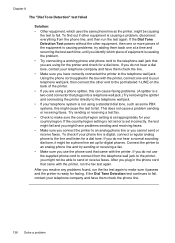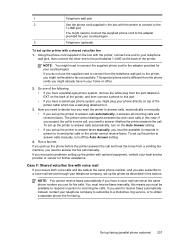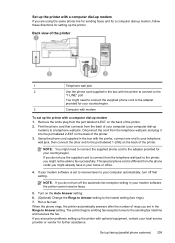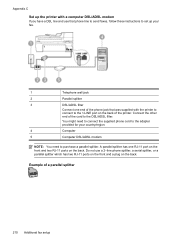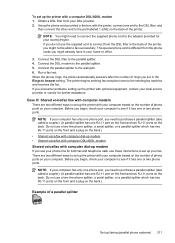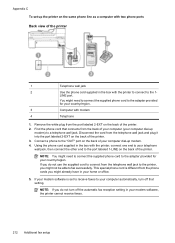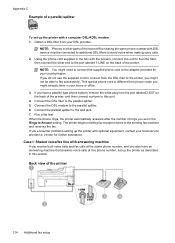HP Officejet 6500A Support Question
Find answers below for this question about HP Officejet 6500A - Plus e-All-in-One Printer.Need a HP Officejet 6500A manual? We have 3 online manuals for this item!
Question posted by erpro on January 23rd, 2014
6500a Plus Printer Won't Scan Says Printer Not Connected
The person who posted this question about this HP product did not include a detailed explanation. Please use the "Request More Information" button to the right if more details would help you to answer this question.
Current Answers
Related HP Officejet 6500A Manual Pages
Similar Questions
6500a Plus Printer Assistant Does Not Create Dated Folder For Scans
(Posted by marram 10 years ago)
Hp Officejet 6500a Plus Printer Says Not Connected When It Is
(Posted by pmontdrak 10 years ago)
The Black Ink In My Hp Officejet 6500a Plus Printer Does Not Work Why?
I have changed the cartridge and it still does not print.
I have changed the cartridge and it still does not print.
(Posted by rdomeier1 11 years ago)
How Do I Set The Date And Time On The Officejet 6500a Plus Printer?
How do I set the date and time on the Officejet 6500a plus printer?
How do I set the date and time on the Officejet 6500a plus printer?
(Posted by blopes31 12 years ago)