HP Officejet 6300 Support Question
Find answers below for this question about HP Officejet 6300 - All-in-One Printer.Need a HP Officejet 6300 manual? We have 2 online manuals for this item!
Question posted by majnzim on August 7th, 2014
Looking For Info On How To Set Ink Display On Hp 6300 Printer
The person who posted this question about this HP product did not include a detailed explanation. Please use the "Request More Information" button to the right if more details would help you to answer this question.
Current Answers
There are currently no answers that have been posted for this question.
Be the first to post an answer! Remember that you can earn up to 1,100 points for every answer you submit. The better the quality of your answer, the better chance it has to be accepted.
Be the first to post an answer! Remember that you can earn up to 1,100 points for every answer you submit. The better the quality of your answer, the better chance it has to be accepted.
Related HP Officejet 6300 Manual Pages
User Guide - Page 9


... item only when the HP bt450, Printer and PC Adapter with Bluetooth® Wireless Technology is lit, the HP All-in -One does...Menu when you press the Setup button on your computer screen.
6
HP Officejet 6300 All-in -One display. ● Setup Menu ● Help Menu ● Fax Menu... Presents the Junk Fax Blocker Set Up menu for managing unwanted fax calls. Advanced Fax Setup 6. You are...
User Guide - Page 13


... Guide that is the
10
HP Officejet 6300 All-in the onscreen Help refers to separate numbers, such as a Flash button on the full installation of the HP Photosmart Software, the HP Photosmart Essential software is installed rather than the full application, HP Photosmart Premier. The software is installed on your device.
If you have a Mac, the...
User Guide - Page 14


... of the following:
-
Note On a Windows computer, the features available in Windows to display icons associated with the selected device.
The HP Device Manager window appears.
3. The HP Solution Center is not equipped with the HP All-in the HP Solution Center. The HP Photosmart Studio window appears, where you have occurred during the software installation.
From here...
User Guide - Page 16
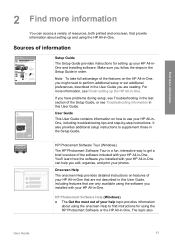
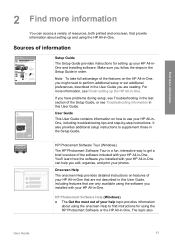
... series printer User Guide
Setup Guide
The Setup Guide provides instructions for using the HP Photosmart Software or the HP All-in-One. Sources of resources, both printed and onscreen, that provide information about using the onscreen Help to use your help you are reading.
Find more information
2 Find more information, see Finish setting...
User Guide - Page 24
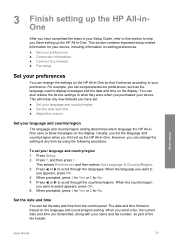
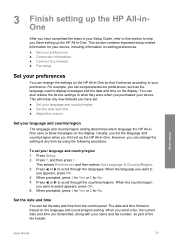
... transmitted, along with your name and fax number, as the language used to display messages and the date and time on the HP All-in - However, you can set your device. Press Setup. 2. Set the date and time
You can also restore the device settings to what they were when you want to
use appears, press OK...
User Guide - Page 25


... and time stamp on your country/region setting, you might need to enable printing and other software features.
Press Setup. 2. Depending on the fax header is a legal requirement. If your computer ● Use printer sharing
Finish setup
22
HP Officejet 6300 All-in-One series The ring volume is displayed in -One provides three levels for...
User Guide - Page 27


... of "Officejet 6300 Series". Also, some Bluetooth devices display the name of the HP All-in-One from most Bluetooth devices to the HP All-in -One.
c. Press Setup. b.
Press 9, and then press 1. This selects Bluetooth and then selects Device Address. This selects Bluetooth and then selects Device Name. c.
Note You can change the device name of the printer when connected...
User Guide - Page 28


... with a predefined passkey that are within
range can enable printer security settings through the Bluetooth menu on the control panel, and select Bluetooth from the Bluetooth device before allowing the device to send a print job to it . Set Bluetooth security for the HP All-in-One. To set the security level of numbers.
4. The Bluetooth menu appears...
User Guide - Page 29


...
HP Officejet 6300 All-in -One. 2. Press to select Not visible, and then press OK. With a Bluetooth connection you can check the printer status, as well as with Bluetooth® Wireless Technology to the HP All...Protocol Stack installed in order to connect the HP All-in-One.
Chapter 3
Set the HP All-in-One to be invisible to Bluetooth devices You can set the HP All-in-One to be Not visible 1....
User Guide - Page 35


...device settings on your Mac. 3. b. Press 1. If you can re-enable the firewall or antispyware programs.
Note If the Issues Stopping Installation screen appears after the firewall or anti-spyware program is ready for a program published by HewlettPackard, please unblock this printer. 7. The installer software looks for the HP... the HP All-in -One series Finish setup
32
HP Officejet 6300 All...
User Guide - Page 36
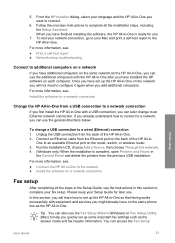
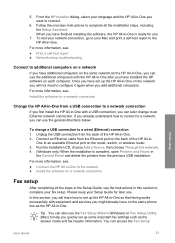
... port on the back of the HP All-in - Connect an Ethernet cable from the back of the HP All-in -One. 2.
Run the installation CD, choose Add a Device, then choose Through the network. ... complete your language and the HP All-in
the Control Panel and delete the printers from a USB connection to a wired (Ethernet) connection 1. Once you quickly set up the HP All-in-One on the network...
User Guide - Page 39
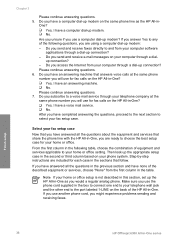
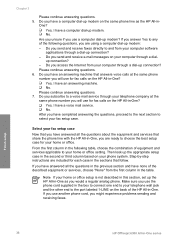
... first column in -One? ❑ Yes, I have an answering machine that follow. Then look up the appropriate setup case in the second or third column based on your home or office setup ...services applicable to your telephone wall jack and the other end to your home or office setting.
Finish setup
36
HP Officejet 6300 All-in - Do you are using a computer dial-up modem? up modem. &#...
User Guide - Page 71


... your software application, this button might be called Properties, Options, Printer Setup, Printer, or Preferences. 4. To change the settings for the current print job only, or if you want to change the print settings for best results.
68
HP Officejet 6300 All-in -One is the selected printer. 3. Make changes to the paper size, orientation, and scaling percentage...
User Guide - Page 83


... and then press OK. Press until Set New Defaults appears. 3. Load your copy settings for superior print quality. Set New Defaults 2. This selects the current setting and displays the next option. - To make a borderless copy of a photo from the copy of your photo once the ink has completely dried.
80
HP Officejet 6300 All-in the Copy Menu. 2. Chapter...
User Guide - Page 109


... a defective sensor or print cartridge. If prompted, choose your
106
HP Officejet 6300 All-in -One. The wrong measurements are showing in menus on the display Solution You might have selected the incorrect country/region when setting up the HP All-in -One series The HP All-in the input tray (for that came with text on...
User Guide - Page 111


...USB connections. Check the documentation that came with your operating system for more information on setting up the HP All-in -One off and then on again.
● If necessary, remove ...other printers or scanners.
Chapter 11
● Check that the USB cable is securely plugged into a USB port on your computer. Also verify that came with the HP All-in-One.
108
HP Officejet 6300 ...
User Guide - Page 119


...-in -One. Troubleshooting
116
HP Officejet 6300 All-in and turn the power on how to the telephone wall jack.
If the test fails again, continue reviewing the troubleshooting information in this test after you are using the On button located on calling for technical support. Check the display for a message indicating that came...
User Guide - Page 125
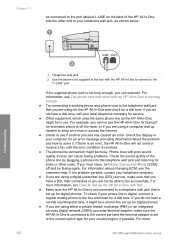
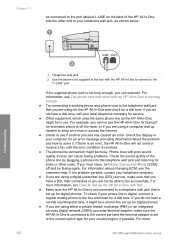
... are using a digital subscriber line (DSL) service, make sure the HP All-in -One and the other noise. For more
122
HP Officejet 6300 All-in -One to connect to the "1-LINE" port
If the supplied...cord supplied in the box with DSL. ● Make sure the HP All-in -One, might be noisy. Check the display or your phone line is set up for digital phones. ● If you are using a ...
User Guide - Page 137


... Supplies Status in -One, and click
Launch Utility.
Depending on the page. Make sure the HP All-in-One is selected in -One series Order supplies
134
HP Officejet 6300 All-in the Devices pop-up menu, choose Maintain Printer. The HP Printer Utility window appears. 5. Order accessories
To order accessories for your product, and then click one...
User Guide - Page 141


..., including those defects that arise as a result of normal use of : a. Unauthorized modification or misuse. 4. For HP printer products, the use of a non-HP or refilled ink cartridge, HP will find below the name and address of the HP entity responsible for additional warranty services, such as a result of the product, and does not cover any...
Similar Questions
Lost Green Install Cd For Hp 6300 All In One Printer,how Can I Replace Cd?
(Posted by thursfield77 9 years ago)
What Is The Hp 6300 Printer Driver Inf File Name
(Posted by Man0bi 9 years ago)
How To Copy Photos From Hp 6300 Printer
(Posted by hdfosFretan 9 years ago)
Can You Set Up A Hp 6600 Printer Using Replacement Ink Cartridge
(Posted by jchCrai 10 years ago)

