HP Officejet 6600 Support Question
Find answers below for this question about HP Officejet 6600.Need a HP Officejet 6600 manual? We have 3 online manuals for this item!
Question posted by jchCrai on October 23rd, 2013
Can You Set Up A Hp 6600 Printer Using Replacement Ink Cartridge
The person who posted this question about this HP product did not include a detailed explanation. Please use the "Request More Information" button to the right if more details would help you to answer this question.
Current Answers
There are currently no answers that have been posted for this question.
Be the first to post an answer! Remember that you can earn up to 1,100 points for every answer you submit. The better the quality of your answer, the better chance it has to be accepted.
Be the first to post an answer! Remember that you can earn up to 1,100 points for every answer you submit. The better the quality of your answer, the better chance it has to be accepted.
Related HP Officejet 6600 Manual Pages
Getting Started Guide - Page 27


... warranty statement
English
Hewlett-Packard limited warranty statement
HP product Software Media Printer Print or Ink cartridges
Printheads (only applies to products with customer replaceable printheads) Accessories
Duration of limited warranty 90 days 1 year Until the HP ink is distributed by HP. However, if printer failure or damage is inconsistent with local law, this Warranty...
Setup Poster - Page 1


... the pictures in this poster might not match your printer while installing the software, you might hear some residual ink is left in China
Imprimé en Chine
www.hp.com
EN FR
ES
Printed in the cartridge after it is used . OFFICEJET 6600/6700
1
1a
1b
Start
www.hp.com/support
2
Remove tape and packing materials. In...
User Guide - Page 7


...Print using HP ePrint...68 Find the printer's email address 69 Turn off HP ePrint...69 Printer Apps...69 Use Printer Apps...69 Manage Printer Apps...69 Turn off Printer Apps...69 Remove Web Services...70
7 Work with ink cartridges Information on ink cartridges and the printhead 71 Check the estimated ink levels 72 Print when one or more ink cartridges are depleted 72 Replace the ink cartridges...
User Guide - Page 11


... you begin...191 Set up the printer on your wireless network 192 Set up the printer using the HP printer software (Recommended 192 Set up the printer using the Wireless Setup Wizard 192 Set up the printer using WiFi Protected Setup (WPS 192 To connect the printer using the Push Button Method 193 To connect the printer using the PIN Method 193 Set up the printer using the embedded web...
User Guide - Page 14


...
feature, touch
(eco button) on the printer's control panel display, touch
Schedule On and Off, and then set the desired option. Draft setting uses less ink. • Do not clean the printhead unnecessarily. In this product. CAUTION: HP recommends that you will go
into this way, you replace any missing cartridges as soon as possible to avoid print...
User Guide - Page 18


...You can see Set up the printer for infrastructure mode.
Change printer settings
Use the control panel to turn it on . Shows that a wireless network connection exists. Displays a screen where you can use HP Apps. Displays a screen where you receive a low-ink warning message, consider having a replacement cartridge available to do not need to replace cartridges until prompted to...
User Guide - Page 75


... unplugging the printer. Dropping, jarring, or rough handling during
installation can cause temporary printing problems. • If you are depleted • Replace the ink cartridges • Store printing supplies • Usage information collection
Information on its side, back, front, or top. This section contains the following tips help maintain HP ink cartridges and ensure consistent...
User Guide - Page 76


... will not be inaccurate or unavailable. As a result, blacks might be as dark. • If a color cartridge is created
using these tools, see Replace the ink cartridges.
NOTE: Ink from the printer control panel. When possible, replace any black color in printed documents is depleted, the printer will print in a number of the remaining colors. Chapter 7
Check the estimated...
User Guide - Page 77


... before proceeding. 3. Never turn off the printer when ink cartridges are available in all cartridges are missing. Replace the ink cartridges
73 Press the front of the HP web site are available in the slot. Remove the new ink cartridge from the slot.
4. To replace the ink cartridges Use these steps to the ink system. Make sure the printer is securely installed in English only...
User Guide - Page 78


... inoperable.
Usage information collection
The HP cartridges used , any printing errors that assists in an HP printer.
74
Work with this sampling are replacing. 7. In addition, this memory chip collects a limited set of information about the usage of the printer, which might have occurred, and the printer model.
Any third party possessing the cartridge might include the following: the...
User Guide - Page 86


... light on ink message, consider having a replacement cartridge available to do not need to replace the ink cartridges until prompted to avoid possible printing delays. You do so.
82
Solve a problem Best and Maximum dpi provide the best quality but are not using a phone cord to a high setting. Cause: The print quality was set to connect the printer. Chapter 8
installed...
User Guide - Page 127
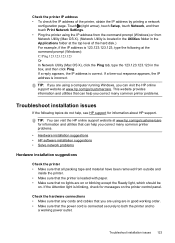
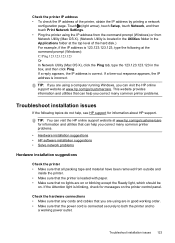
...Print Network Settings. • Ping the printer using the IP address from the command prompt (Windows) or from outside and
inside the printer. • Make sure that the printer is ...correct many common printer problems.
• Hardware installation suggestions • HP software installation suggestions • Solve network problems
Hardware installation suggestions
Check the printer • ...
User Guide - Page 129


... and ink cartridge status. Also use the printer.
◦ If the installation program cannot discover the printer, print the network configuration page and enter the IP address manually in the installation program. A message appears stating that the network settings have been restored. 2. ◦ Make sure the printer is installed on the same subnet as the computers that...
User Guide - Page 137
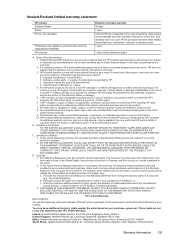
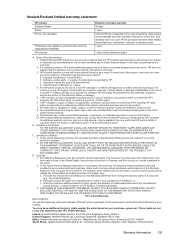
... restrict the ability of limited warranty 90 days 1 year Until the HP ink is unable to repair or replace, as some states in materials and workmanship for the particular failure or damage. 5.
Hewlett-Packard limited warranty statement
HP product Software Media Printer Print or Ink cartridges
Printheads (only applies to products with . 1 year
1 year unless otherwise stated...
User Guide - Page 195
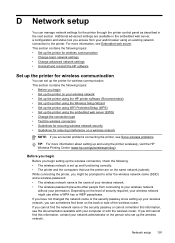
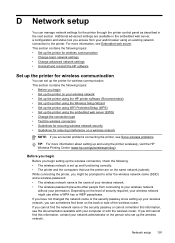
... contains the following topics: • Before you begin • Set up the printer on your wireless network • Set up the printer using the HP printer software (Recommended) • Set up the printer using the Wireless Setup Wizard • Set up the printer using WiFi Protected Setup (WPS) • Set up the printer using the embedded web server (EWS) • Change the connection type...
User Guide - Page 196


... often have a (WPS) button or a button labeled "WPS".
You can use one of the following methods: • Set up the printer using the Wireless Setup Wizard (Recommended) • Set up the printer using the HP printer software (Recommended) • Set up the printer using WiFi Protected Setup (WPS) • Set up the printer using the embedded web server (EWS)
NOTE: If you have already...
User Guide - Page 197


... successfully, the wireless light stops blinking but remains lit.
Follow the display instructions to your printer name, and then click Printer Setup & Software. 2. Open HP Utility. To change from a wireless connection to set up the printer using the PIN Method
1. Touch Wi-Fi Protected Setup, and then follow the onscreen instructions. 3. When prompted, touch PIN. On...
User Guide - Page 205


...ordering ink cartridges, see www.hp.com/go/inkusage. For information about replacing ink cartridges, see HP inkjet supplies recycling program. In addition, some residual ink is left in the cartridge after it is used ink supplies, see Replace the ink cartridges. NOTE: If the cartridge is identified in the message as incompatible, see Solve fax problems.
Unable to communicate with printer
The...
User Guide - Page 214


... yields 135
ink level icons 14 ink levels, check 72 ink-cartridge access door,
locating 12 input tray
capacity 139 media sizes supported 137 media types and weights
supported 139 installation
hardware installation suggestions 123
HP software installation suggestions 124
troubleshooting issues 123 Internet Protocol
fax, using 62 IP address
checking for printer 123 IP settings 196 ISDN...
User Guide - Page 215


... 64 fax reports 62 faxes 50 last fax details 65 print quality report 88 printer status report 126 troubleshoot 80 Print borderless Mac OS 35 Windows 35 Print brochures ...answer 58 troubleshoot 107, 110 recycle print cartridges 152 redial options, setting 60 reduce fax 52 regulatory information 144, 150 regulatory model number 144 replace ink cartridges 73 reports confirmation, fax 63 diagnostic 88 ...
Similar Questions
How Do You Set Hp 6600 Printer To Default To Black Ink Only
(Posted by Shawnemcas 10 years ago)
How To Replace Ink Cartridge On Hp Officejet 6600
(Posted by hunk6jhuddl 10 years ago)
How To Make An Hp 8600 Printer Use Black Ink Only
(Posted by Brockshut 10 years ago)
I'm Not Able To Replace Ink Cartridge
It is too stupid but I don't fing the place where I have to put the new ink cartridge
It is too stupid but I don't fing the place where I have to put the new ink cartridge
(Posted by damlu 12 years ago)

