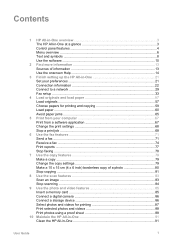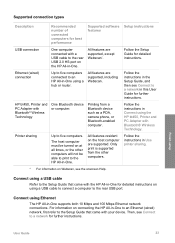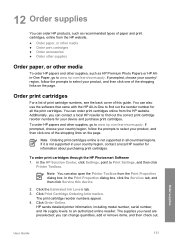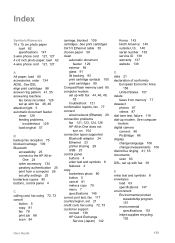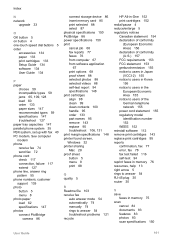HP Officejet 6300 Support Question
Find answers below for this question about HP Officejet 6300 - All-in-One Printer.Need a HP Officejet 6300 manual? We have 2 online manuals for this item!
Question posted by hdfosFretan on May 7th, 2014
How To Copy Photos From Hp 6300 Printer
The person who posted this question about this HP product did not include a detailed explanation. Please use the "Request More Information" button to the right if more details would help you to answer this question.
Current Answers
Related HP Officejet 6300 Manual Pages
Similar Questions
Lost Green Install Cd For Hp 6300 All In One Printer,how Can I Replace Cd?
(Posted by thursfield77 9 years ago)
What Is The Hp 6300 Printer Driver Inf File Name
(Posted by Man0bi 9 years ago)
Looking For Info On How To Set Ink Display On Hp 6300 Printer
(Posted by majnzim 9 years ago)
How To Lighten Copies On Hp 6500 Printer
(Posted by hessober 10 years ago)