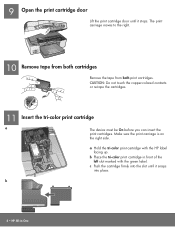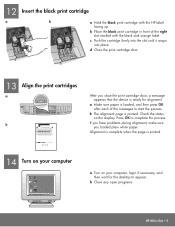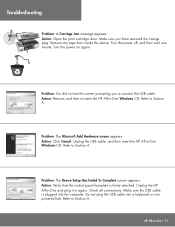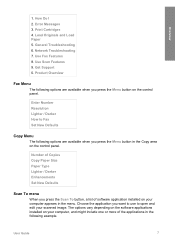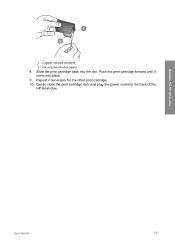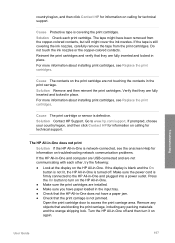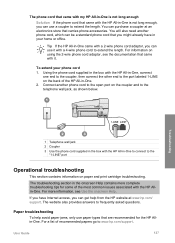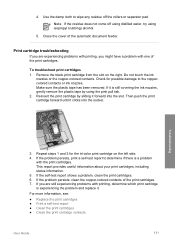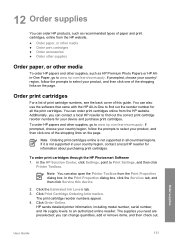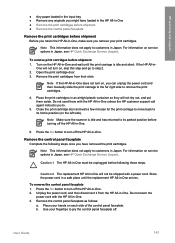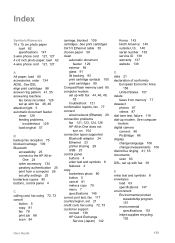HP Officejet 6300 Support Question
Find answers below for this question about HP Officejet 6300 - All-in-One Printer.Need a HP Officejet 6300 manual? We have 2 online manuals for this item!
Question posted by kdmleonard on October 19th, 2012
The Orange Light Is Blinking And It Says Door Open. Close Print Cartridge Door?
The person who posted this question about this HP product did not include a detailed explanation. Please use the "Request More Information" button to the right if more details would help you to answer this question.
Current Answers
Related HP Officejet 6300 Manual Pages
Similar Questions
How Can I Print From A Google Nexus 7 To My Hp Office Jet 6310 All In One Printe
(Posted by ken34j 10 years ago)
Close Print Cartridge Access Door?
where is it and how do i close it?
where is it and how do i close it?
(Posted by willibyjason 11 years ago)
Close Print Cartridge Access Door
The above instruction has come up on set up when the door is already closed and the cartridges insta...
The above instruction has come up on set up when the door is already closed and the cartridges insta...
(Posted by gpb 11 years ago)
Stop Transaction Sheets From Printing
How do I set the HP Officejet 6300 from printing out transaction sheets or logs several times per da...
How do I set the HP Officejet 6300 from printing out transaction sheets or logs several times per da...
(Posted by Plating2 12 years ago)
Print A Fax Log
I would like to print a fax log of faxes that were faxed from my machine prior to 30 transactions.
I would like to print a fax log of faxes that were faxed from my machine prior to 30 transactions.
(Posted by jhuckeba 12 years ago)