HP Officejet 6100 Support Question
Find answers below for this question about HP Officejet 6100 - All-in-One Printer.Need a HP Officejet 6100 manual? We have 2 online manuals for this item!
Question posted by aimeeRo on July 3rd, 2014
How Do I Print Envelope With Hp Officejet 6100
The person who posted this question about this HP product did not include a detailed explanation. Please use the "Request More Information" button to the right if more details would help you to answer this question.
Current Answers
There are currently no answers that have been posted for this question.
Be the first to post an answer! Remember that you can earn up to 1,100 points for every answer you submit. The better the quality of your answer, the better chance it has to be accepted.
Be the first to post an answer! Remember that you can earn up to 1,100 points for every answer you submit. The better the quality of your answer, the better chance it has to be accepted.
Related HP Officejet 6100 Manual Pages
HP Officejet 6100 series all-in-one - (English) Reference Guide - Page 2


The HP OfficeJet 6100 Series includes printer driver technology licensed from wall outlets before cleaning.
5 Do not install or use of... of moisture. Portions Copyright © 1989-2002 Palomar Software Inc. Publication number: Q1636-90205
Second edition: December 2002
Printed in a well-ventilated area.
Hewlett-Packard assumes no one can be found in the United States and/or other countries...
HP Officejet 6100 series all-in-one - (English) Reference Guide - Page 4


... specifications 56 print specifications 58 print margin specifications 58 copy specifications 60 fax specifications 60 scan specifications 61 physical specifications 61 power specifications 61 environmental specifications 61 additional specifications 62 environmental product stewardship program 62 regulatory information 63 declaration of conformity 68
10 get hp officejet 6100 support...
HP Officejet 6100 series all-in-one - (English) Reference Guide - Page 8


...; Copy Setup, Fax Functions, Print Report, Speed Dial Setup, Basic...type.
Enter: use to using the HP OfficeJet software on the glass. Color: use to start a black and white copy. hp officejet 6100 series Scan To: use to access...menu system. Start Copy - chapter 2
Right side of software programs that the device needs attention. Paper Type: (for this feature. The original may be used...
HP Officejet 6100 series all-in-one - (English) Reference Guide - Page 9
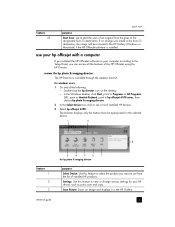
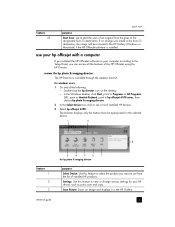
... to Hewlett-Packard, point to hp officejet 6100 series, then choose hp photo & imaging director.
2 In the Select Device box, click to the HP Gallery (Windows or Macintosh) if the HP OfficeJet software is available through the desktop shortcut. Scan Picture: Scans an image and displays it in the HP Gallery. use your HP device, such as print, scan and copy.
If...
HP Officejet 6100 series all-in-one - (English) Reference Guide - Page 10


...HP products.
Maintain Printer: Opens the printer utility.
for the following figure shows some of the Director options.
Use this arrow to use HP Creative Printing, make and print a photo album, e-mail an image, and upload an image to HP...program. Settings: Accesses the device settings.
6
hp officejet 6100 series The following : -
Help: Provides access to the Web.
HP Officejet 6100 series all-in-one - (English) Reference Guide - Page 11


...
7 hp officejet menu functions
Access Menu functions by pressing the corresponding numbers for each menu option.
For example: to set the language and country/region, press Menu, then press 7 and 4. This automatically selects the Maintenance menu, then selects the Set Language and Country/Region option. feature 7
quick start
purpose View and Print: Displays...
HP Officejet 6100 series all-in-one - (English) Reference Guide - Page 12


... to select the displayed
setting.
8
hp officejet 6100 series
Press Enter to the setting you want. chapter 2
1:Copy Setup
1:Enhancements 2:Paper Size 3:Color Intensity 4:Set Copy Defaults 5:Restore Copy Factory Settings
2:Fax Functions
1:Scan and Fax Black Only
2:Send Fax Later Black Only
3:Reprint Faxes in Memory
3:Print Report
4:Speed Dial Setup
1:Last Transaction...
HP Officejet 6100 series all-in-one - (English) Reference Guide - Page 14
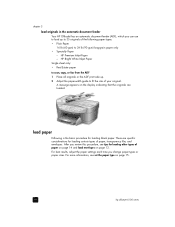
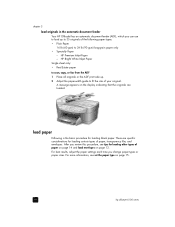
...paper type on page 15.
10
hp officejet 6100 series HP Premium Inkjet Paper - A message appears on page 12. HP Bright White Inkjet Paper Single sheet only...- There are loaded. chapter 3
load originals in the ADF print side up to 35 originals of the following paper types: •...other types of paper on page 14 and load envelopes on the display indicating that the originals are specific ...
HP Officejet 6100 series all-in-one - (English) Reference Guide - Page 16
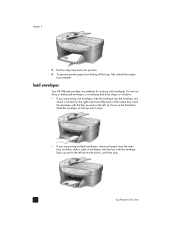
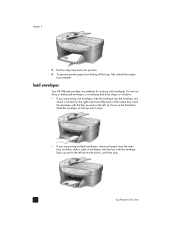
... into position. 6 To prevent printed paper from the main tray, and then slide a stack of envelopes into the envelope slot,
which is located on the right side toward the back of the output tray. Slide the envelope on the top until they stop.
12
hp officejet 6100 series tray extender. load envelopes
Your HP OfficeJet provides two methods for working...
HP Officejet 6100 series all-in-one - (English) Reference Guide - Page 18


... settings each time you .
14
hp officejet 6100 series paper HP papers
Labels (works only with printing)
tips
• HP Premium Inkjet Paper: Locate the gray arrow on the nonprinting side of the paper, and then insert paper with the arrow side facing up ).
• HP Greeting Cards, HP Linen Greeting Cards, or HP Felt-Textured Greeting Cards: Insert...
HP Officejet 6100 series all-in-one - (English) Reference Guide - Page 22


...Custom 100%- Using Fast also cuts down on the frequency of replacing your print cartridges, because it uses less ink.
1 Load your original on 1, or... reduce or enlarge
3 Press Start Copy, Black or Start Copy, Color.
18
hp officejet 6100 series chapter 4
increase copy speed or quality
The HP OfficeJet provides three options that affect copy speed and quality.
• Best produces the ...
HP Officejet 6100 series all-in-one - (English) Reference Guide - Page 24
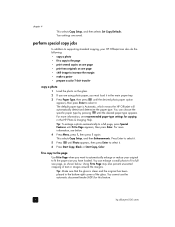
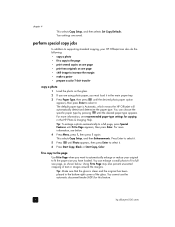
... the page
Use Fit to Page when you want to automatically enlarge or reduce your HP OfficeJet can also do the following:
• copy a photo • fit a copy to the page • print several copies on one page • shift image to select it . Using Fit... paper, you have loaded. For more information, see recommended paper-type settings for this feature.
20
hp officejet 6100 series
HP Officejet 6100 series all-in-one - (English) Reference Guide - Page 26
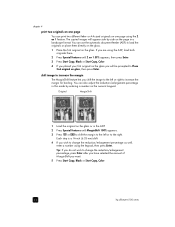
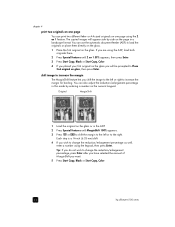
....
Tip: If you do not wish to increase the margin
The MarginShift feature lets you want.
5 Press Start Copy, Black or Start Copy, Color.
22
hp officejet 6100 series chapter 4
print two originals on one page using the 2 on 1 feature. or A4-sized originals on one page
You can...
HP Officejet 6100 series all-in-one - (English) Reference Guide - Page 36
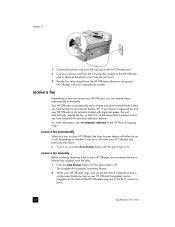
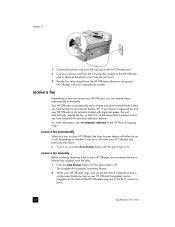
For more information, see set to receive and print received faxes (unless you turn on, press the Auto Answer button until the green light is off. This disables the automatic answering feature.
2 When your HP OfficeJet rings, pick up the handset of the RJ-11 accessory ports).
32
hp officejet 6100 series
receive a fax automatically
When you...
HP Officejet 6100 series all-in-one - (English) Reference Guide - Page 44


...display the menu
functions. hp officejet 6100 series
40
fax feature menu options
The following options are available for fax functions.
2:Fax Functions
3:Print Report
4:Speed Dial Setup...Reduction
6:Backup Fax Reception
7:Error Correction Mode
8:Silent Detect
7:Maintenance
1:Clean Print Cartridges
2:Align Print Cartridges
3:Restore Factory Defaults
4:Set Language and Country/ Region
5:Ring and...
HP Officejet 6100 series all-in-one - (English) Reference Guide - Page 46
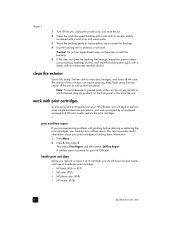
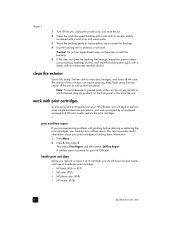
... backing with a damp cloth to handle the print cartridge. • HP black (#56 or #27) • HP color (#57) • HP photo color (#58) • HP tricolor (#28)
42
hp officejet 6100 series
This selects Print Report, and then selects Self-Test Report. Caution! handle print cartridges Before you replace or clean a print cartridge, you should know the part names and...
HP Officejet 6100 series all-in-one - (English) Reference Guide - Page 48
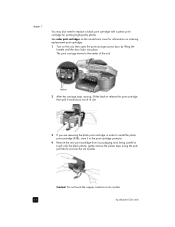
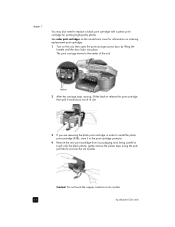
....
Do not touch the copper contacts or ink nozzles.
44
hp officejet 6100 series
latches
2 After the carriage stops moving, lift the latch to replace a black print cartridge with a photo print cartridge for information on ordering replacement print cartridges.
1 Turn on the unit, then open the print-carriage access door by lifting the handle until the door...
HP Officejet 6100 series all-in-one - (English) Reference Guide - Page 56
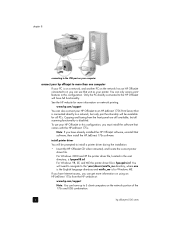
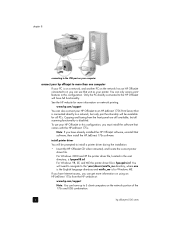
... on the network portion of the 175x and USB combination.
52
hp officejet 6100 series To use that comes with the HP JetDirect 175x. For Windows 2000 and XP the printer driver file, located in this configuration, you have up to 5 client computers on network printing. If you have full functionality. chapter 8
connecting to the USB...
HP Officejet 6100 series all-in-one - (English) Reference Guide - Page 60
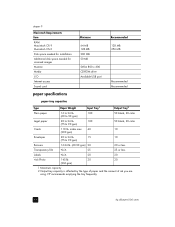
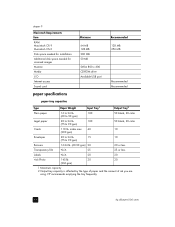
...)
1 Maximum capacity 2 Output tray capacity is affected by the type of paper and the amount of ink you are
using. HP recommends emptying the tray frequently.
56
hp officejet 6100 series index max 40
10
(200 gsm)
Envelopes
20 to 24 lb.
15
10
(75 to 90 gsm)
50 black, 20 color
Cards
110 lb.
HP Officejet 6100 series all-in-one - (English) Reference Guide - Page 84
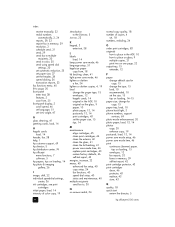
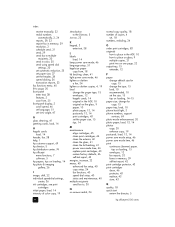
... power save mode setup, 46 power save mode time, 46 print continuous (banner) paper,
tips on loading, 15 envelopes, 12 fax reports, 33 faxes in memory, 39 self-test report, 42 print cartridge protector, 43 print cartridges clean, 46 protector, 43 replace, 43 store, 43
Q quality, 18 quick start
review the director, 5
80
hp officejet 6100 series
Similar Questions
Cannot Delete Port Created By Install Of Hp Officejet 6100 Printer
(Posted by waduk 9 years ago)
How To Print Envelopes Hp Officejet J3600
(Posted by nbgraf 9 years ago)
Hp Officejet 6100 Won't Print Black
(Posted by ehaZhao 10 years ago)
How To Print Envelopes Hp Officejet Pro 8600 Paper Size Mismatch
(Posted by BRRman 10 years ago)
Hp Officejet 6100 Envelope Return Address Margins
How to reduce current minimum return address left-margin from present 5/8" to, say, 0.3"; no problem...
How to reduce current minimum return address left-margin from present 5/8" to, say, 0.3"; no problem...
(Posted by drobertsaz 11 years ago)

