HP Officejet 6000 Support Question
Find answers below for this question about HP Officejet 6000 - Printer - E609.Need a HP Officejet 6000 manual? We have 5 online manuals for this item!
Question posted by evenha on October 13th, 2013
How To Turn On Wireless Radio On A Hp 6000 E609n
The person who posted this question about this HP product did not include a detailed explanation. Please use the "Request More Information" button to the right if more details would help you to answer this question.
Current Answers
There are currently no answers that have been posted for this question.
Be the first to post an answer! Remember that you can earn up to 1,100 points for every answer you submit. The better the quality of your answer, the better chance it has to be accepted.
Be the first to post an answer! Remember that you can earn up to 1,100 points for every answer you submit. The better the quality of your answer, the better chance it has to be accepted.
Related HP Officejet 6000 Manual Pages
Wired/Wireless Networking Guide - Page 6


... onscreen instructions. If you are encountering problems connecting the HP Officejet/Officejet Pro device to your computer.) Select Setup Assistant or Network Setup Assistant from the HP device control panel. (For more information, see "Solving wireless (802.11) problems" on the HP device's control panel, select Network, select Wireless Radio, and then select On. If you still are...
Wired/Wireless Networking Guide - Page 7


...
Network Toolbox. 3. Select Network Setup, and then select Wireless Network Test.
Open the HP Solution Center software. 2. If you have indicator lights beside the port where the Ethernet cable from the HP device control panel:
HP Officejet 6000 Printer Series
On the HP device's control panel, press and hold the ( ) Wireless button, press ( ) Resume button two times, and then...
Wired/Wireless Networking Guide - Page 8


...wireless network, print the device's Network Configuration Page:
HP Officejet 6000 Press ( ) Wireless button. b. c.
Make sure that is only available in English.)
B. Make sure the HP Officejet/Officejet Pro device is on the back of the HP device. On the HP... Panel, point to a network.
HP Officejet Pro Press ( ) Wireless button. 8000 Printer Series
After the page has been printed...
Wired/Wireless Networking Guide - Page 9


...your firewall might be interfering.
Make sure the HP Officejet/Officejet Pro device is Paused, right-click the device and click Resume Printing.
4. Solving wireless (802.11) problems 9
If you still ... turned off any firewall security software running on the printer status:
• If the HP device is Offline, right-click the device and click Use Printer Online.
• If the HP ...
Wired/Wireless Networking Guide - Page 10


... page 12. From the Information and Settings list, select Network Printer Setup Utility.
3. Make sure the wireless version of the printer driver in the print queue.
2. Click Start, point to a wireless connection. Determine if the version of the HP Officejet/Officejet Pro device is connected wirelessly and select Set as Default Printer.
Contact the person who set as Default...
Wired/Wireless Networking Guide - Page 11


... and in your computer. Turn on the EWS, see the documentation available with your computer after you finish changing the settings, disconnect the Ethernet cable. HP Officejet 6500 a. For more information on wireless in the HP device.
2. English
Change from an Ethernet connection
Use the following steps:
HP Officejet 6000 Printer Series
On the HP device's control panel, press...
Wired/Wireless Networking Guide - Page 13


... computers or a wireless computer and a wireless printer). About wireless communication
802.11 wireless technology allows you will be reset to a wireless network.
Ad hoc: On an ad hoc network, the computer sends information directly to a wireless router 13
For more information, see the documentation that are typically small and simple (for the HP Officejet/ Officejet Pro device...
User Guide - Page 6


......36 Toolbox tabs ...36 Network Toolbox...37 Use the HP Solution Center (Windows 37 HP Printer Utility (Mac OS X 37 Open the HP Printer Utility 38 HP Printer Utility panels 38 Use the HP Device Manager (Mac OS X 39 Understand the printer status page 39 Understand the network configuration or wireless status report 41 Configure the device (Windows 42 Direct...
User Guide - Page 12


...Readme file and release notes Wireless Getting Started Guide (some models only) Device management tools (network connection)
Toolbox (Microsoft® Windows®)
HP Printer Utility (Mac OS X)
Control...8226; Connection information • Turn off the device • Eco-Tips
Find other resources for
A printed version of the
setting up the device's wireless document is provided with the ...
User Guide - Page 17


.../hpinfo/globalcitizenship/environment/
• Duplex printing: Use Paper-saving Printing to print two-sided documents with the printhead and print quality issues. Turn off the device
Turn off the HP product, the print carriage might not return to the correct position, which might cause problems with multiple pages on the same sheet to...
User Guide - Page 41


... change print settings, order supplies, and access the onscreen Help. button. 4. HP Printer Utility (Mac OS X)
The HP Printer Utility contains tools to change the IP address, turn the wireless radio on the network settings. Click the Change Settings...
Use the HP Solution Center (Windows)
Use the HP Solution Center to configure print settings, calibrate the device, order supplies...
User Guide - Page 53


... using the installer (Mac OS X)
1. Follow the onscreen instructions to work with HP devices
A personal firewall, which is the default, ad hoc network created by the HP device.)
NOTE: If your computer and in the device. 2. Turn on wireless in queue or printer goes offline • Unable to the port on the Starter CD, and...
User Guide - Page 60


... the printhead. You do not need to replace the cartridges until the Power light turns off before unplugging the power cord or turning off the HP Printer by pressing the Power button. NOTE: Ink from the HP Solution Center, Toolbox (Windows), the HP Printer Utility (Mac OS X), or the embedded Web server. it is used . NOTE: Ink...
User Guide - Page 71


... with the ink cartridges and print quality issues. For more information, see Solve paper-feed problems.
There is a blank page in the tray. NOTE: Turn off the HP Printer, the print carriage might have insufficient ink.
To increase the print speed, select different print settings in the ink cartridges. When you receive a low...
User Guide - Page 76
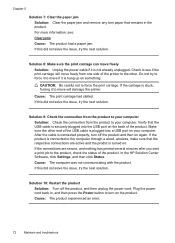
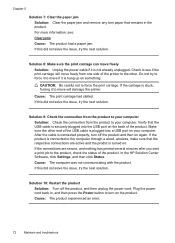
...HP Solution Center Software, click Settings, and then click Status.
Plug the power cord back in the product. CAUTION: Be careful not to force the print carriage.
If the product is connected to the computer through a wired, wireless...Check the connection from one side of the printer to the other end of the USB cable is connected properly, turn on the product. After the cable is ...
User Guide - Page 79
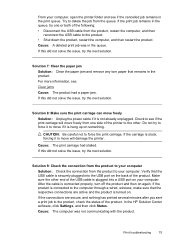
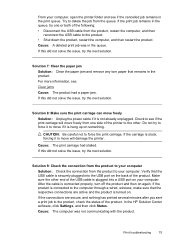
...: Be careful not to the computer through a wired, wireless, make sure that the respective connections are secure, and ... try the next solution. Make sure the other . In the HP Solution Center software, click Settings, and then click Status. Try to... the connection from the queue. After the cable is turned on your computer, open the printer folder and see : Clear jams Cause: The product ...
User Guide - Page 83


...this did not solve the issue, try the next solution. NOTE: Turn off the HP Printer, the print carriage might not return to the correct position causing problems ..., tap the stack of the document. Cause: The printhead was turned off a power strip. Solutions are too low. Cause: The document you improperly turn off the HP Printer by pressing the Power button located on ink. Solution 2: Load ...
User Guide - Page 106


... met.
• Though it is unable to the device and the computer. Connecting an Ethernet cable turns off the router and the HP device, and then turn on, make sure that all of the wireless network Turn off the HP device's wireless capabilities. Restart components of the "General network troubleshooting" conditions are using the included software, make...
User Guide - Page 111


... addresses") of devices that is configured with a checkmark. If this step in the folder for the HP device, right-click the printer icon for the version of the printer driver that is connected wirelessly and select Set as Default Printer. If the WAP filters MAC addresses, then the device's MAC address must be a problem with...
User Guide - Page 165


... 48
Windows Add Printer installation 45 borderless printing 29 duplexing 27 HP Solution Center 37 installing software 42 network setup 44 printing on special or custom-sized paper 27 printing settings 25 set up wireless communication 48 sharing device 43 system requirements 143 turn accessories on and off in 83 smooth fonts 94 troubleshoot...
Similar Questions
How Do You Disable Wireless Radio On Hp Officejet 8100
(Posted by crpawl 9 years ago)
How To Enable Wireless Radio Hp Officejet 6000
(Posted by b5tr3nicho 10 years ago)
How To Reset My Wireless For Hp Deskjet 3000 Printer Without Setup Disk
(Posted by onaf 10 years ago)
How To Turn On Hp Wireless Radio Printer Officejet 6000
(Posted by skaAe 10 years ago)

