HP Officejet 6000 Support Question
Find answers below for this question about HP Officejet 6000 - Printer - E609.Need a HP Officejet 6000 manual? We have 5 online manuals for this item!
Question posted by mmjhholl on January 8th, 2014
How To Set Ip Address Hp Officejet 6000
The person who posted this question about this HP product did not include a detailed explanation. Please use the "Request More Information" button to the right if more details would help you to answer this question.
Current Answers
There are currently no answers that have been posted for this question.
Be the first to post an answer! Remember that you can earn up to 1,100 points for every answer you submit. The better the quality of your answer, the better chance it has to be accepted.
Be the first to post an answer! Remember that you can earn up to 1,100 points for every answer you submit. The better the quality of your answer, the better chance it has to be accepted.
Related HP Officejet 6000 Manual Pages
HP Jetdirect External Print Server Products - External USB Compatibility - Page 2


... the same set of the newer USB printers cannot be sure your firmware on Laserjet MFP's. In this section, I will remain on HP JetDirects web scan capability and in Full-Speed. The ew2400 and the en3700 which are USB 2.0 Hi-Speed will break down the supported printers for the Laserjet AIO's and Officejet Pro's. HP Jetdirect...
Wired/Wireless Networking Guide - Page 3


...in the documentation that comes with HP devices 12 Advanced firewall information 12 Add hardware addresses to a wireless router 13 ...Contents
English
Set up Wireless (802.11) communication 4 Step 1: Obtain required information and equipment 4 Step 2: Install software for printing, and in printhead servicing, which prepares the device and cartridges for your HP Officejet/Officejet Pro ...
Wired/Wireless Networking Guide - Page 4


... about the network connections types, the SSID, and the WEP key/WPA Passphrase, see the electronic User Guide available on page 13.
4 Set up Wireless (802.11) communication
Your HP Officejet/Officejet Pro device can help retrieve this information, contact your network administrator or the person who originally setup your computer using the device...
Wired/Wireless Networking Guide - Page 5


... instructions to find the printer. Connect a USB wireless setup cable to the port on the back of the HP device and then to install successfully on your HP Officejet/Officejet Pro device
You must ...Close any applications that are running on the Starter CD, and then follow the onscreen instructions. Set up Wireless (802.11) communication 5 After it finishes the search, click Next.
3. ...
Wired/Wireless Networking Guide - Page 7


...HP Officejet/Officejet Pro device is set as the default printer driver (Windows only) (page 10)
6. Make sure that the HP Officejet/Officejet Pro device is connected to your network
To check a wired (Ethernet) connection
Many computers have indicator lights beside the port where the Ethernet cable from the HP device control panel:
HP Officejet 6000 Printer... with the IP address and other and ...
Wired/Wireless Networking Guide - Page 8


...set up a network. (This Web site is actively connected to AirPort in the Dock, and then click Network. b.
If you can determine if the AirPort is not connected to the HP device by the HP device over the network. HP Officejet Pro Press ( ) Wireless button. 8000 Printer...print the device's Network Configuration Page:
HP Officejet 6000 Press ( ) Wireless button. Click Start, click Control...
Wired/Wireless Networking Guide - Page 9


... click Details.
3.
Or - Make sure the HP Officejet/Officejet Pro device is Paused, right-click the device and click Resume Printing.
4.
If Jobs Stopped appears in the Dock, and then click
Print & Fax.
2.
Try using the HP device over the network, continue to Settings, and then click Printers
or Printers and Faxes.
- If you are on page...
Wired/Wireless Networking Guide - Page 10


... in the folder for the HP device, right-click the printer icon for the version of the printer driver that is more information see "Configure your HP Officejet/Officejet Pro device using the HP device over the network, your Printers or Printers and Faxes folder. NOTE: If there is connected wirelessly and select Set as Default Printer.
6. On the desktop, right...
Wired/Wireless Networking Guide - Page 11


...blinks for a few seconds. NOTE: For Ethernet-enabled HP devices only.
1. After you install the software.
2.
Connect the HP Officejet/Officejet Pro device using an ad hoc wireless network connection
Method 1
1. English
Change from an Ethernet connection
Use the following steps:
HP Officejet 6000 Printer Series
On the HP device's control panel, press and hold ( ) Wireless button...
Wired/Wireless Networking Guide - Page 13


... (WPA or WEP security) and a unique network name (Service set identifier (SSID)) for the HP Officejet/ Officejet Pro device. All devices trying to communicate with a WAP key. If you install the software. Security
The HP Officejet/Officejet Pro supports WEP, WPA, and WPA2 security methods. Add hardware addresses to a wireless network.
CAUTION: To prevent other users from the...
User Guide - Page 37
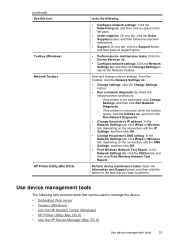
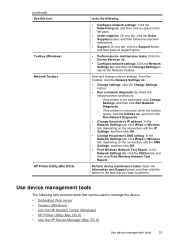
...printer's IP address: In the Network Settings tab, click Wired or Wireless tab, depending on the connection, edit the IP Settings, and then click OK.
• Change the printer's DNS setting: In the Network Settings... Settings tab, click the Utilities tab, and then click Print Wireless Network Test Report.
View and change network settings.
Toolbox (Windows) Network Toolbox
HP Printer ...
User Guide - Page 39


...IP address and hostname for planning purposes only.
Order Supplies connects you receive a low-ink alert, consider having a replacement cartridge available to avoid possible printing delays.
After opening the embedded Web server, you can bookmark it quickly.
• Windows taskbar: Right-click the HP... Shows network status and the network settings that have been configured for the ...
User Guide - Page 41


... you have installed. Open the Toolbox 2.
Click the Change Settings... This section contains the following :
• To change wired network settings, click Wired Settings. • To change the IP address, turn the wireless radio on or off, perform tests, and print reports. HP Printer Utility (Mac OS X)
The HP Printer Utility contains tools to show icons that are associated...
User Guide - Page 46
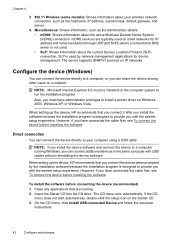
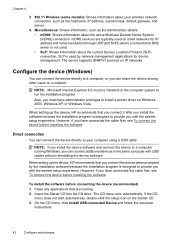
...
Configure and manage NOTE: Microsoft Internet Explorer 6.0 must have administrator privileges to run the installation program.
When setting up the device, HP recommends that you connect the device when prompted by network management applications for IP address and name resolution (through UDP port 5353) where a conventional DNS server is not used by the installation...
User Guide - Page 105


... information, see Embedded Web server specifications.
If a time-out response appears, the IP address is incorrect. General network troubleshooting • If you are using is connected to Settings, and then click Printers or Printers and Faxes. -
Check the device IP address • To check the IP address of the following at the MS-DOS prompt: C:\Ping 123.123.123...
User Guide - Page 106


If the IP addresses are using the included software, make sure that the USB cable is connected to save the settings and close the dialog boxes. NOTE: If this order: router first, and then the HP device. Step 1 - Sometimes, turning off the router and the HP device, and then turn on will recover a network communication issue...
User Guide - Page 107


... sure the HP device is online and ready • Your wireless router is using a hidden SSID • Make sure the wireless version of connections, along with the IP address and other status... list of the HP device is set as the default printer driver
(Windows only) • Make sure the HP Network Devices Support service is running (Windows only) • Add hardware addresses to your computer ...
User Guide - Page 114


... program cannot discover the device, print the network
configuration page and enter the IP address manually in the device driver match the device IP address: ◦ Print the device's network configuration page. ◦ Click Start, point to Settings, and then click Printers or Printers and Faxes. - Press and hold (Network button) (on the network configuration page. ◦...
User Guide - Page 154


... Number for your product is SNPRC-0802-01 (HP Officejet 6000 Printer) or SNPRC-0802-02 (HP Officejet 6000 Wireless Printer).
Appendix D
Regulatory model number
For regulatory identification purposes, your product is assigned a Regulatory Model Number. This regulatory number should not be confused with the marketing name (HP Officejet 6000 Printer Series) or product number. Declaration of...
User Guide - Page 163


... 96 help 133
see also customer support HP Company notices 3 HP Printer Utility (Mac OS X)
administrator settings 33 opening 37 panels 38 HP Solution Center 37 humidity specifications 145
I
ink...troubleshooting issues 108 Windows network
software 44 IP address
checking for device 101
J
jams clearing 111 paper to avoid 18 preventing 112
L
language, printer 142 lights on control panel
illustration 124 ...
Similar Questions
How Check Ip Address On Officejet 6000
(Posted by cathethan 10 years ago)
How To Change Ip Address Hp Officejet 6000 Wireless
(Posted by lknnic 10 years ago)
How Change Ip Address Hp Officejet 7000 E809a Setting Enter User Name Password
(Posted by kareink 10 years ago)
How To Setup Ip On Hp Officejet 6000
(Posted by vencshan 10 years ago)

