HP Officejet 6000 Support Question
Find answers below for this question about HP Officejet 6000 - Printer - E609.Need a HP Officejet 6000 manual? We have 5 online manuals for this item!
Question posted by Menggmsrief on November 16th, 2013
How To Reset Password From Control Panel Hp Officejet 6000
The person who posted this question about this HP product did not include a detailed explanation. Please use the "Request More Information" button to the right if more details would help you to answer this question.
Current Answers
There are currently no answers that have been posted for this question.
Be the first to post an answer! Remember that you can earn up to 1,100 points for every answer you submit. The better the quality of your answer, the better chance it has to be accepted.
Be the first to post an answer! Remember that you can earn up to 1,100 points for every answer you submit. The better the quality of your answer, the better chance it has to be accepted.
Related HP Officejet 6000 Manual Pages
Wired/Wireless Networking Guide - Page 4


... is unable to retrieve your network information, you can connect wirelessly to continue with the HP device
• An active, wireless network that can connect the HP Officejet/ Officejet Pro device directly to your HP device, such as using the device's control panel or embedded Web server. Before you must have the following information about connecting the...
Wired/Wireless Networking Guide - Page 6


... determine the strength of the wireless network
Turn off the power and then turning it back on the HP device's control panel, select Network, select Wireless Radio, and then select On. If you are using your HP Officejet/Officejet Pro device over a network, try the following sections provide assistance if you are encountering problems connecting the...
Wired/Wireless Networking Guide - Page 7


... that might be a problem with the IP address and other and have indicator lights beside the port where the Ethernet cable from the HP device control panel:
HP Officejet 6000 Printer Series
On the HP device's control panel, press and hold the ( ) Wireless button, press ( ) Resume button two times, and then release all buttons. Usually there are still unable to...
Wired/Wireless Networking Guide - Page 8


... should change to a wireless network, print the device's Network Configuration Page:
HP Officejet 6000 Press ( ) Wireless button.
For more detailed information about your computer should change to find out if your network. NOTE: For more information, click the Help button in -One Series
panel, press the Setup ( )
button. Follow the steps described in setting...
Wired/Wireless Networking Guide - Page 9


...Start, click Control Panel, and then double-click Printers.
2.
Check to see "Configure your browser, you are using the HP device over the network.
Click Start, point to use the HP device after ...firewall settings to allow the computer and HP Officejet/Officejet Pro device to see "Configure your network setup was shown on page 12. Or - If the printers on page 12. In the address ...
Wired/Wireless Networking Guide - Page 10


...network settings.
10 Change the connection method Click Start, click Control Panel, and then double-click Printers.
2.
Double-click Services and Applications, and then click Services....the person who set as the default printer driver (Windows only)
If you have installed the software and connected your HP Officejet/Officejet Pro device using the HP device over the network, your network...
Wired/Wireless Networking Guide - Page 11


... Restore Network Defaults. Make sure your operating system.
2. On the HP device's control
All-in the left pane.
3.
For more information on wireless in the HP device.
2.
English
Change from an Ethernet connection
Use the following steps:
HP Officejet 6000 Printer Series
On the HP device's control panel, press and hold ( ) Wireless button, press ( ) Resume button three times...
Wired/Wireless Networking Guide - Page 13


...control panel at any point, the SSID will not be easily accessed by the factory to connect to an ad-hoc network with a list of MAC addresses (also called "hardware addresses") of sight between the devices. The HP... sure the HP Officejet/Officejet Pro device is configured with the SSID "hpsetup". The computer sends information to the HP device and other users using a password or passphrase ...
User Guide - Page 9


... available to install when print quality is currently configured...121 Printer Offline...121 Printer Paused...122 Document failed to print...122 Previously used genuine HP cartridge 122 Ink Service Capacity Warning 122 General printer error...122
6 Control-panel lights reference Interpreting control-panel lights 124
A HP supplies and accessories Order printing supplies online 131 Accessories...
User Guide - Page 12


... Getting Started Guide (some models only) Device management tools (network connection)
Toolbox (Microsoft® Windows®)
HP Printer Utility (Mac OS X)
Control panel
Description
Location
Provide late-breaking information and troubleshooting tips.
For more information, see Control panel.
8
Get started
This guide provides details about how to use the device and to device software...
User Guide - Page 30
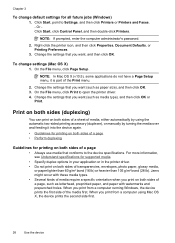
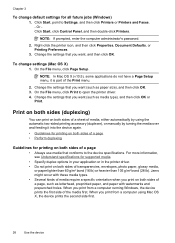
...as paper size), and then click OK. 3. NOTE: If prompted, enter the computer administrator's password.
2.
Jams might occur with watermarks and prepunched holes. When you print from a computer using... lb) or heavier than 105 g/m2 bond (28 lb). Or Click Start, click Control Panel, and then double-click Printers.
NOTE: In Mac OS X (v10.5), some applications do not have a Page Setup...
User Guide - Page 34
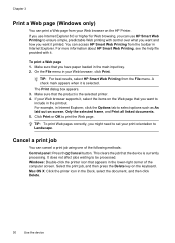
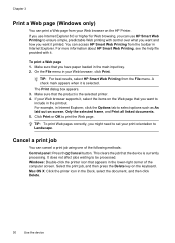
... it, select the items on the HP Printer. For more information about HP Smart Web Printing, see the help file provided with control over what you want and how you want it . Make sure that you might need to include in the lower-right corner of the following methods: Control panel: Press the Cancel button. A check...
User Guide - Page 35
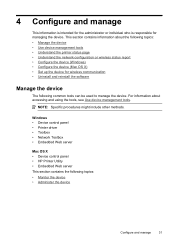
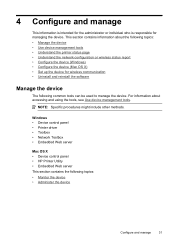
...; Configure the device (Mac OS X) • Set up the device for managing the device. Windows • Device control panel • Printer driver • Toolbox • Network Toolbox • Embedded Web server
Mac OS X • Device control panel • HP Printer Utility • Embedded Web server This section contains the following common tools can be used to manage...
User Guide - Page 36


Device control panel Embedded Web server
Toolbox (Windows)
HP Printer Utility (Mac OS X) HP Solution Center
to obtain the following ...
Use this button to replace the ink cartridges until print quality becomes unacceptable. Reset the administrator password and network
settings: Press and hold the Power button, press
Network button, (on some models, press the
Wireless button ), two times...
User Guide - Page 44


... trays and accessories.
2. To print the Printer Status page • Control panel: Press and hold the Cancel button for planning purposes only. NOTE: Ink level alerts and indicators provide estimates for 3 seconds. • Toolbox (Windows): Click the Device Services tab, and then click Print a Test
Page. • HP Printer Utility (Mac OS X): Click Device Information...
User Guide - Page 49
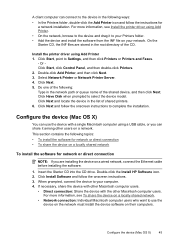
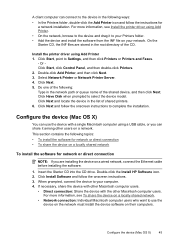
... Printer. • On the network, browse to the device and drag it among other Macintosh computer users.
• Direct connection: Share the device with a single Macintosh computer using Add Printer 1. On the Starter CD, the INF files are installing the device on your computer. 4. Or Click Start, click Control Panel, and then double-click Printers...
User Guide - Page 69


panel lights reference. • No.... • For paper-feed problems, such as the paper skew and paper pick, see Control- Troubleshooting tips and resources
Use the following tips and resources to a band near the edge of... screen.
If that does not work, contact HP. If you see no reason to rotate the image 180 degrees. align the printer.
Example of the print. Alignment Patterns If ...
User Guide - Page 75
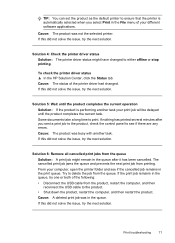
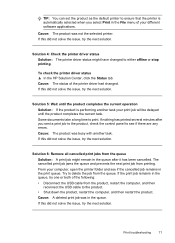
...from the queue. Cause: The product was not the selected printer. Print troubleshooting
71
To check the printer driver status ▲ In the HP Solution Center, click the Status tab. Some documents take a...product is automatically selected when you sent a print job to the product, check the control panel to either offline or stop printing. If this did not solve the issue, try the...
User Guide - Page 125


...: • Replace the ink cartridges • Supplies • HP inkjet supplies recycling program
Printer Offline
Your printer is a paper jam (or misfeed). Paper Jam
There is currently offline Use the following :
• Windows Vista: On the Windows taskbar, click Start, click Control Panel, and then click Printers.
• Windows XP: On the Windows taskbar, click Start...
User Guide - Page 154


... name (HP Officejet 6000 Printer Series) or product number.
Declaration of conformity
150 Regulatory information Appendix D
Regulatory model number
For regulatory identification purposes, your product is assigned a Regulatory Model Number. The Regulatory Model Number for your product is SNPRC-0802-01 (HP Officejet 6000 Printer) or SNPRC-0802-02 (HP Officejet 6000 Wireless Printer).
Similar Questions
How To Reset My Wireless For Hp Deskjet 3000 Printer Without Setup Disk
(Posted by onaf 10 years ago)
How To Manually Reset Ink Level On Hp Officejet 6000
(Posted by natBe 10 years ago)
How To Reset Ink Level In Hp Officejet 6000 Wireless Ink Cartridge
(Posted by Maeagley 10 years ago)
How To Reset Network On The Hp Officejet 7000
(Posted by salbm 10 years ago)
How Do I Correct 'ink System Failure' On Hp Officejet 6000
(Posted by office11870 10 years ago)

