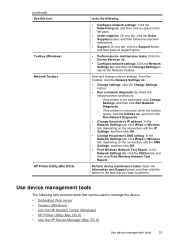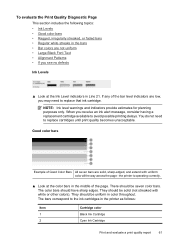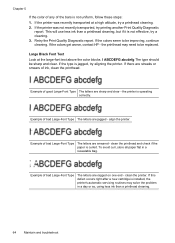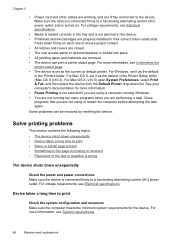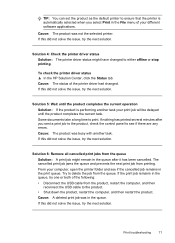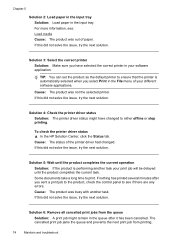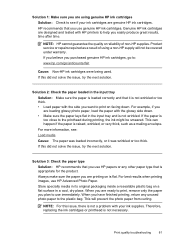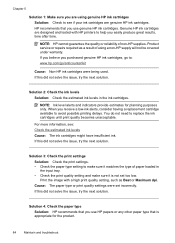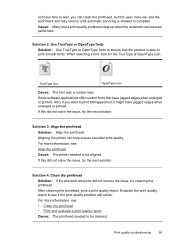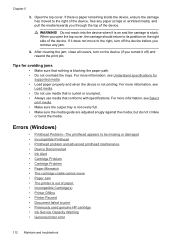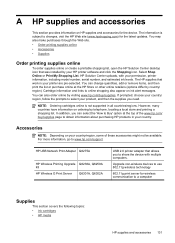HP Officejet 6000 Support Question
Find answers below for this question about HP Officejet 6000 - Printer - E609.Need a HP Officejet 6000 manual? We have 5 online manuals for this item!
Question posted by chetfrankenfield on August 7th, 2012
My Printer Suddenly Stopped Printing Black.
The black cartridge(HP) was 3/4 full. I changed to a full cartidge and still no black. All other colors print fine.
Current Answers
Related HP Officejet 6000 Manual Pages
Similar Questions
How To Find Out Ip Address On A Hp Printer Officejet
(Posted by sidezmoo 10 years ago)
How To Turn On Hp Wireless Radio Printer Officejet 6000
(Posted by skaAe 10 years ago)
Hp Officejet 6000 E609 Won't Print Black Color
(Posted by SlimShadMRT 10 years ago)
Does Hp Deskjet 1000 Printer J110 Series Accept Ink Refilled Cartridges?
Please clarify the whether HP Deskjet 1000 Printer J110 Series accept ink refilled cartridges?
Please clarify the whether HP Deskjet 1000 Printer J110 Series accept ink refilled cartridges?
(Posted by trainerbporajat 13 years ago)
Black Printhead Stop Printing
I have a problem with the black color on a designjet 8000sr large format printer, begin printing ok ...
I have a problem with the black color on a designjet 8000sr large format printer, begin printing ok ...
(Posted by octavioval 13 years ago)