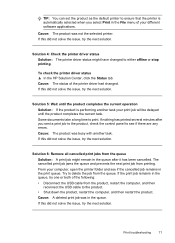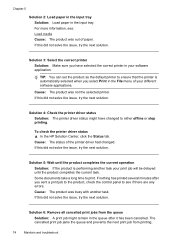HP Officejet 6000 Support Question
Find answers below for this question about HP Officejet 6000 - Printer - E609.Need a HP Officejet 6000 manual? We have 5 online manuals for this item!
Question posted by debratexeira on January 19th, 2015
Paper Jam???
I have an HP Office Jet 6000 series, model E609n and the paper jam light keeps blinking though there's no paper jammed in the rollers.
Current Answers
Related HP Officejet 6000 Manual Pages
Similar Questions
Hp Office Jet 6000 Printer Cannot Print Due To Job Stuck On Queue
(Posted by debahly20 9 years ago)
Hp Office Jet 6000 Series-how To Find Ip Address On The Printer
(Posted by ROFlane 9 years ago)
Why Wont My Hp Office Jet 6000 Print In Black The Indicator Light Is Not
(Posted by nanamgun 10 years ago)
How To Clean Printer Head On Hp Office Jet Pro 8000 Wireless
(Posted by vepgh 10 years ago)
How To Set My Printer To Only Print Black Hp Deskjet 1000 J110 Series
(Posted by paLUIS 10 years ago)