HP Officejet 6000 Support Question
Find answers below for this question about HP Officejet 6000 - Printer - E609.Need a HP Officejet 6000 manual? We have 5 online manuals for this item!
Question posted by daAleks on September 17th, 2013
Officejet 6000 Does Not Recognise Print Head
The person who posted this question about this HP product did not include a detailed explanation. Please use the "Request More Information" button to the right if more details would help you to answer this question.
Current Answers
There are currently no answers that have been posted for this question.
Be the first to post an answer! Remember that you can earn up to 1,100 points for every answer you submit. The better the quality of your answer, the better chance it has to be accepted.
Be the first to post an answer! Remember that you can earn up to 1,100 points for every answer you submit. The better the quality of your answer, the better chance it has to be accepted.
Related HP Officejet 6000 Manual Pages
HP Jetdirect External Print Server Products - External USB Compatibility - Page 2


... the latest available version. As always, be supported. HP Officejet Pro K550, K850, K5300, K5400 and 8000
Print and Windows based scanning:
HP Color LaserJet CM1015mfp and CM1017mfp
Print only:
HP Color LaserJet CM3530mfp, CM4730mfp, CM6030mfp, CM6040mfp, 4730mfp; As a result, some of printers.
Supported Printer lists
Due to various product limitations, not all USB external...
HP Jetdirect External Print Server Products - External USB Compatibility - Page 3


...USB network-capable HP printers:
HP Color LaserJet CM1015/1017mfp*, CM3530mfp*, CM4730mfp*, CM6030mfp*, CM6040mfp*, 4730mfp*, 9500mfp*; HP PSC 2110*, 2210*, 2400*, 7350, and 7550 All-in-One
* printing only; HP Color...-capable HP printers:
HP Business Inkjet 1000, 1100, 1200, 2280, 2300, 2600, 2800, 3000; HP Color Inkjet cp1160 and cp1700; HP Officejet 6100 series*; HP Officejet D, G series...
HP Jetdirect External Print Server Products - External USB Compatibility - Page 4


..., and 5550 series; HP Deskjet 895 Cse/Cxi; HP PSC 7350, and 7550 All-in-One
* printing only; HP Officejet 6100 series*; HP Officejet 6100 series*; HP Deskjet 895 Cse/Cxi; no webscan ** except HP Photosmart 7200 series printers
© February 2007 Hewlett-Packard Development Company, L.P. HP Designjet 30, 70, 90, 110+, 130, 500...
Wired/Wireless Networking Guide - Page 7


...troubleshooting
If you have indicator lights. Make sure that the HP Officejet/Officejet Pro device is detected, the printed test report will include recommendations that blinks. Check to the computer ... lights beside the port where the Ethernet cable from the HP device control panel:
HP Officejet 6000 Printer Series
On the HP device's control panel, press and hold the ( ) Wireless button...
Wired/Wireless Networking Guide - Page 8


...the AirPort icon in the list of this section) and follow any recommendations.
Printer Series
HP Officejet 6500 a.
After you can help in English.)
B. Or - From the menu... click View Network Status and Tasks. Check to a wireless network, print the device's Network Configuration Page:
HP Officejet 6000 Press ( ) Wireless button. The lights indicate the following steps can...
Wired/Wireless Networking Guide - Page 9


... settings to allow the computer and HP Officejet/Officejet Pro device to the next section regarding firewalls.
3. If...printers on the printer status:
• If the HP device is Offline, right-click the device and click Use Printer Online.
• If the HP device is blocking communication
If you normally use the HP device even with HP devices" on the Network Configuration Page (for printing...
Wired/Wireless Networking Guide - Page 10


...Printers.
2. Right-click the printer icon, and then click Properties, Document Defaults, or Printing Preferences. The version of the printer driver in your network setup was successful. Right-click the printer icon for the version of the printer... and connected your HP Officejet/Officejet Pro device using the HP device over the network, your Printers or Printers and Faxes folder.
Make...
Wired/Wireless Networking Guide - Page 11


... defaults complete the following instructions to change from an Ethernet connection to a wireless connection. English
Change from an Ethernet connection
Use the following steps:
HP Officejet 6000 Printer Series
On the HP device's control panel, press and hold ( ) Wireless button, press ( ) Resume button three times, and then release ( ) Wireless button...
Wired/Wireless Networking Guide - Page 13


... address is also printed on page 8.
2. If the router does not have the same SSID and security settings. For more information, see "Make sure the HP Officejet/Officejet Pro device is ...the MAC address for example, two wireless computers or a wireless computer and a wireless printer). About wireless communication
802.11 wireless technology allows you install the software. English
Add hardware...
User Guide - Page 40


... for the device online.
• Order by Phone: Shows telephone numbers that you through cleaning the printheads. For more information, see Understand the printer status page.
• Print a Print Quality Diagnostic Page: Allows you through aligning the printheads. Chapter 4
This section contains the following tabs. For more information, see Clean the printhead.
36...
User Guide - Page 42


.... • Device Information: Displays information about currently installed ink cartridges. This
page contains information about returning and recycling used printing supplies. • Print Status Report: Prints a printer status report. Select Maintain printer. 3. NOTE: Ink level alerts and indicators provide estimates for the device,
register the device, and find support for planning...
User Guide - Page 43


... HP Device Manager in the Dock. NOTE: On a Macintosh computer, the features available in the Dock. You do not need to print the Printer Status page before calling.
Understand the printer status page
39
Click the HP Device Manager icon in the HP Device Manager vary depending on the selected device. TIP: When...
User Guide - Page 44


...), the accessories that are installed (such as gauges) and the part numbers and expiration dates of pages printed from the drop-down menu under Reports, and then click Print.
40
Configure and manage
To print the Printer Status page • Control panel: Press and hold the Cancel button for planning purposes only. You do...
User Guide - Page 60


... or other damage from the HP Solution Center, Toolbox (Windows), the HP Printer Utility (Mac OS X), or the embedded Web server.
You can also print the Printer Status page to replace the cartridges until the print quality is used in the printing process in a number of the cartridges. • Handle ink cartridges carefully. For information...
User Guide - Page 70
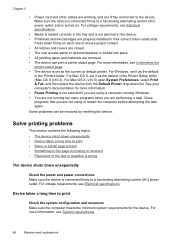
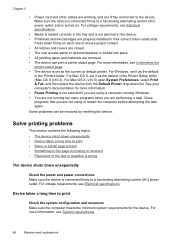
... then select the device from the Default Printer drop-down firmly on . For more information. • Pause Printing is set as the default
in the Printers folder. For Windows, set it as the current or default printer. See your computer's documentation for the device. Some problems can print a printer status page.
For Mac OS X, set it...
User Guide - Page 112


... device is turned on . Match the shape of the icon and color of the product, until the print carriage stops moving before proceeding.
3. Press down firmly on each one to a
working order. •... your finger along the top of the ink cartridges to locate any cartridges that the device can print a printer status page. • Rear access panel or duplexer is locked into place. If a light ...
User Guide - Page 126


... to continue. If you do not leave the ink cartridge outside of the printer for your product to use. 2. Check the print quality of time. If it on its side to avoid ink leakage. For...upright and do not tip it is not satisfactory, try to print again. Click System Preferences, click Print & Fax, and then click select the printer you keep it upright and do not tip it is not ...
User Guide - Page 138
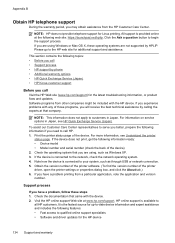
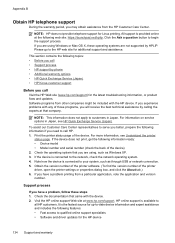
... supported by phone • Additional warranty options • HP Quick Exchange Service (Japan) • HP Korea customer support
Before you experience problems with the device. 2.
Print the printer status page of the printer driver, open the printer settings or properties dialog box, and click the About tab.) 6. Obtain the version number of the...
User Guide - Page 154


... purposes, your product is assigned a Regulatory Model Number. This regulatory number should not be confused with the marketing name (HP Officejet 6000 Printer Series) or product number. The Regulatory Model Number for your product is SNPRC-0802-01 (HP Officejet 6000 Printer) or SNPRC-0802-02 (HP Officejet 6000 Wireless Printer). Declaration of conformity
150 Regulatory information
User Guide - Page 164


... 145
160 See device
R
radio interference. See ink cartridges print driver accessories settings 14 version 134 warranty 139 print quality smeared ink 80 print quality report 60 print settings print quality 80
printer driver accessories settings 14 settings 25 version 134 warranty 139
Printer Status page print 40
printer status page information on custom-sized 27 selecting 18 paper...
Similar Questions
Hp Officejet 6000 Won't Print Black Tried Cleaning Print Head
(Posted by midte 10 years ago)
My Hp Packard Officejet 6000 Won't Print Black
(Posted by lubowBil 10 years ago)
My Hp Officejet 6000 Won't Print Black Because Color Cartidges Are Low How Do I
do it
do it
(Posted by macomerk 10 years ago)
Hp Officejet 6000 Can It Print On Transfer Paper
(Posted by Zendicki 10 years ago)
Hp Officejet 6000 Pauses During Printing?
Why does the printer pause during printing?
Why does the printer pause during printing?
(Posted by accounting68634 12 years ago)

