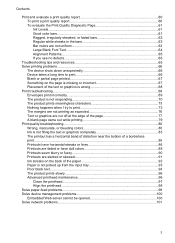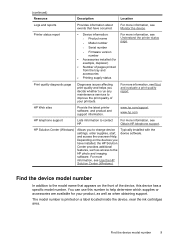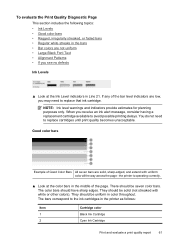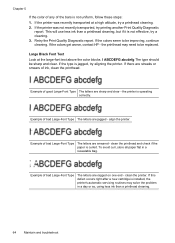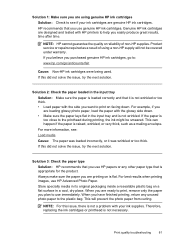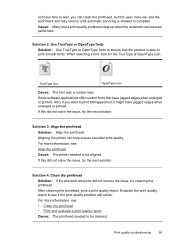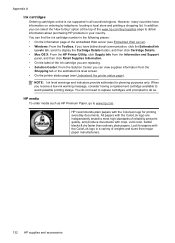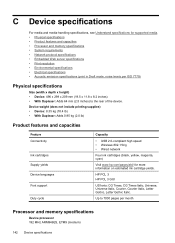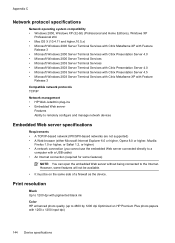HP Officejet 6000 Support Question
Find answers below for this question about HP Officejet 6000 - Printer - E609.Need a HP Officejet 6000 manual? We have 5 online manuals for this item!
Question posted by querfrit on August 16th, 2014
Hp6000 E609a Won't Print Black Ink
The person who posted this question about this HP product did not include a detailed explanation. Please use the "Request More Information" button to the right if more details would help you to answer this question.
Current Answers
Related HP Officejet 6000 Manual Pages
Similar Questions
Why Does My Hp Officejet 7000 Wide Format Printer Not Print Black Ink
(Posted by Archoys 9 years ago)
How To Print Black Ink Only On Hp Officejet 6100
(Posted by amjrj 10 years ago)
Hp Officejet 6000 Printer Won't Print Black Ink
(Posted by d4nglraymo 10 years ago)
Hp Officejet 6000 Wireless Printer Won't Print Black Ink After Cleaning Jets
(Posted by tatkiHM 10 years ago)
Printer Won't Print Black Ink.
My printer has stopped printing in black ink. I have tried following factory resets and all it does ...
My printer has stopped printing in black ink. I have tried following factory resets and all it does ...
(Posted by csteward 11 years ago)