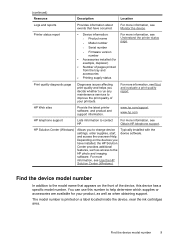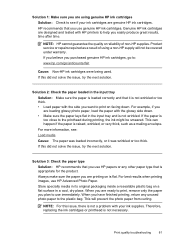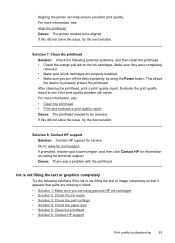HP Officejet 6000 Support Question
Find answers below for this question about HP Officejet 6000 - Printer - E609.Need a HP Officejet 6000 manual? We have 5 online manuals for this item!
Question posted by euphdu on September 8th, 2014
Hp Printer Won't Detect Unauthorizd Ink Cartridge
The person who posted this question about this HP product did not include a detailed explanation. Please use the "Request More Information" button to the right if more details would help you to answer this question.
Current Answers
Related HP Officejet 6000 Manual Pages
Similar Questions
Hp Designjet 5500, How To Change Ink Cartridge From 81 To 83
(Posted by drvavg 10 years ago)
Hp Officejet Pro 8000 Does Not Detect New Ink Cartridge
(Posted by csvmdlaz 10 years ago)
How To Find Out Ip Address On A Hp Printer Officejet
(Posted by sidezmoo 10 years ago)
Hp Officejet 6000 Won't Recognize Ink Cartridges
(Posted by benmarvi 10 years ago)
All Ink Cartridges Blinking
The ink cartridge lights blink one right after the other. I have replaced all cartridges. What shoul...
The ink cartridge lights blink one right after the other. I have replaced all cartridges. What shoul...
(Posted by normapiatt 11 years ago)