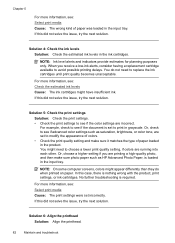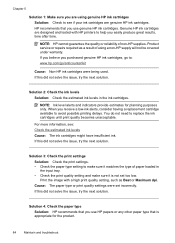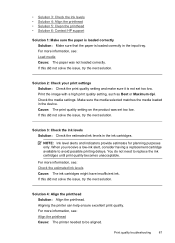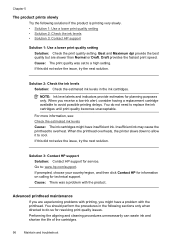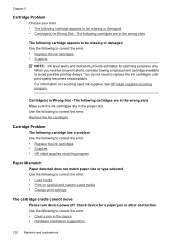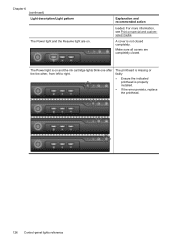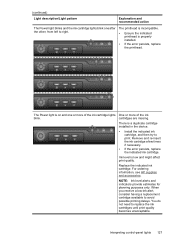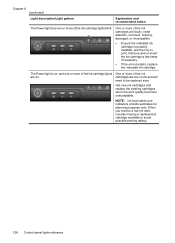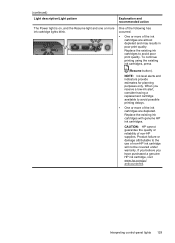HP Officejet 6000 Support Question
Find answers below for this question about HP Officejet 6000 - Printer - E609.Need a HP Officejet 6000 manual? We have 5 online manuals for this item!
Question posted by normapiatt on October 8th, 2012
All Ink Cartridges Blinking
The ink cartridge lights blink one right after the other. I have replaced all cartridges. What should I do??
Current Answers
Answer #1: Posted by hzplj9 on October 21st, 2012 1:47 PM
Try powering the printer off completely by removing the power cable form the supply. Remove the cartridges and check you have removed all the tape covering the connections to the cartridge. This will be in the advice sheet.
I have attached a link to HP which will offer more information.
Related HP Officejet 6000 Manual Pages
Similar Questions
How To Reset Hp Printer Officejet 7000 To Factory Reset
(Posted by cibKa 9 years ago)
How To Shut Off Ink Warning Lights On Hp Officejet 6000
(Posted by Deislgrace 10 years ago)
How To Find Out Ip Address On A Hp Printer Officejet
(Posted by sidezmoo 10 years ago)
How To Turn On Hp Wireless Radio Printer Officejet 6000
(Posted by skaAe 10 years ago)
Officejet 7000 Wide Format Ink Indicators Light Blink Can Not Print
(Posted by josePakd 10 years ago)