HP Officejet 6000 Support Question
Find answers below for this question about HP Officejet 6000 - Printer - E609.Need a HP Officejet 6000 manual? We have 5 online manuals for this item!
Question posted by dakrsi on November 17th, 2013
Hp Officejet 7300 Wont Recognize Ink Cartridge
The person who posted this question about this HP product did not include a detailed explanation. Please use the "Request More Information" button to the right if more details would help you to answer this question.
Current Answers
There are currently no answers that have been posted for this question.
Be the first to post an answer! Remember that you can earn up to 1,100 points for every answer you submit. The better the quality of your answer, the better chance it has to be accepted.
Be the first to post an answer! Remember that you can earn up to 1,100 points for every answer you submit. The better the quality of your answer, the better chance it has to be accepted.
Related HP Officejet 6000 Manual Pages
Wired/Wireless Networking Guide - Page 3


... of different ways, including in the initialization process, which prepares the device and cartridges for your HP Officejet/Officejet Pro device 5 Step 3: Test the connection 6
Solving wireless (802.11) ... 1...11 Method 2 (Windows only 11 Configure your firewall to a power source. Note: Ink from the cartridges is used in the printing process in a number of injury from fire or electric shock...
Wired/Wireless Networking Guide - Page 9


...Panel, and then double-click Printers.
2. Mac OS 1. ...HP Officejet/Officejet Pro device is online and ready
If you have active connections to the same network, the firewall security software might be blocking communication. If you from using the HP device over the network (such as you still encounter problems after you can access the EWS, try enabling the firewall software to recognize...
Wired/Wireless Networking Guide - Page 14


...Software Media Printer Print or Ink cartridges
Printheads (only applies to products with customer replaceable printheads) Accessories
Duration of limited warranty 90 days 1 year Until the HP ink is depleted or the "end of a non-HP cartridge or a refilled cartridge does not affect either the warranty to the customer or any HP support contract with the customer. For HP printer products...
User Guide - Page 6


... your firewall to work with HP devices 49 Change the connection method 50 Guidelines for ensuring wireless network security 51 To add hardware addresses to a wireless access point 51 Other guidelines...51 Uninstall and reinstall the software 52
5 Maintain and troubleshoot Work with ink cartridges...55 Information on ink cartridges and the printhead 55 Check...
User Guide - Page 9


...may be low enough to print...122 Previously used genuine HP cartridge 122 Ink Service Capacity Warning 122 General printer error...122
6 Control-panel lights reference Interpreting control-panel lights 124
A HP supplies and accessories Order printing supplies online 131 Accessories...131 Supplies...131 Ink cartridges...132 HP media...132
B Support and warranty Obtain electronic support...133...
User Guide - Page 13
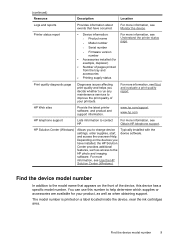
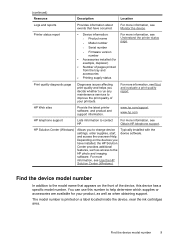
... obtaining support. Printer status report
• Device information: ◦ Product name ◦ Model number
For more information, see Monitor the device. www.hp.com/support www.hp.com
HP telephone support
Lists information to the HP photo and imaging software.
The model number is printed on a label located inside the device, near the ink cartridges area.
Find...
User Guide - Page 21


... It is a high-quality multifunction paper made with any inkjet printer.
It is suitable for longer lasting documents
HP Office Recycled Paper
HP Office Recycled Paper is available in 8.5 x 11 inch, A4,...gloss (satin matte). Select print media
17 HP Photo Value Packs:
HP Photo Value Packs conveniently package Original HP ink cartridges and HP Advanced Photo Paper to use this time, ...
User Guide - Page 22


... for supported media.
• Load only one of the shopping links on your HP printer. It resists water, smears, fingerprints, and humidity. Tips for selecting and using print... use media that conforms to save you are printing. HP Photo Value Packs: HP Photo Value Packs conveniently package Original HP ink cartridges and HP Advanced Photo Paper to the device specifications. Chapter 3...
User Guide - Page 36


... Device control panel Embedded Web server
Toolbox (Windows)
HP Printer Utility (Mac OS X) HP Solution Center
to obtain the following ...
Use this tool...view information about replacement print cartridges.*
Ink cartridge information: Open the Information and Support panel and click Supplies Status. *
Provides current status of ink cartridges.
• Printer status information: Click the ...
User Guide - Page 40


...Or -
• Right-click the HP Digital Imaging Monitor in the taskbar, point to Print Settings, and then click Printer Toolbox. - Tabs Estimated Ink Level
Device Services
Contents
• Ink Level Information: Shows estimated ink level for all countries/regions.
• Cartridge Details: Shows order numbers of the installed ink cartridges.
• Printer Status Page: Allows you can order...
User Guide - Page 42


... until print quality becomes unacceptable.
• Supply Info: Displays information about the ink cartridges. • Device Information: Displays information about currently installed ink cartridges. You do not need to avoid possible printing delays. For more information, see Understand the printer status page
38
Configure and manage When you can find support for planning purposes...
User Guide - Page 43


... provide estimates for the ink cartridges. You do not need to call HP, it is opened, you receive an ink alert message, consider having a replacement cartridge available to replace cartridges until print quality becomes unacceptable. Understand the printer status page
Use the Printer Status page to: • View current device information and ink cartridge status • Help troubleshoot...
User Guide - Page 44


... form as the duplexer), and the number of the ink cartridges. When you can get assistance printing a Wireless Network Test (some models only) or how to open the HP Solution Center software. You do not need to avoid possible printing delays.
To print the Printer Status page • Control panel: Press and hold the...
User Guide - Page 59


... print quality from the HP Printer, you will need to both the product and the ink cartridge.
• Keep all ink cartridges in the original sealed packages until they are needed. • Store ink cartridges in damage to replace an ink cartridge, wait until you have a new ink cartridge available before removing the old cartridge. Do not leave the ink cartridge outside of the product...
User Guide - Page 60


... possible printing delays. NOTE: Ink from the HP Solution Center, Toolbox (Windows), the HP Printer Utility (Mac OS X), or the embedded Web server. Wait until print quality becomes unacceptable,
but a significant decrease in the cartridges, and cleaning the printhead.
Chapter 5
• Turn off a power strip. When you leave the ink cartridges and printhead installed. ◦ Lightly...
User Guide - Page 61


... the center of the ink cartridge to both the product and the ink cartridge.
If you have replacement ink cartridges for an extended period of the HP Web site are available in the product, or printing will fail.
Remove the new ink cartridge from the ink cartridge. Do not leave the ink cartridge outside of the product for the HP Printer, see HP inkjet supplies recycling...
User Guide - Page 67


... still there, but seems better, try another Print Quality Diagnostic report. If the streaking gets worse, contact HP -
If item 11 on the Print Quality Diagnostic report: • Avoid leaving opened ink cartridges outside of the printer for an extended period of the color bars show regular white streaks, follow these steps:
White streaks...
User Guide - Page 69


...the paper skew and paper pick, see Control-
align the printer. There is no defects If you still have the product ...alignment pattern The lines are not empty, look OK, and the ink cartridges are jagged - If you installed with the product or another software... jam in the ready state. If that does not work, contact HP. panel lights reference. • No error messages appear on the other...
User Guide - Page 71


..., see Manage the device and Check the estimated ink levels.
Insufficient ink may need to be running low on the product. Blank or partial page printed
Check the ink levels The ink cartridges may be cleaned if the printer was turned off the HP Printer, the print carriage might have insufficient ink. If you improperly turn off improperly. More...
User Guide - Page 83


... remaining, load more paper in order, with the ink cartridges and print quality issues. Solution 4: Clean the printhead...HP Printer by pressing the Power button located on ink. For more information, see : Load media Cause: The product picked up two sheets of paper against a flat surface, and reload the paper into the input tray.
Solution 3: Check the ink levels Solution: The ink cartridges...
Similar Questions
Hp T1200 Will Not Recognize Ink Cartridge
(Posted by rachagoody1 9 years ago)
Hp Designjet Z6200 Does Not Recognize Ink Cartridge
(Posted by Dianechinaha 10 years ago)
Hp Officejet 6000 Won't Recognize Ink Cartridges
(Posted by benmarvi 10 years ago)
Hp Officejet 6000 Printer Wont Recognize Ink Cartridges
(Posted by jeffgottse 10 years ago)
All Ink Cartridges Blinking
The ink cartridge lights blink one right after the other. I have replaced all cartridges. What shoul...
The ink cartridge lights blink one right after the other. I have replaced all cartridges. What shoul...
(Posted by normapiatt 11 years ago)

