HP Officejet 6000 Support Question
Find answers below for this question about HP Officejet 6000 - Printer - E609.Need a HP Officejet 6000 manual? We have 5 online manuals for this item!
Question posted by zohcantu on November 30th, 2013
Hp Officejet 6100 Won't Print Out Of Ink
The person who posted this question about this HP product did not include a detailed explanation. Please use the "Request More Information" button to the right if more details would help you to answer this question.
Current Answers
There are currently no answers that have been posted for this question.
Be the first to post an answer! Remember that you can earn up to 1,100 points for every answer you submit. The better the quality of your answer, the better chance it has to be accepted.
Be the first to post an answer! Remember that you can earn up to 1,100 points for every answer you submit. The better the quality of your answer, the better chance it has to be accepted.
Related HP Officejet 6000 Manual Pages
HP Jetdirect External Print Server Products - External USB Compatibility - Page 2


... with these USB network-capable HP printers, AIO's, and MFP's:
HP Business Inkjet 2300, 2600, 2800, and 3000;
HP Designjet Z2100, Z3100, 30, 70, 90, 110+, 130, 500, 510, 800, and 820mfp; HP Officejet Pro K550, K850, K5300, K5400 and 8000
Print and Windows based scanning:
HP Color LaserJet CM1015mfp and CM1017mfp
Print only:
HP Color LaserJet CM3530mfp, CM4730mfp, CM6030mfp...
HP Jetdirect External Print Server Products - External USB Compatibility - Page 3


...series; HP PSC 2110*, 2210*, 2400*, 7350, and 7550 All-in-One
* printing only; HP Color Inkjet cp1160 and cp1700; HP LaserJet ...HP Officejet 6100 series*; no webscan ** except HP Photosmart 7200 series
HP Jetdirect ew2400
Supported with these USB network-capable HP printers:
HP Business Inkjet 1000, 1100, 1200, 2280, 2300, 2600, 2800, 3000; HP Color Inkjet cp1160 and cp1700; HP Officejet...
HP Jetdirect External Print Server Products - External USB Compatibility - Page 4


... furnishing or use of merchantability and fitness for any kind with Edgeline Technology*
* printing only; HP shall not be liable for a particular purpose. HP Designjet 30, 70, 90, 110+, 130, 500, and 800; HP Officejet 6100 series*; HP PSC 7350, and 7550 All-in -One; HP Deskjet 895 Cse/Cxi; HP Color Inkjet cp1160 and cp1700; All other countries.
Wired/Wireless Networking Guide - Page 3


... that comes with the device.
2. Note: Ink from the cartridges is used . There are wet. 6.
Contents 3 Contents
English
Set up Wireless (802.11) communication 4 Step 1: Obtain required information and equipment 4 Step 2: Install software for printing, and in printhead servicing, which prepares the device and cartridges for your HP Officejet/Officejet Pro device 5 Step 3: Test the...
Wired/Wireless Networking Guide - Page 5


... software and creates a wireless connection. Save any applications that are running on your HP Officejet/Officejet Pro device
You must run the installation program from the Starter CD. Place the ...successfully on your computer displays any USB port on the back of the HP device and then to find the printer. When prompted, temporarily connect the USB wireless setup cable.
4. English...
Wired/Wireless Networking Guide - Page 6


... signal strength.
3.
NOTE: If your computer and try printing the document. To determine the strength of the wireless signal, print a Wireless Network Test from large masonry structures and other ... of the wireless network
Turn off the router, HP device, and your HP Officejet/Officejet Pro device over a network, try moving the HP device closer to your wireless network or computer is...
Wired/Wireless Networking Guide - Page 7


... to your network
To check a wired (Ethernet) connection
Many computers have indicator lights beside the port where the Ethernet cable from the HP device control panel:
HP Officejet 6000 Printer Series
On the HP device's control panel, press and hold the ( ) Wireless button, press ( ) Resume button two times, and then release all buttons.
Click Settings, click...
Wired/Wireless Networking Guide - Page 8


... shown here is the network address assigned to a wireless network, print the device's Network Configuration Page:
HP Officejet 6000 Press ( ) Wireless button. Click the AirPort icon in the list of
the screen. If you are able to a network, you continue to Not Connected. Printer Series
HP Officejet 6500 a.
b.
Reconnect the power cord to Settings, click Control Panel...
Wired/Wireless Networking Guide - Page 9


...'s embedded Web server (EWS).
Try using it.
Make sure the HP Officejet/Officejet Pro device is blocking communication
If you might be blocking communication.
Temporarily turn off , you cannot access the EWS or are not being displayed in the Dock, and then click
Print & Fax.
2. If you from your firewall might need to reconfigure...
Wired/Wireless Networking Guide - Page 10


... and Settings list, select Network Printer Setup Utility.
3. Right-click the printer icon, and then click Properties, Document Defaults, or Printing Preferences. If you are able to periodically perform this still does not work with your Printers or Printers and Faxes folder.
Make sure the wireless version of the HP Officejet/Officejet Pro device is running (Windows...
Wired/Wireless Networking Guide - Page 13


... have the same SSID and security settings. For more information about printing the Network Configuration Page, see the documentation that are typically small and simple (for the HP Officejet/ Officejet Pro device. Locate the MAC address for example, two wireless computers or a wireless computer and a wireless printer).
Add hardware addresses to a wireless network. Once the...
User Guide - Page 9


... cartridges are not intended for use in this printer as it is currently configured...121 Printer Offline...121 Printer Paused...122 Document failed to cause poor print quality and cartridge changes may be low enough to print...122 Previously used genuine HP cartridge 122 Ink Service Capacity Warning 122 General printer error...122
6 Control-panel lights reference Interpreting...
User Guide - Page 40


... click Printer Toolbox. - Toolbox tabs The Toolbox contains the following topics: • Open the Toolbox • Toolbox tabs • Network Toolbox
Open the Toolbox
• From the HP Solution Center, click the Settings menu, point to print the print-quality diagnostic report of the device. This page contains information about the device and ink cartridges...
User Guide - Page 42


... a low-ink alert, consider having a replacement cartridge available to replace the ink cartridges until print quality becomes unacceptable.
• Supply Info: Displays information about the ink cartridges. • Device Information: Displays information about currently installed ink cartridges. Chapter 4
Open the HP Printer Utility
To open the HP Printer Utility from the HP Device Manager...
User Guide - Page 43


... useful to avoid possible printing delays.
Click the HP Device Manager icon in the box, and then click the HP Device Manager entry.
2. From here, you can check for software updates, configure more software options, and perform maintenance procedures such as checking the ink levels for the ink cartridges. Understand the printer status page
39 Understand...
User Guide - Page 44


... • Control panel: Press and hold the Cancel button for planning purposes only.
NOTE: Ink level alerts and indicators provide estimates for 3 seconds. • Toolbox (Windows): Click the Device Services tab, and then click Print a Test
Page. • HP Printer Utility (Mac OS X): Click Device Information from the Information and
Support panel, and then...
User Guide - Page 60


... one or more information, see Use device management tools.
Possible solutions include checking the estimated ink levels remaining in the cartridge after it should be parked on the product.
NOTE: If you turn off the HP Printer, the print carriage might be placed its side, back,
front, or top. For more depleted cartridges. In...
User Guide - Page 112


...can print a printer status page. • Rear access panel or duplexer is turned on or blinking except the Power light, which should snap down into place. Make sure the ink cartridges ...the ink cartridge with paper. • Make sure that all latches and covers are installed in their correct,
colorcoded slot. For more information, see Support and warranty for information about HP support...
User Guide - Page 126


... to correct the error: Printer Offline
Document failed to print
The job failed to print due to print again. If Hold is not satisfactory, try to print again. Chapter 5
3. For more information, see if that you made any changes, try to an error in the message, and then contact HP support. Ink Service Capacity Warning
If you...
User Guide - Page 135
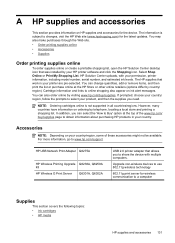
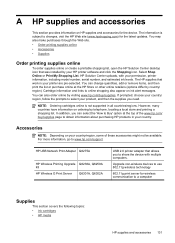
....
However, many countries have information on ink alert messages. HP USB Network Print Adapter Q6275A
HP Wireless Printing Upgrade Q6236A, Q6259A Kit HP Wireless G Print Server Q6301A, Q6302A
USB 2.0 printer adapter that allows you to share the device with your permission, printer information, including model number, serial number, and estimated ink levels. You can select the 'How...
Similar Questions
Hp Office Jet 7000 Wont Print Ink Lights Scroll
(Posted by ashlermold 10 years ago)
How To Print With Color Ink Empty Hp Officejet 6100
(Posted by vijatat 10 years ago)
How To Print Black Ink Only On Hp Officejet 6100
(Posted by amjrj 10 years ago)
Hp Officejet 6000 Wireless Printer Black Ink Won't Print
(Posted by kpetl1 10 years ago)
Hp Deskjet 1000 Won't Print Ink On The Paper
(Posted by nramapol 10 years ago)

