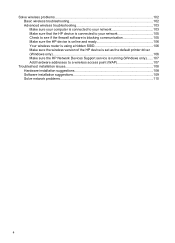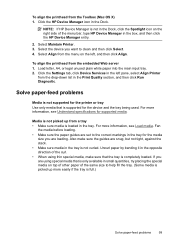HP Officejet 6000 Support Question
Find answers below for this question about HP Officejet 6000 - Printer - E609.Need a HP Officejet 6000 manual? We have 5 online manuals for this item!
Question posted by davebing on October 30th, 2013
Hp Officejet 6000 E609 Won't Feed
The person who posted this question about this HP product did not include a detailed explanation. Please use the "Request More Information" button to the right if more details would help you to answer this question.
Current Answers
Answer #1: Posted by DreadPirateRoberts on January 20th, 2014 8:16 AM
How to troubleshoot paper feed issues
How to use manual feed
Related HP Officejet 6000 Manual Pages
Similar Questions
How To Connect Hp Officejet 6000 E609 Series Printer To Router
(Posted by kshuCherie 10 years ago)
Hp Officejet 6000 E609 Won't Print Black
(Posted by sheycs 10 years ago)
Fix Hp Officejet 6000 Printer Won't Feed Paper
(Posted by hekhog 10 years ago)
How Do I Correct 'ink System Failure' On Hp Officejet 6000
(Posted by office11870 10 years ago)
How To Reset The Ink Levels In An Hp Officejet 6000 Printer
(Posted by sheheya22 10 years ago)