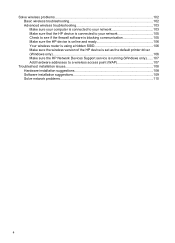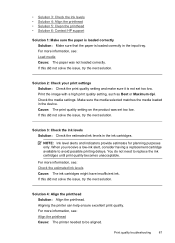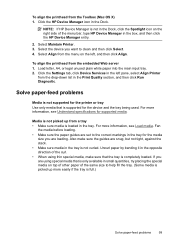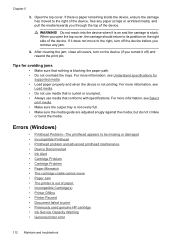HP Officejet 6000 Support Question
Find answers below for this question about HP Officejet 6000 - Printer - E609.Need a HP Officejet 6000 manual? We have 5 online manuals for this item!
Question posted by jlbble on June 6th, 2014
Why Does My Hp Officejet 6000 E609a Make Squeaky Sounds
The person who posted this question about this HP product did not include a detailed explanation. Please use the "Request More Information" button to the right if more details would help you to answer this question.
Current Answers
Related HP Officejet 6000 Manual Pages
Similar Questions
Hp Officejet 6000 E609a Won't Print Xp
(Posted by kllinses 10 years ago)
What Settings Req'g To Print Borderless 4x6 Prints On Hp Officejet 6000 E609a
(Posted by grandpafred1 10 years ago)
Why Does My Hp Officejet 6000 E609a Make Squeek Sounds
(Posted by vcraSpo 10 years ago)
How Do I Correct 'ink System Failure' On Hp Officejet 6000
(Posted by office11870 10 years ago)
Why Does My Hp Officejet 6000 E609a Take So Long To Print And Use Up Ink So
quickly
quickly
(Posted by cugrblack 10 years ago)