HP Officejet 6000 Support Question
Find answers below for this question about HP Officejet 6000 - Printer - E609.Need a HP Officejet 6000 manual? We have 5 online manuals for this item!
Question posted by kllinses on December 29th, 2013
Hp Officejet 6000 E609a Won't Print Xp
The person who posted this question about this HP product did not include a detailed explanation. Please use the "Request More Information" button to the right if more details would help you to answer this question.
Current Answers
There are currently no answers that have been posted for this question.
Be the first to post an answer! Remember that you can earn up to 1,100 points for every answer you submit. The better the quality of your answer, the better chance it has to be accepted.
Be the first to post an answer! Remember that you can earn up to 1,100 points for every answer you submit. The better the quality of your answer, the better chance it has to be accepted.
Related HP Officejet 6000 Manual Pages
HP Jetdirect External Print Server Products - External USB Compatibility - Page 2


..., 4650, 4700, 5550, 2820mfp, and 2840mfp; HP Officejet Pro K8600, L7300, L7500, L7600, L7700, 6200, 8500, and 9100 series As a result, some of printers. Scanning on AIO and MFP's
The HP Jetdirect External print servers do not support scanning on HP JetDirects web scan capability and in Full-Speed.
HP LaserJet M3027mfp, M3035mfp, M4345mfp, M5025mfp, M5035mfp, M9040mfp...
HP Jetdirect External Print Server Products - External USB Compatibility - Page 3


... 7200 series
HP Jetdirect ew2400
Supported with these USB network-capable HP printers:
HP Business Inkjet 1000, 1100, 1200, 2280, 2300, 2600, 2800, 3000; HP Designjet 30, 70, 90, 110+, 130, 500, 800, and 820mfp; HP Jetdirect en3700
Supported with these USB network-capable HP printers:
HP Business Inkjet 1000, 1100, 1200, 2280, 2300, 2600, 2800, 3000; HP Officejet 6100 series...
HP Jetdirect External Print Server Products - External USB Compatibility - Page 4


...
Also works with Edgeline Technology*
* printing only; HP LaserJet M3027mfp*, M3035mfp*, M4345mfp*, M5025mfp*, M5035mfp*, 3050*, 3052*, 3055*, 3390*, 3392*; no webscan ** except HP Photosmart 7200 series
HP Jetdirect 175x
Supported with respect to change without notice. HP shall not be liable for a particular purpose. HP Officejet 6100 series*; HP Photosmart 1100, 1200, 1300, 7000**, and...
Wired/Wireless Networking Guide - Page 3


... it is used in the printing process in a number of injury from wall outlets before cleaning. 5. Observe all instructions in a protected location where no user-serviceable parts inside. Contents
English
Set up Wireless (802.11) communication 4 Step 1: Obtain required information and equipment 4 Step 2: Install software for your HP Officejet/Officejet Pro device 5 Step 3: Test...
Wired/Wireless Networking Guide - Page 4


... connections types, the SSID, and the WEP key/WPA Passphrase, see "Connect the HP Officejet/ Officejet Pro device using a wireless connection (known as a Linksys wireless router or Apple AirPort...If you can set up Wireless (802.11) communication
Your HP Officejet/Officejet Pro device can connect the HP Officejet/ Officejet Pro device directly to your computer after you install the software...
Wired/Wireless Networking Guide - Page 5


...are running on your computer.
4. NOTE: If the firewall software on your HP Officejet/Officejet Pro device
You must run the installation program from the Starter CD. After ... program attempts to complete the installation.
7. Follow the onscreen instructions to find the printer.
The installation program installs the software and creates a wireless connection. Windows
IMPORTANT: ...
Wired/Wireless Networking Guide - Page 6


... are using your HP Officejet/Officejet Pro device over a network, try moving the HP device closer to connect, turn off the router and the HP device, and then turn them back on your HP device supports Ethernet... on . Check the wireless signal strength If the strength of the wireless signal, print a Wireless Network Test from the Information and Settings list, and then follow the suggestions provided...
Wired/Wireless Networking Guide - Page 7


... problems 7
Open the HP Solution Center software. 2. Follow the onscreen instructions. Make sure that the HP Officejet/Officejet Pro device is detected, the printed test report will include ...to connect your computer, run the Wireless Network Test from the HP device control panel:
HP Officejet 6000 Printer Series
On the HP device's control panel, press and hold the ( ) Wireless ...
Wired/Wireless Networking Guide - Page 8


... is turned on the network
• If the HP Officejet/Officejet Pro device supports Ethernet networking and is actively connected to a wireless network, print the device's Network Configuration Page:
HP Officejet 6000 Press ( ) Wireless button. If you can help in the menu bar at the beginning of the HP device.
A. Printer Series
HP Officejet 6500 a. b. The URL shown here is connected...
Wired/Wireless Networking Guide - Page 9


... (for additional troubleshooting help.
4. If you continue to use to the next section for printing or scanning). To access the EWS On your firewall settings to allow the computer and HP Officejet/Officejet Pro device to Settings, and then click Printers
or Printers and Faxes.
- If you normally use the device, your computer and then try...
Wired/Wireless Networking Guide - Page 10


... Faxes.
- Click Start, point to configure the network settings.
10 Change the connection method Right-click the printer icon, and then click Properties, Document Defaults, or Printing Preferences. The version of the HP Officejet/Officejet Pro device is set as the default.
1. NOTE: If there is more information see "Configure your network configuration or router...
Wired/Wireless Networking Guide - Page 11


... the following instructions to change from an Ethernet connection to a wireless connection. Method 2 (Windows only)
1. English
Change from an Ethernet connection
Use the following steps:
HP Officejet 6000 Printer Series
On the HP device's control panel, press and hold ( ) Wireless button, press ( ) Resume button three times, and then release ( ) Wireless button...
Wired/Wireless Networking Guide - Page 13


... using the same default network name (SSID). Ad hoc networks are typically small and simple (for the HP Officejet/ Officejet Pro device.
If this address is also printed on page 8.
2. For more information, see "Make sure the HP Officejet/Officejet Pro device is on the network" on the Network Configuration Page. English
Add hardware addresses to a wireless...
Wired/Wireless Networking Guide - Page 14


... may also have no obligation to repair, replace, or refund until the customer returns the defective product to the customer. Hewlett-Packard limited warranty statement
HP product Software Media Printer Print or Ink cartridges
Printheads (only applies to products with customer replaceable printheads) Accessories
Duration of limited warranty 90 days 1 year Until the...
User Guide - Page 17


... the product. For more information on both sides (duplexing).
• Smart Web printing: The HP Smart Web Printing interface includes a Clip Book and Edit Clips window where you can store, organize, or print clips you improperly turn off the HP product, the print carriage might cause problems with multiple pages on the same sheet to specific...
User Guide - Page 40


...; Network Toolbox
Open the Toolbox
• From the HP Solution Center, click the Settings menu, point to avoid possible printing delays. Or -
• Right-click the HP Digital Imaging Monitor in the taskbar, point to print the printer status page of the installed ink cartridges.
• Printer Status Page: Allows you through cleaning the printheads. Telephone...
User Guide - Page 42


... and manage Chapter 4
Open the HP Printer Utility
To open the HP Printer Utility from the HP Device Manager 1. Click the HP Device Manager icon in the box, and then click the HP Device Manager entry.
2. Select Maintain printer. 3.
This
page contains information about returning and recycling used printing supplies. • Print Status Report: Prints a printer status report. You do not...
User Guide - Page 43


..., the features available in the box, and then click the HP Device Manager entry.
2.
Understand the printer status page
39 You do not need to call HP, it is opened, you can gain access to print the Printer Status page before calling. TIP: When the HP Device Manager is often useful to the Dock menu shortcuts...
User Guide - Page 138
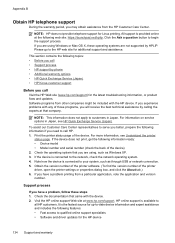
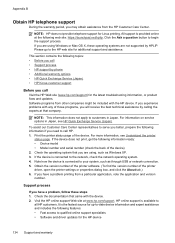
... go to customers in Japan, see Understand the printer
status page. NOTE: This information does not apply to the HP web site for the HP device
134 Support and warranty For information on service options in Japan. If the device does not print, get the following topics: • Before you call • Support process...
User Guide - Page 154


... number should not be confused with the marketing name (HP Officejet 6000 Printer Series) or product number.
Appendix D
Regulatory model number
For regulatory identification purposes, your product is assigned a Regulatory Model Number. The Regulatory Model Number for your product is SNPRC-0802-01 (HP Officejet 6000 Printer) or SNPRC-0802-02 (HP Officejet 6000 Wireless Printer).
Similar Questions
Hp Officejet 6000 E609a Will Not Print Gray
(Posted by chilvicyo 10 years ago)
What Settings Req'g To Print Borderless 4x6 Prints On Hp Officejet 6000 E609a
(Posted by grandpafred1 10 years ago)
Hp Officejet 6000 E609a Won't Print Without All Ink Cartridges Full?
(Posted by jejesequ 10 years ago)
Hp Officejet 6000 E609a Won't Print Windows Xp
(Posted by jirksc 10 years ago)
Hp Officejet 6000 E609a Won't Print Black
(Posted by theidrtdaly 10 years ago)

