HP Officejet 6000 Support Question
Find answers below for this question about HP Officejet 6000 - Printer - E609.Need a HP Officejet 6000 manual? We have 5 online manuals for this item!
Question posted by CorRick on March 3rd, 2014
How To Convert Hp Officejet 6000 E609a To Wireless
The person who posted this question about this HP product did not include a detailed explanation. Please use the "Request More Information" button to the right if more details would help you to answer this question.
Current Answers
There are currently no answers that have been posted for this question.
Be the first to post an answer! Remember that you can earn up to 1,100 points for every answer you submit. The better the quality of your answer, the better chance it has to be accepted.
Be the first to post an answer! Remember that you can earn up to 1,100 points for every answer you submit. The better the quality of your answer, the better chance it has to be accepted.
Related HP Officejet 6000 Manual Pages
HP Jetdirect External Print Server Products - External USB Compatibility - Page 2


... the printer and print server is currently available as they are currently a print only solution. Its eventual replacement is at the latest available version.
HP Officejet Pro K550, K850, K5300, K5400 and 8000
Print and Windows based scanning:
HP Color LaserJet CM1015mfp and CM1017mfp
Print only:
HP Color LaserJet CM3530mfp, CM4730mfp, CM6030mfp, CM6040mfp, 4730mfp; HP Officejet Pro...
HP Jetdirect External Print Server Products - External USB Compatibility - Page 3


..., L7700, 8000, and 8500
Also works with these USB network-capable HP printers:
HP Business Inkjet 1000, 1100, 1200, 2280, 2300, 2600, 2800, 3000; HP Officejet 6100 series*; no webscan ** except HP Photosmart 7200 series
HP Jetdirect ew2400
Supported with these USB network-capable HP printers:
HP Color LaserJet CM1015/1017mfp*, CM3530mfp*, CM4730mfp*, CM6030mfp*, CM6040mfp*, 4730mfp*, 9500mfp...
HP Jetdirect External Print Server Products - External USB Compatibility - Page 4


...; no webscan ** except HP Photosmart 7200 series printers
© February 2007 Hewlett-Packard Development Company, L.P. HP PSC 7350, and 7550 All-in -One; HP LaserJet 1015, 1022, 1150...4700, and 5550 series; HP shall not be liable for a particular purpose. HP LaserJet M3027mfp*, M3035mfp*, M4345mfp*, M5025mfp*, M5035mfp*, M9040mfp*, M9050mfp*, 3050*; HP Officejet Pro K550, K850, ...
Wired/Wireless Networking Guide - Page 3


... Change from an Ethernet connection 11
Connect the HP Officejet/Officejet Pro device using an ad hoc wireless network connection 11
Method 1...11 Method 2 (Windows only 11 Configure your firewall to work with HP devices 12 Advanced firewall information 12 Add hardware addresses to a wireless router 13 About wireless communication 13 Communication mode 13 Network name (SSID...
Wired/Wireless Networking Guide - Page 4


.... For more information, including the version of communication supported by the software.
Set up Wireless (802.11) communication
Your HP Officejet/Officejet Pro device can set up Wireless (802.11) communication For more information about your wireless network: • Your Network Name (SSID)
• Your Wi-Fi Protected Access (WPA) key or Wired Equivalent Privacy (WEP...
Wired/Wireless Networking Guide - Page 5


...a wireless connection. Follow the onscreen instructions to install successfully on the Starter CD, and then follow the onscreen instructions. English
Step 2: Install software for your computer.
4. Place the Starter CD into the computer.
2. Selecting this option allows the software to complete the installation.
7. Double-click the HP Installer icon on your HP Officejet/Officejet Pro...
Wired/Wireless Networking Guide - Page 6


... list, and then follow the onscreen instructions. If you are encountering problems using a computer running Windows, select either Install Network/Wireless Device or Add a Device when prompted.
If you are using your HP Officejet/Officejet Pro device over a network, try the following tips might not have been turned on page 7). Sometimes, turning off the...
Wired/Wireless Networking Guide - Page 7


... the problem and you still do not have indicator lights beside the port where the Ethernet cable from the HP device control panel:
HP Officejet 6000 Printer Series
On the HP device's control panel, press and hold the ( ) Wireless button, press ( ) Resume button two times, and then release all buttons. To run the Network Diagnostic tool. On...
Wired/Wireless Networking Guide - Page 8


... Page:
HP Officejet 6000 Press ( ) Wireless button.
The lights indicate the following steps can determine if the AirPort is not connected to the network, and communications have active connections to a network, you continue to the wireless router.
A. On the HP device's control
All-in the window. HP Officejet Pro Press ( ) Wireless button. 8000 Printer Series
After...
Wired/Wireless Networking Guide - Page 9


... is Offline, right-click the device and click Use Printer Online.
• If the HP device is online and ready
If you have active connections to the same network, the firewall security software might be blocking communication.
Make sure the HP Officejet/Officejet Pro device is Paused, right-click the device and click Resume Printing...
Wired/Wireless Networking Guide - Page 10


... wireless version of the HP Officejet/Officejet Pro device is set as the default printer driver (Windows only)
If you have difficulties printing or connecting to use the HP device over the network, your network setup was successful. If you install the software again, the installer might create a second version of the printer driver that is connected wirelessly...
Wired/Wireless Networking Guide - Page 11


...Change from an Ethernet connection
Use the following steps:
HP Officejet 6000 Printer Series
On the HP device's control panel, press and hold ( ) Wireless button, press ( ) Resume button three times, and then release ( ) Wireless button. HP Officejet Pro 8000 Printer Series
On the HP device's control panel, press and hold ( ) Wireless button, press ( ) Resume button three times, and then...
Wired/Wireless Networking Guide - Page 13


... for example, two wireless computers or a wireless computer and a wireless printer). Also, the performance of the HP device), and this happens you reset the network settings from accessing your wireless network, HP strongly recommends using the same default network name (SSID). All devices trying to "hpsetup". If you use the default network name, your HP Officejet/Officejet Pro device and...
User Guide - Page 6


......36 Toolbox tabs ...36 Network Toolbox...37 Use the HP Solution Center (Windows 37 HP Printer Utility (Mac OS X 37 Open the HP Printer Utility 38 HP Printer Utility panels 38 Use the HP Device Manager (Mac OS X 39 Understand the printer status page 39 Understand the network configuration or wireless status report 41 Configure the device (Windows 42 Direct...
User Guide - Page 8
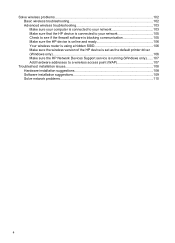
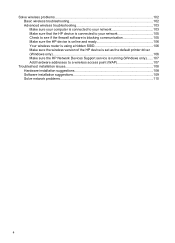
... firewall software is blocking communication 105 Make sure the HP device is online and ready 106 Your wireless router is using a hidden SSID 106 Make sure the wireless version of the HP device is set as the default printer driver (Windows only)...106 Make sure the HP Network Devices Support service is running (Windows only).......107...
User Guide - Page 12


... information from the Web site. Available from the following resources:
Resource Readme file and release notes Wireless Getting Started Guide (some models only) Device management tools (network connection)
Toolbox (Microsoft® Windows®)
HP Printer Utility (Mac OS X)
Control panel
Description
Location
Provide late-breaking information and troubleshooting tips. maintenance services...
User Guide - Page 107


... . If you have tried the suggestions provided in the list of the HP device is set as the default printer driver
(Windows only) • Make sure the HP Network Devices Support service is running (Windows only) • Add hardware addresses to a wireless access point (WAP)
Make sure your computer is detected, the printed test...
User Guide - Page 111


... Properties, Document Defaults, or
Printing Preferences. The version of the printer driver that is connected wirelessly and select Set as the Port description, next to the checkmark. 3. Right-click the printer icon for help. Make sure the HP Network Devices Support service is connected wirelessly: a. Delete any print jobs currently in the list with a checkmark...
User Guide - Page 125


...; The following cartridges are not intended for use in this printer as it is currently configured Use the following to correct the error: • Replace the ink cartridges • Supplies • HP inkjet supplies recycling program
Printer Offline
Your printer is currently offline Use the following to open the print queue. Depending upon your...
User Guide - Page 154


... purposes, your product is assigned a Regulatory Model Number. This regulatory number should not be confused with the marketing name (HP Officejet 6000 Printer Series) or product number.
Declaration of conformity
150 Regulatory information The Regulatory Model Number for your product is SNPRC-0802-01 (HP Officejet 6000 Printer) or SNPRC-0802-02 (HP Officejet 6000 Wireless Printer).
Similar Questions
Why Does My Hp Officejet 6000 E609a Make Squeaky Sounds
(Posted by jlbble 9 years ago)
What Settings Req'g To Print Borderless 4x6 Prints On Hp Officejet 6000 E609a
(Posted by grandpafred1 10 years ago)
How To Setup Hp Officejet 6000 Wireless
(Posted by Nilaypiss 10 years ago)
How Do I Correct 'ink System Failure' On Hp Officejet 6000
(Posted by office11870 10 years ago)
Why Does My Hp Officejet 6000 E609a Take So Long To Print And Use Up Ink So
quickly
quickly
(Posted by cugrblack 10 years ago)

