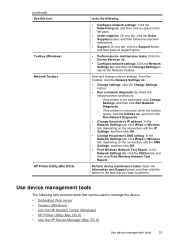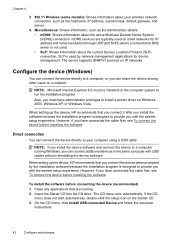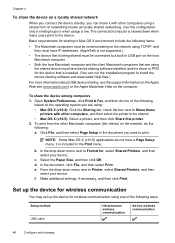HP Officejet 6000 Support Question
Find answers below for this question about HP Officejet 6000 - Printer - E609.Need a HP Officejet 6000 manual? We have 5 online manuals for this item!
Question posted by shelalba on October 9th, 2013
How To Configure Ip Address On Hp Officejet 6000
The person who posted this question about this HP product did not include a detailed explanation. Please use the "Request More Information" button to the right if more details would help you to answer this question.
Current Answers
Answer #1: Posted by freginold on October 27th, 2013 9:20 AM
Hi, you can view a video tutorial for configuring the IP address here:
https://www.youtube.com/watch?app=desktop&v=BrjKs2zMHXk
https://www.youtube.com/watch?app=desktop&v=BrjKs2zMHXk
Related HP Officejet 6000 Manual Pages
Similar Questions
How To Configure Ip Address Hp Laserjet M601n
(Posted by csaSur 9 years ago)
How To Set Ip Address Hp Officejet 6000
(Posted by mmjhholl 10 years ago)
How To Change Ip Address Hp Officejet 6000 Wireless
(Posted by lknnic 10 years ago)
How To Setup Ip On Hp Officejet 6000
(Posted by vencshan 10 years ago)