HP Officejet 6000 Support Question
Find answers below for this question about HP Officejet 6000 - Printer - E609.Need a HP Officejet 6000 manual? We have 5 online manuals for this item!
Question posted by Virsp on May 29th, 2014
How To Clean The Printhead On The Officjet 6000
The person who posted this question about this HP product did not include a detailed explanation. Please use the "Request More Information" button to the right if more details would help you to answer this question.
Current Answers
There are currently no answers that have been posted for this question.
Be the first to post an answer! Remember that you can earn up to 1,100 points for every answer you submit. The better the quality of your answer, the better chance it has to be accepted.
Be the first to post an answer! Remember that you can earn up to 1,100 points for every answer you submit. The better the quality of your answer, the better chance it has to be accepted.
Related HP Officejet 6000 Manual Pages
Wired/Wireless Networking Guide - Page 7


... is running (Windows only) (page 10)
1. If you have indicator lights beside the port where the Ethernet cable from the HP device control panel:
HP Officejet 6000 Printer Series
On the HP device's control panel, press and hold the ( ) Wireless button, press ( ) Resume button two times, and then release all buttons. Make sure...
Wired/Wireless Networking Guide - Page 8


...If the HP device is connected to a wireless network, print the device's Network Configuration Page:
HP Officejet 6000 Press ( ) Wireless button.
If you are using a computer running Windows, you can access the ... HP device. Mac OS a. NOTE: For more information, see if you can Printer Series
HP Officejet 6500 a. Select Print Report, and then select Network Config Page. You will not...
Wired/Wireless Networking Guide - Page 11


... device using an ad hoc wireless network connection
Method 1
1. English
Change from an Ethernet connection
Use the following steps:
HP Officejet 6000 Printer Series
On the HP device's control panel, press and hold ( ) Wireless button, press ( ) Resume button three times, and then release ( ) Wireless button. Click the Networking ...
User Guide - Page 12


...only) Device management tools (network connection)
Toolbox (Microsoft® Windows®)
HP Printer Utility (Mac OS X)
Control panel
Description
Location
Provide late-breaking information and troubleshooting tips...how to use the device and to configure print settings, calibrate the device, clean the printhead, print the configuration page, and find support information from the Web site.
For...
User Guide - Page 40


...becomes unacceptable.
• Shop Online: Provides access to print the print-quality diagnostic report of the installed ink cartridges.
• Printer Status Page: Allows you through cleaning the printheads. For more information, see Understand the printer status page.
• Print a Print Quality Diagnostic Page: Allows you receive a low-ink alert, consider having a replacement cartridge...
User Guide - Page 42


.... For more information, see Understand the printer status page
38
Configure and manage
This
page contains information about the device and the supplies. • Print Quality Diagnostics: Prints a Print Quality Diagnostic page. • Clean Printheads: Guides you through cleaning the printhead. • Align: Guides you through aligning the printhead. • HP Support: Gain access to...
User Guide - Page 59


... of box, with ink cartridges
To ensure the best print quality from the HP Printer, you will need to replace an ink cartridge, wait until you have the new...user guide are for replacing ink cartridges, and are not
intended for replacing the ink cartridges, and cleaning the printhead. 5 Maintain and troubleshoot
This section contains the following topics: • Work with ink cartridges •...
User Guide - Page 60


... . Wait until the Power light turns off before unplugging the power cord or turning off the HP Printer, the print carriage might be the result of the cartridges. • Handle ink cartridges carefully. Cleaning the printhead will use some residual ink is left in the cartridge after it should be placed its side...
User Guide - Page 67


... another Print Quality Diagnostic report. Preventing the problem that causes ragged bars on the Print Quality Diagnostic report reads PHA TTOE = 0, align the printer. Regular white streaks in the bars If any of
time. • Wait until a new cartridge is not 0, or aligning does not help, clean the printhead. For more information, see...
User Guide - Page 68
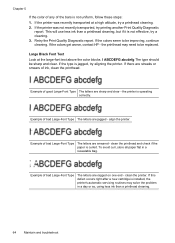
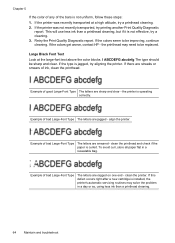
... Large-Font Type
The letters are ragged on one end - If the printer was not recently transported, try aligning the printer. This will use less ink than a printhead cleaning.
64
Maintain and troubleshoot clean the printhead and check if the paper is not effective, try a printhead cleaning. 2. If this defect occurs right after a new cartridge is installed, the...
User Guide - Page 71


... power cord or turning off improperly. NOTE: Turn off the HP Printer, the print carriage might have insufficient ink. More than one page is no blank page. Clean the printhead Complete the printhead cleaning procedure. For more information on ink. When the printhead overheats, the printer slows down to allow it to overheat.
When you improperly turn...
User Guide - Page 87
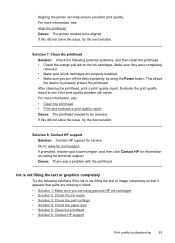
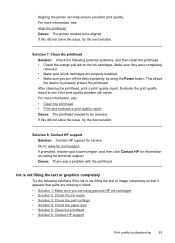
... orange pull tab on calling for service. This allows the device to : www.hp.com/support. For more information, see: Align the printhead Cause: The printer needed to be cleaned. If prompted, choose your country/region, and then click Contact HP for information on the ink cartridges. If this did not solve the...
User Guide - Page 91
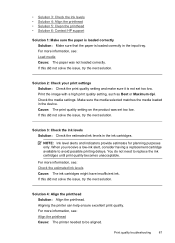
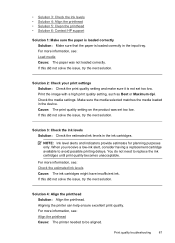
... the estimated ink levels in the device.
For more information, see: Align the printhead Cause: The printer needed to be aligned. For more information, see : Load media Cause: The... ink. • Solution 3: Check the ink levels • Solution 4: Align the printhead • Solution 5: Clean the printhead • Solution 6: Contact HP support
Solution 1: Make sure the paper is loaded correctly...
User Guide - Page 95


For more information, see : Align the printhead Cause: The printer needed to use immediately. NOTE: For this did not solve the issue, try the next solution.
If this issue, there is flat. Always make sure ...
User Guide - Page 99
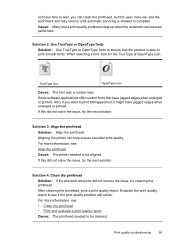
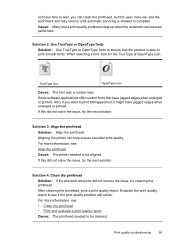
...: Use TrueType or OpenType fonts to ensure that have jagged edges when enlarged or printed. After cleaning the printhead, print a print quality report. TrueType icon
OpenType icon
Cause: The font was a custom size. Aligning the printer can clean the printhead, but this uses more ink, and the poor black text may reoccur until automatic servicing...
User Guide - Page 100
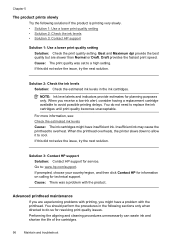
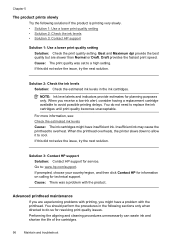
...ink levels Cause: The ink cartridges might have insufficient ink.
Performing the aligning and cleaning procedures unnecessarily can waste ink and shorten the life of the cartridges.
96
Maintain...then click Contact HP for information on calling for planning purposes only. When the printhead overheats, the printer slows down to allow it to a high setting. Solution 3: Contact HP support ...
User Guide - Page 101
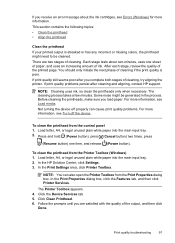
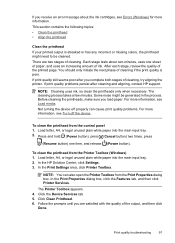
... unused plain white paper into the main input tray. 2.
The Printer Toolbox appears. 4. Click Clean Printhead. 6. Print quality troubleshooting
97 This section contains the following topics: • Clean the printhead • Align the printhead
Clean the printhead If your printed output is poor.
To clean the printhead from the control panel 1. In the Print Settings area, click...
User Guide - Page 102


... from the Toolbox (Mac OS X) 1. Click the Device Services tab. 5. Align the printhead The product automatically aligns the printhead during the initial setup. In the Print Settings area, click Printer Toolbox. Chapter 5
To clean the printhead from the Print Properties dialog box. Select Clean Printheads and then click Clean. You might want to use this feature when the...
User Guide - Page 162
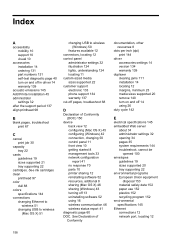
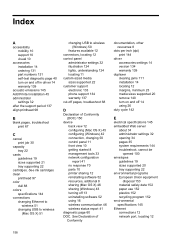
...10 getting started 8 management tools 33 network configuration report 41 no response 70 parts 10 printer sharing 12 reinstalling software 52 resources, addtional 8 sharing (Mac OS X) 46 sharing ... specifications 145 Ethernet connections 12 network port, locating 12
158 See ink cartridges clean
printhead 97 color
dull 88 colors
specifications 144 connections
changing Ethernet to wireless 51
changing...
User Guide - Page 163


... printing 29 HP Printer Utility 37 installing software 45 printing on special or custom-sized paper 28 printing settings 26 sharing device 46 turn accessories on and off in driver 14 uninstalling software 54 wireless communication setup 49
maintain printhead 96
maintenance align printhead 98 check ink levels 56 clean printhead 97 diagnostic page 60...
Similar Questions
How Do You Clean A Level Sensor On An Hp Officejet 6000
(Posted by Clmjust 9 years ago)
How To Clean Printheads On Hp Officejet Pro 6000
(Posted by robyeds13 10 years ago)
How Do? I Clean The Hp 6000 Printheads?
(Posted by 130mclin 10 years ago)
How To Clean Printhead Hp Officejet 7000 Wide Format
(Posted by spel 10 years ago)
How To Cleaning Printhead For Hp Officejet 7000 Printer
(Posted by Hewo 10 years ago)

