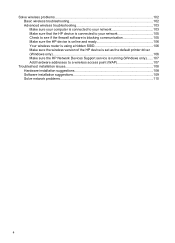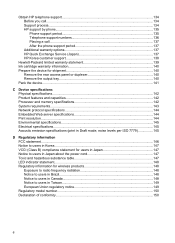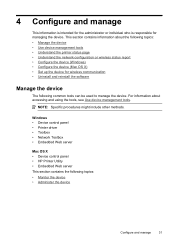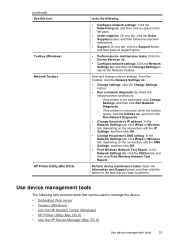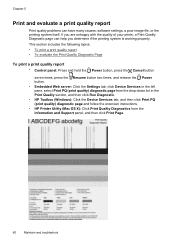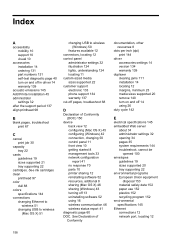HP Officejet 6000 Support Question
Find answers below for this question about HP Officejet 6000 - Printer - E609.Need a HP Officejet 6000 manual? We have 5 online manuals for this item!
Question posted by bobc47 on November 18th, 2010
All Cartridge Leds Flashing Silmultaneously
Printer claims no drivers but it worked fine a day ago. HP computer with Win 7 connected to wireless Now all cartridge leds on panel blink on and off at the same time. Reseated all ink tanks and still ng
Requests for more information
Request from violaholmes1 on December 14th, 2011 7:26 AM
How to access "printer toolbox" on HP Officejet 6000 (E609)?
How to access "printer toolbox" on HP Officejet 6000 (E609)?
Current Answers
Related HP Officejet 6000 Manual Pages
Similar Questions
Printer Saying Reseat Ink Cartridge, No Matter What I Do Message Remains.
Printer saying reseat ink cartridge, no matter what I do message remains. tried restarting the machi...
Printer saying reseat ink cartridge, no matter what I do message remains. tried restarting the machi...
(Posted by Soyebravat 6 years ago)
Whether My Hp Deskjet 1000 - J110 A Can Be Installed With 802 Large Ink Cartridg
I have been using HP 802 Small Black ink cartridges since I first bought my printer. Thing is it's n...
I have been using HP 802 Small Black ink cartridges since I first bought my printer. Thing is it's n...
(Posted by souravgry92 9 years ago)
Hp 6000 Printer Won't Work After Changing Ink
(Posted by dotrca 9 years ago)
How To Get My Printer To Print Black Only On My Hp Officejet6000
(Posted by bladycdj 10 years ago)
Which Driver Do You Use For Hp Officejet 6000 Direct To Ip
(Posted by Grmy 10 years ago)